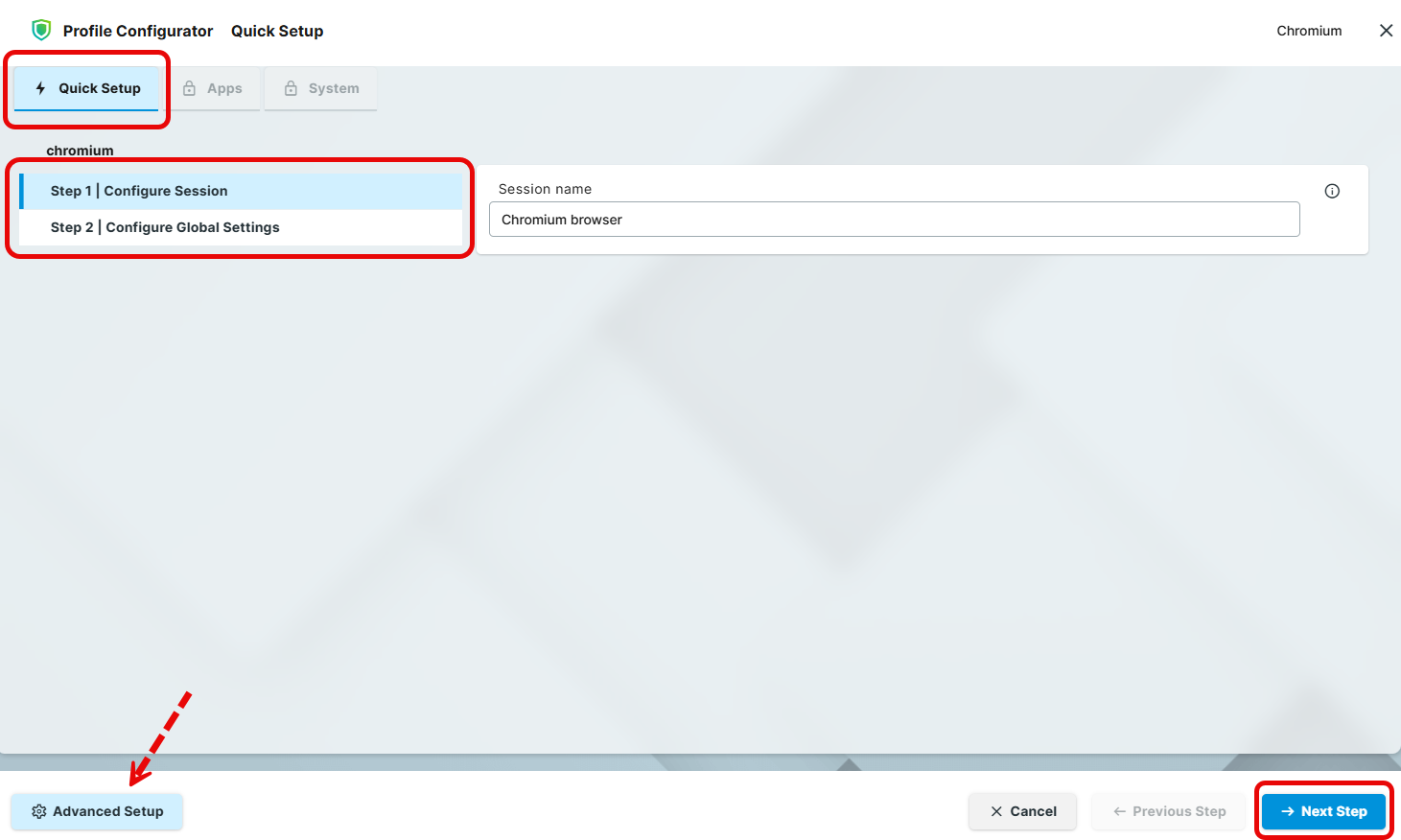Getting Started with the Chromium Browser in IGEL OS
This article describes how you can create a Chromium browser session and configure it on IGEL OS.
Apps That Are Installed with Chromium
When the Chromium Browser app is installed, the following apps with required versions are also installed automatically:
libva for Chromium (chromium_libva)
Chromium Multimedia Codec (chromium_multimedia_codec)
How to Create a Session
In the IGEL UMS, create a profile configuring the app. For details on profile creation, see How to Create and Assign Profiles in the IGEL UMS Web App.
In the profile configurator, go to Apps > Chromium Browser > Sessions and click +.
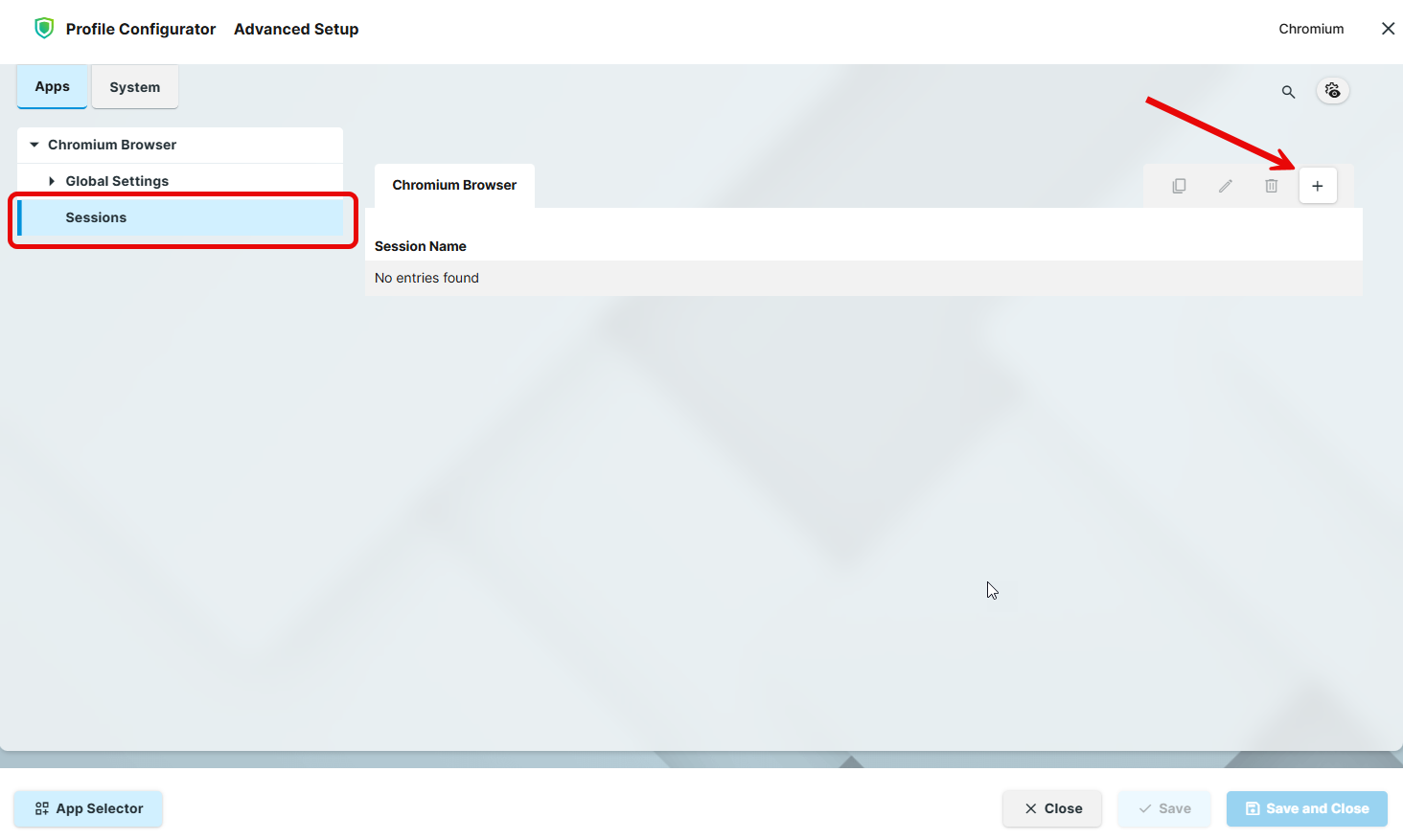
Configure the starting methods for the created session. For details, see Starting Methods for Apps.
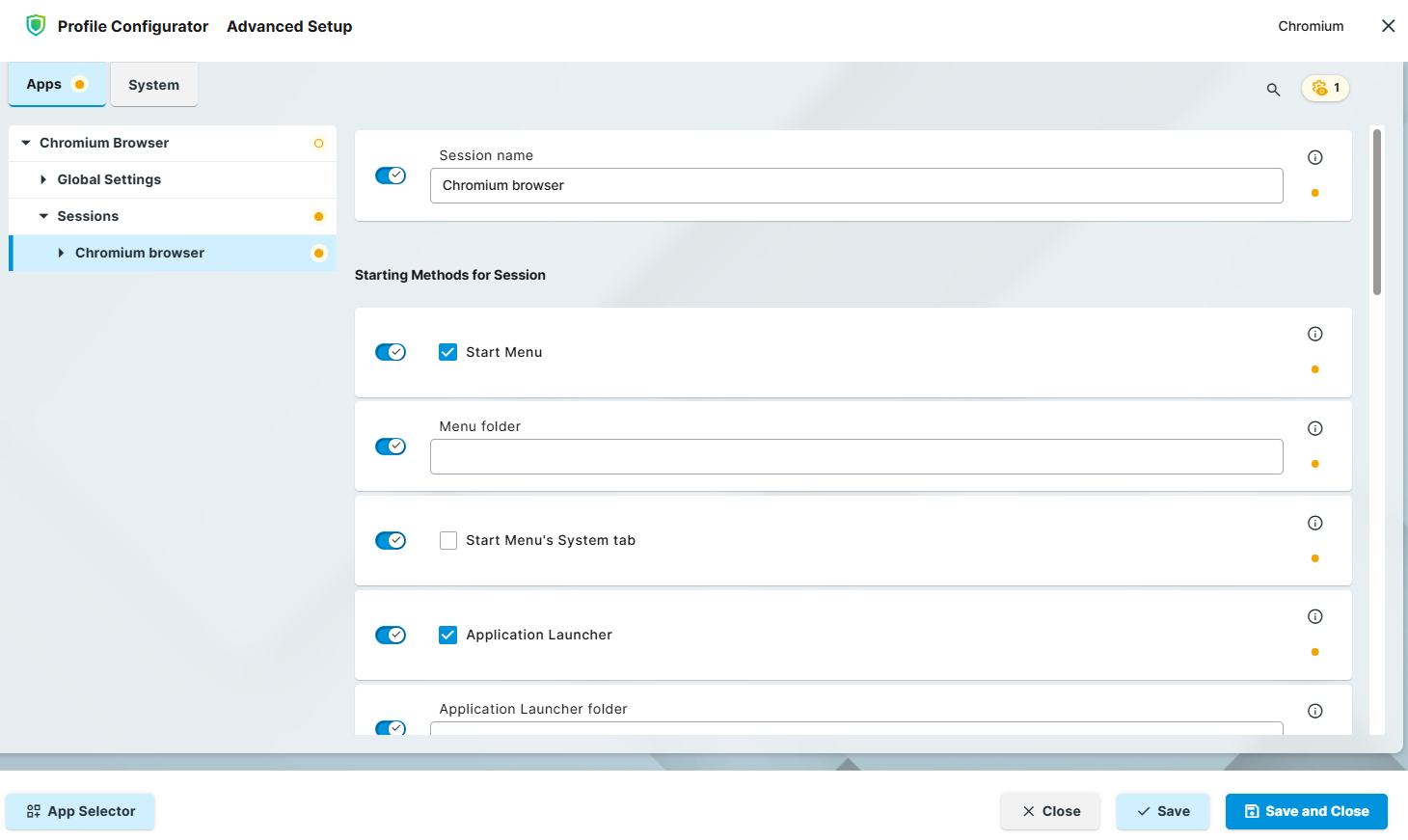
Edit the settings according to your needs. For details, see Configuration of the Chromium Browser in IGEL OS.