Getting Started with Cisco Webex Meetings VDI on IGEL OS
Installation
As Cisco Webex Meetings VDI handles multimedia redirection but is not a standalone application, it cannot be used on its own. At least one of the following apps must be installed and configured as well:
Citrix Workspace app
Omnissa Horizon Client
How to Disable or Enable the Plugin
In the profile configurator, go to Apps > Cisco Webex Meetings > Plugins.
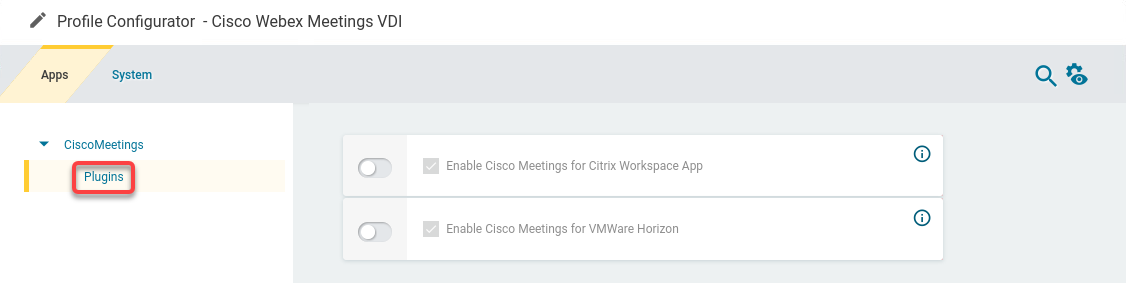
Change the settings as required.
A dongle must be used if delivered with a device (e.g. with a headset, etc.).
Enable Cisco Meetings for Citrix Workspace App
- The Cisco Webex Meetings VDI plugin is enabled in Citrix sessions. (Default)
- The Cisco Webex Meetings VDI plugin is disabled in Citrix sessions.
Enable Cisco Meetings for Omnissa Horizon
- The Cisco Webex Meetings VDI plugin is enabled in Omnissa Horizon sessions. (Default)
- The Cisco Webex Meetings VDI plugin is disabled in Omnissa Horizon sessions.
