Verbinden von IGEL OS mit Azure Virtual Desktop
Schnellstart-Anleitung
In diesem Abschnitt wird beschrieben, wie eine Azure Virtual Desktop (AVD)-Sitzung (früher Windows Virtual Desktop, WVD) mit dem AVD-Client von IGEL auf der Grundlage des RD Core SDK von Microsoft für Linux eingerichtet wird, mit dem eine Verbindung zu einer AVD-Bereitstellung hergestellt werden kann.
Anforderungen
Gerät mit IGEL OS 11.03.261 oder höher; laden Sie die neueste Version unter igel.com/avd
Azure Virtual Desktop Bereitstellung
Anweisungen
Open the Setup or the configuration dialog in the UMS and go to Sessions > AVD > AVD Sessions.
Click the
 symbol to create a new AVD session instance.
symbol to create a new AVD session instance.
Enter a Session name and configure the starting methods according to your needs.
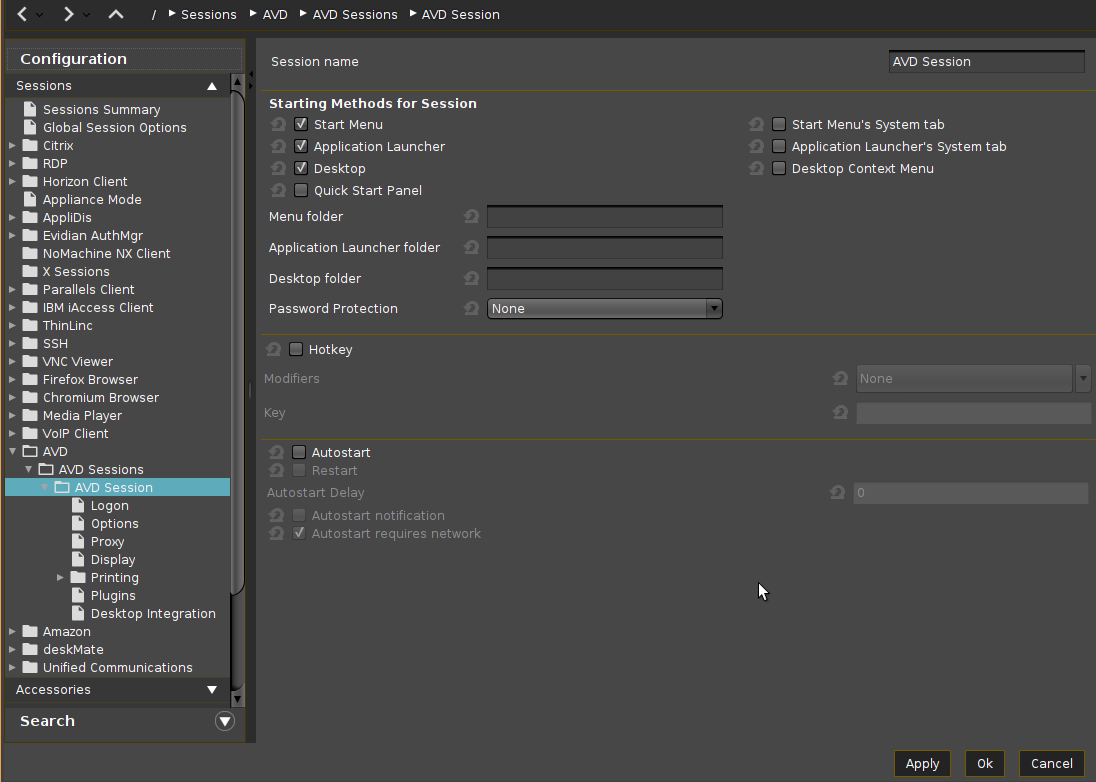
If the login is to be started automatically on session startup, go to Sessions > AVD > AVD Sessions > [Session name] > Logon and enter your credentials under Username@domain or @domain and Password. For details, see Logon 1.
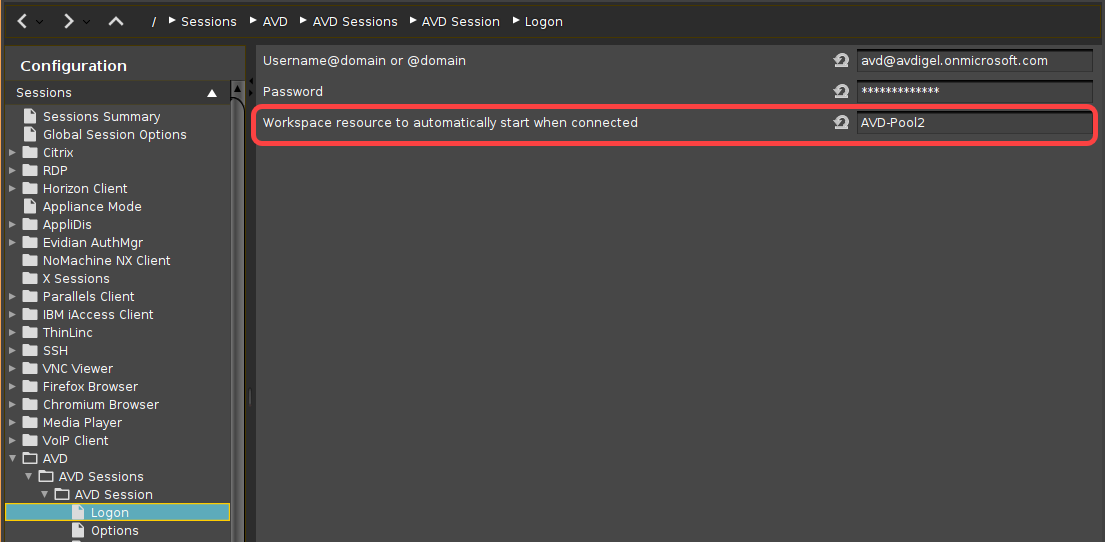
Wenn eine bestimmte Ressource automatisch gestartet werden soll, geben Sie deren Namen unter Workspace-Ressource, die beim Verbinden automatisch gestartet werden soll ein.
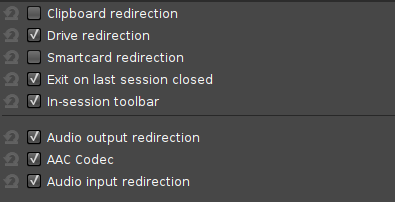
Go to Sessions > AVD > AVD Sessions > [Session name] > Options and enable or disable features and redirections according to your needs.
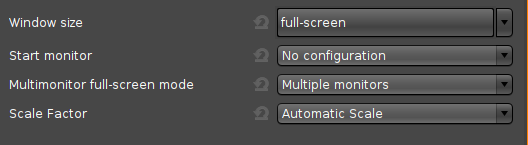
If you do not want to run the AVD client on all available screens in fullscreen, go to Sessions > AVD > AVD Sessions > [Session name] > Display and change the settings according to your needs.
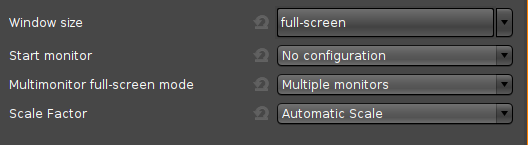
Go to Sessions > AVD > AVD Sessions > [Session name] > Plugins and enable features according to your needs.

Click Apply or OK.
The AVD session is configured and can be started with the starting methods you have configured in step 3.
Wenn Sie weitere AVD-Sitzungen konfigurieren möchten, beginnen Sie wieder bei Schritt 2.
Siehe auch das Referenzhandbuch Kapitel AVD Session.
