Überwindung der Beschränkungen einer Vollbildsitzung mit der sitzungsinternen Kontrollleiste
Die Ausführung einer Sitzung im Vollbildmodus hat den Vorteil, dass die gesamte Fläche des Monitors für die Sitzung zur Verfügung steht. Es kann jedoch vorkommen, dass Sie ein Hotplug-Laufwerk auswerfen oder die aktuelle Sitzung minimieren oder beenden möchten. Die von IGEL Linux angebotene Lösung heißt in-session control bar.
Aktivieren der In-Session-Kontrollleiste:
Open the Setup and go to User Interface > Desktop > In-Session Control Bar.
Activate Use in-session control bar in all supported sessions if you want to have an in-session control bar in all session types for which it is supported. If you want to have an in-session control bar only in sessions of certain types, activate the appropriate options, e.g. Control bar for RDP sessions.
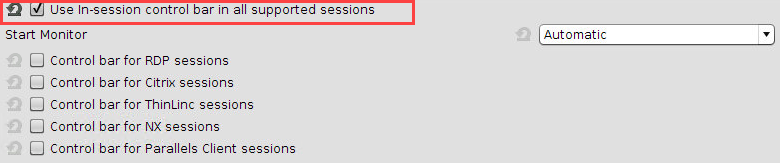
In the Start Monitor choice, select the display on which you want the in-session control bar to appear. If unsure, leave it at Automatic.
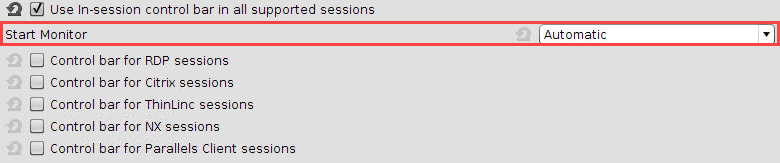
Klicken Sie auf Anwenden oder Ok.
Verwendung der In-Session-Kontrollleiste:
Move the mouse to the upper edge of the desktop.
The in-session control bar appears.
To perform the desired action, click the appropriate icon:
To eject a USB device, click
 .
.To minimize the session view, click
 .
.To end the session, click
 .
.To make the in-session control bar visible permanently, click
 .
.
