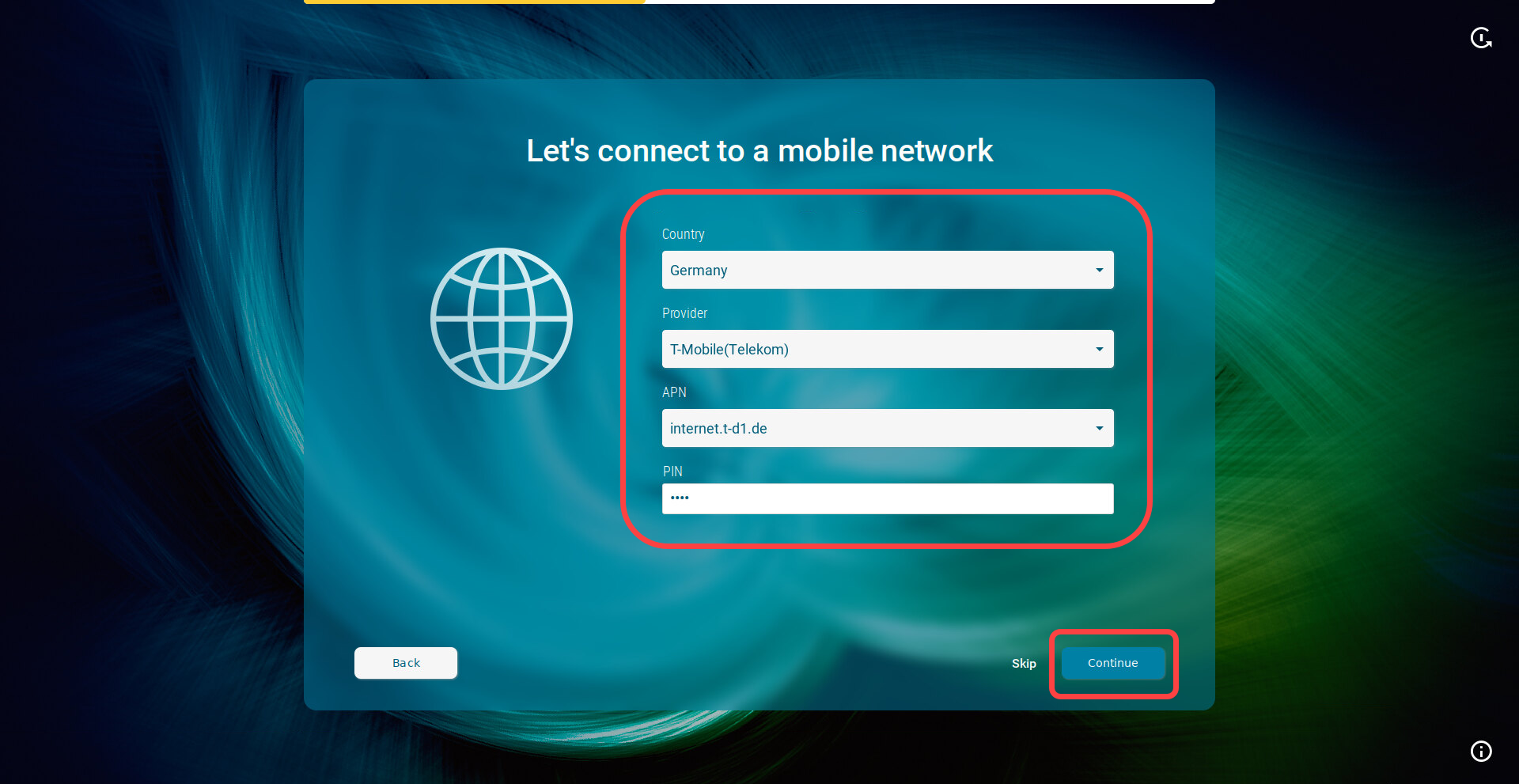Troubleshooting: Configuring a Network during the Onboarding
If your device cannot connect to the network instantly, the IGEL Setup Assistant will ask you to configure your network connection.
Connecting to a Wireless Network That Is Visible
Wi-Fi networks with certificates are not supported in the Setup Assistant.
This configuration step is available if a WLAN adapter was found when starting the device. The device will search for available WLAN access points as soon as the configuration step is opened. The WLAN access points found will be listed.
Select the network you want to connect to.
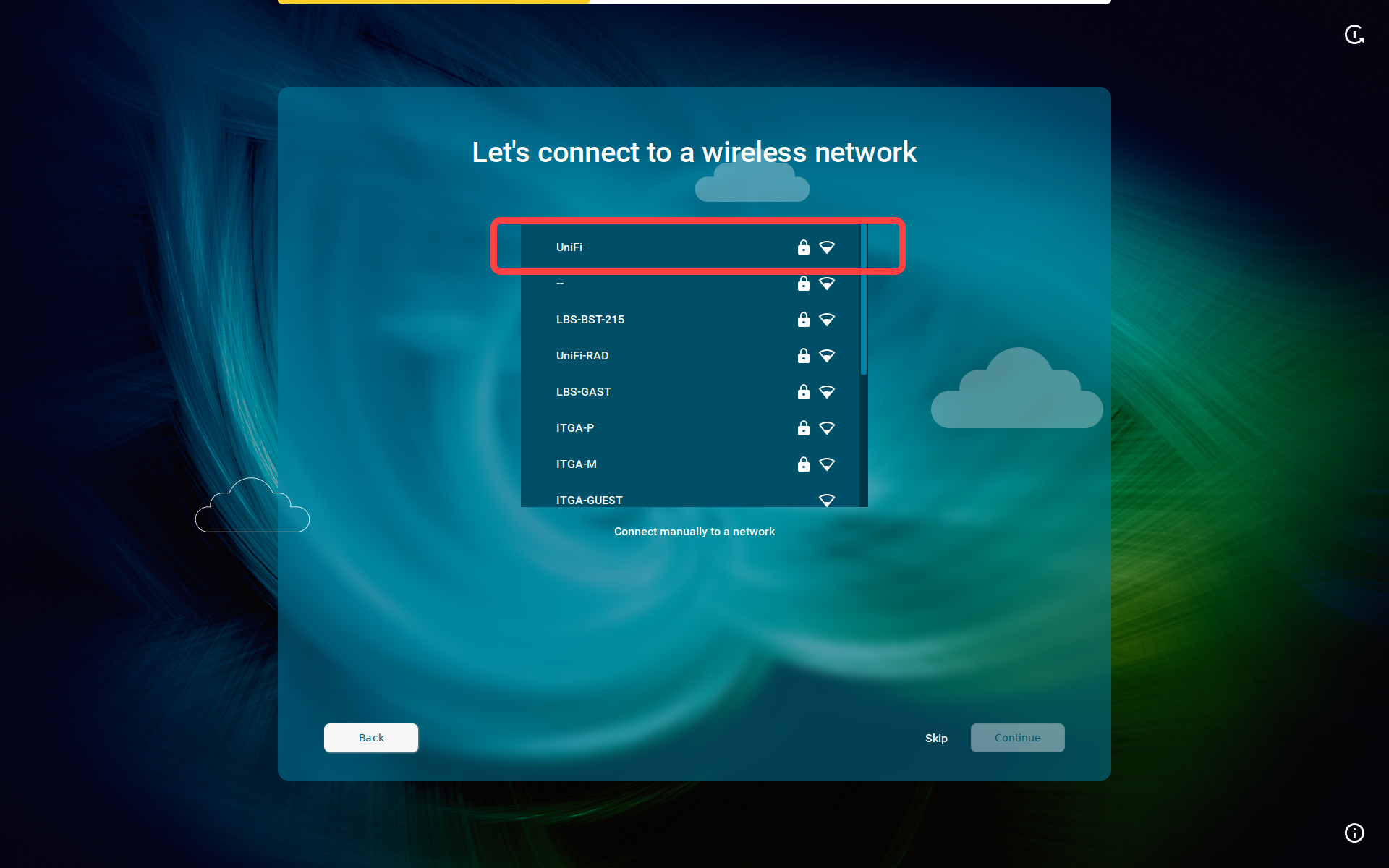
Enter the authentication data that are required by your network, e.g. Network key or Password and Username.
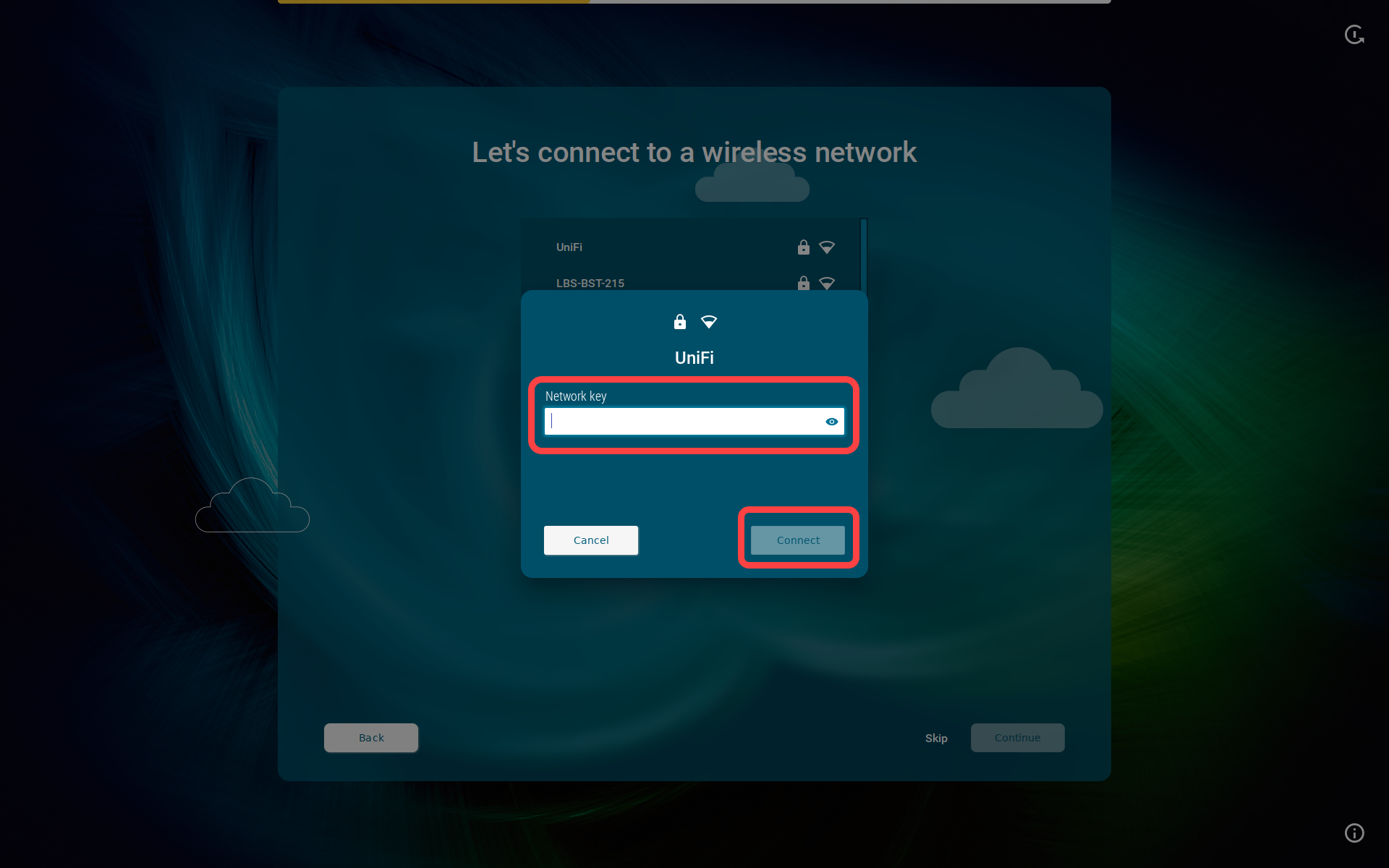
Click Connect.
If no Wi-Fi adapter is found, please check if:
There is a hardware switch on your device.
There is a BIOS setting that disables Wi-Fi if Ethernet is connected.
There is a BIOS update for your endpoint.
Connecting to a Wireless Network That Is Hidden
Click Connect manually to a network.
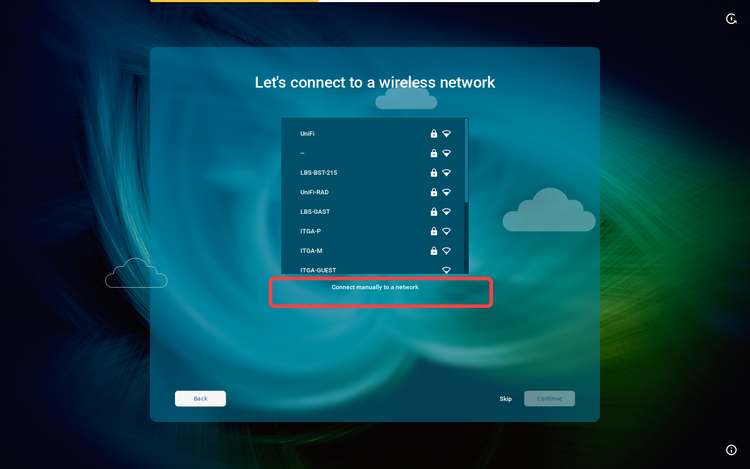
Select the Authentication type and enter the required authentication data.
Possible options:Open: Enter the Network name.
Security key: Enter the Network name and the Security key.
Username and password: Enter the Network name, Username, and the Security key.
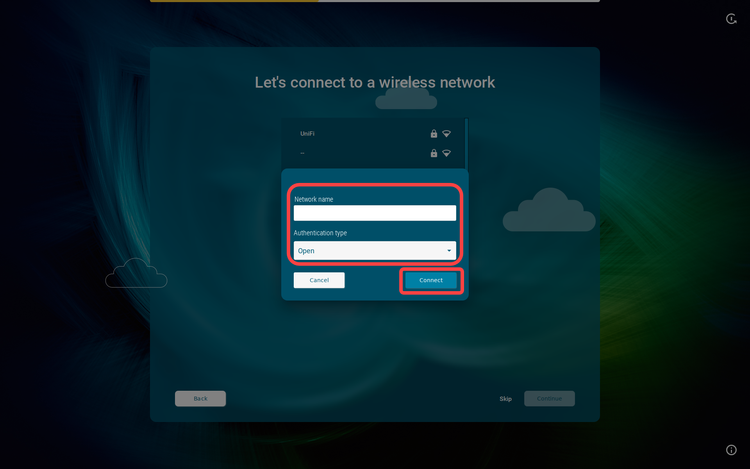
Click Connect.
Advanced Wired Network Configuration
This configuration step is available if a wired network has been detected, but the connection to the LAN could not be established automatically (e.g. because the IP address could not be automatically received from the DHCP server for some reason).
Enter the appropriate settings for your wired network:
Static IP address: Static IP address of the device
Static network mask: Static network mask of the device
Default gateway: IP address of the default gateway
AND/OR
Default domain: Usually the name of the local network
Name server: IP address of the name server to be used
Name server: IP address of an alternative name server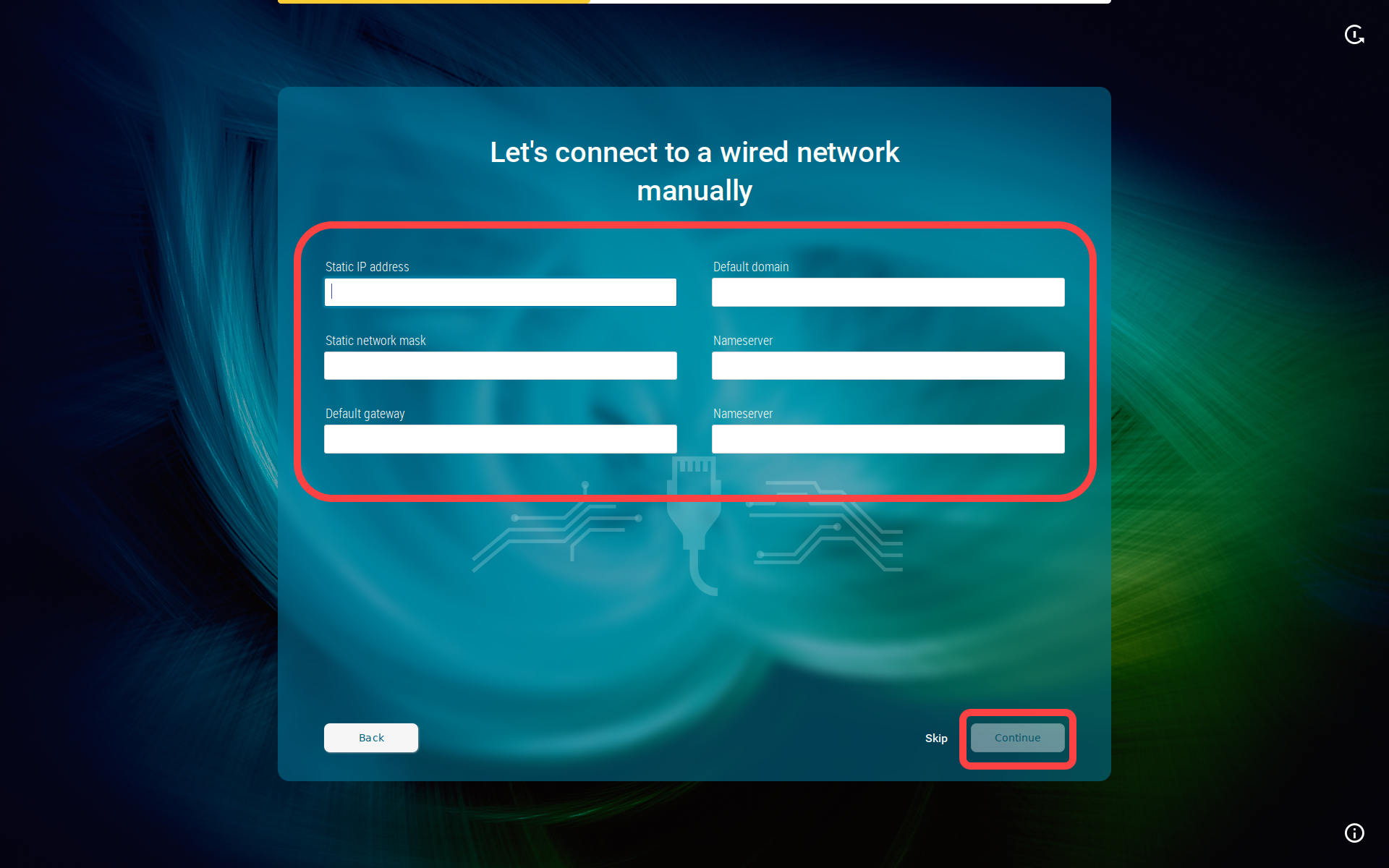
Click Continue.
Mobile Broadband
This configuration step is available if there is no LAN or wi-fi connection, but a surf stick / modem has been detected. If not detected, reboot your endpoint device.
Enter the required data:
Country or region: The country or region of your provider
Provider: Provider (the possible options depend on what you choose for Country or region )
APN: Access point name (the possible options depend on what you choose for Provider )
PIN (displayed if the SIM card is locked): PIN for the SIM card usedClick Continue.