Getting Started with FabulaTech USB for Remote Desktop on IGEL OS
More detailed information about the function can be found on the Fabulatech partner site: http://www.usb-over-network.com/partners/igel/.
Dependencies
To use the FabulaTech USB redirection, the following apps must be installed and configured as well:
FabulaTech Plugins
Possible Conflicts
The FabulaTech USB for Remote Desktop application conflicts with the IGEL Advanced Device Redirection USB application. You cannot use both applications at the same time.
How to Disable or Enable the USB Redirection
In the profile configurator, go to Apps > FabulaTech USB for Remote Desktop > Settings.
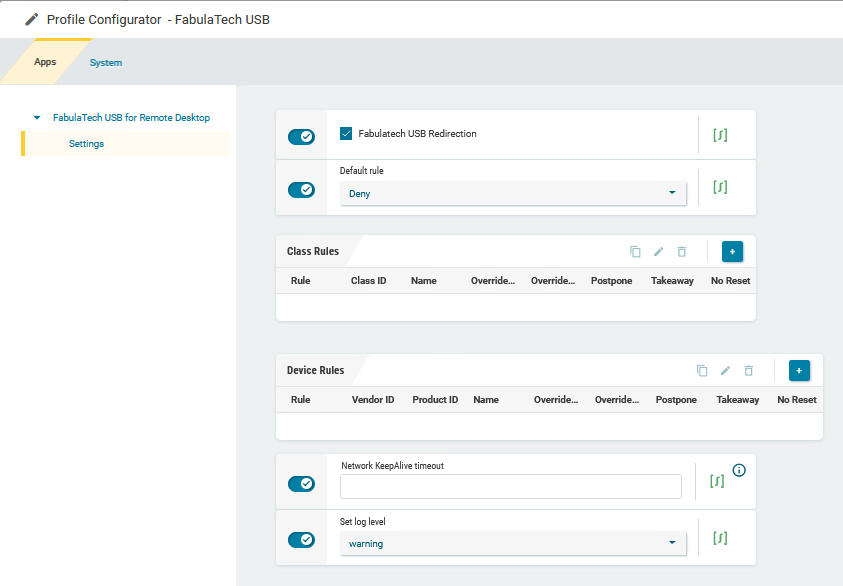
Change the settings as required.
FabulaTech USB Redirection
- Fabulatech USB redirection is enabled for the sessions that are enabled in the FabulaTech Plugins app. (Default)
Fabulatech USB redirection is disabled.
Default rule
This rule will apply if no special rule was configured for a class or a device.
Deny: Devices are only redirected if they have Allow rules configured under Class Rules or Device Rules. (Default)
Allow: Devices are always redirected unless they have Deny rules configured under Class Rules or Device Rules.
To secure your endpoint, it is generally recommended to set Default rule to Deny and to configure Allow rules only for the required USB devices and USB device classes.
Class Rules
Class rules apply to USB device classes and sub-classes.
To manage rules, proceed as follows:
Click
 to create a new entry.
to create a new entry.Click
 to remove the selected entry.
to remove the selected entry.Click
 to edit the selected entry.
to edit the selected entry.Click
 to copy the selected entry.
to copy the selected entry.
Clicking ![]() brings up the Class Rules dialog, where you can define the options described under Class Rules.
brings up the Class Rules dialog, where you can define the options described under Class Rules.
Device Rules
A device rule applies to a specific device that is identified by its serial number.
To manage rules, proceed as follows:
Click
 to create a new entry.
to create a new entry.Click
 to remove the selected entry.
to remove the selected entry.Click
 to edit the selected entry.
to edit the selected entry.Click
 to copy the selected entry.
to copy the selected entry.
Clicking ![]() brings up the Device Rules dialog, where you can define the options described under Device Rules.
brings up the Device Rules dialog, where you can define the options described under Device Rules.
Network KeepAlive timeout
Interval in seconds between keep-alive messages sent to the server port to prevent the client-server link from being broken.
Set log level
Defines the degree of detail written into the log file.
Possible options:
Debug
Info
Warning (Default)
Error
None
Class Rules
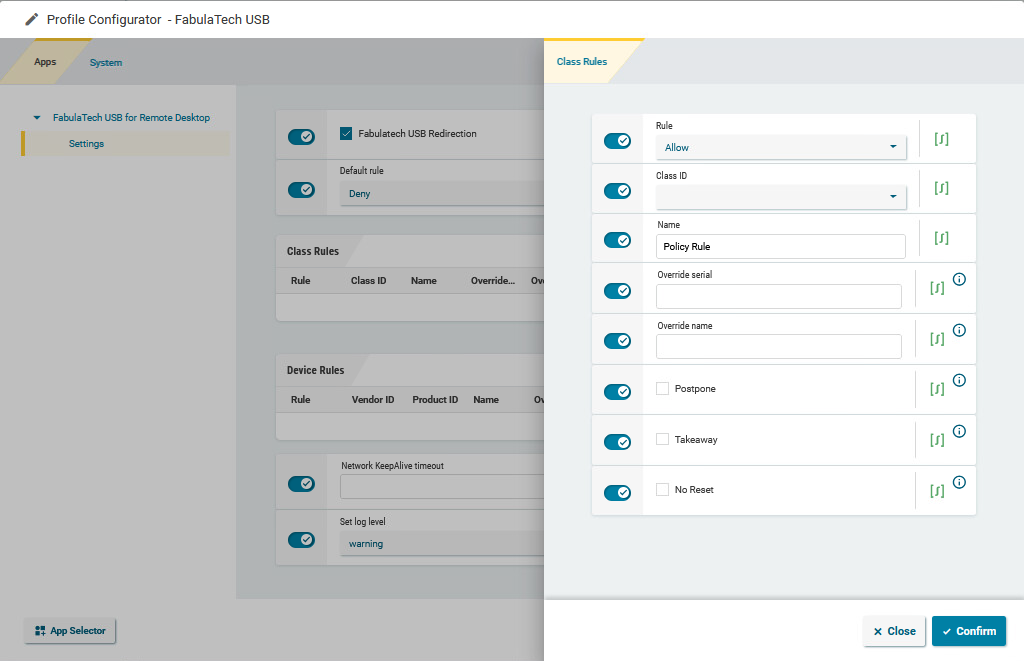
Rule
Allow: Devices that have the properties defined here are redirected by the Fabulatech USB redirection. (Default)
Deny: Devices that have the properties defined here are not redirected.
Class ID
Device class
Getting USB Device Information
To find out the Class ID, Subclass ID, Vendor ID and Product ID of the connected USB device, you can use the System Information tool. For further information, see System Information.
System Information example:
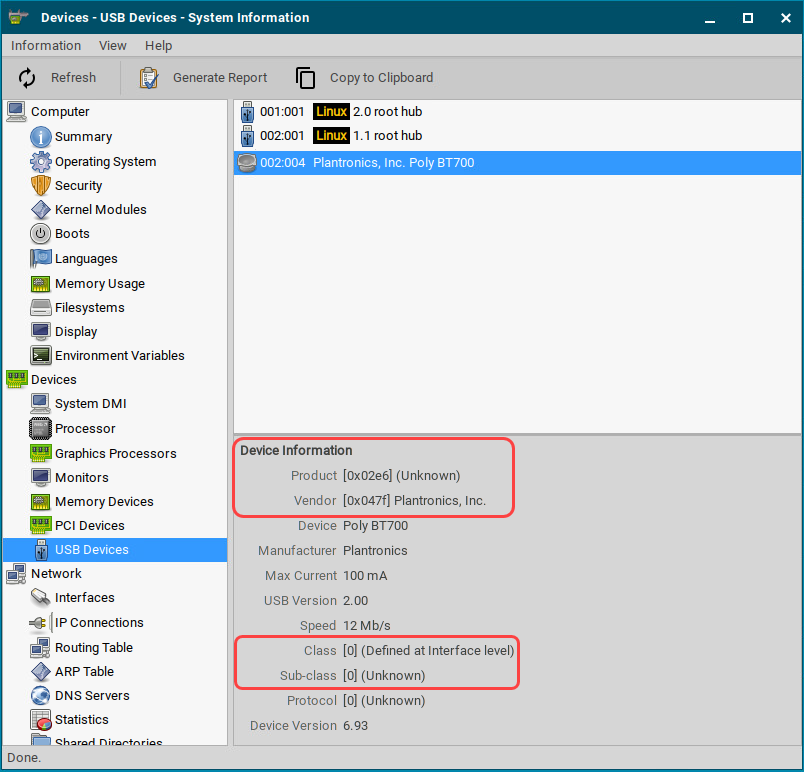
Alternatively, you can use the command lsusb (or lsusb | grep -i [search term]) in the terminal.
Example for lsusb:

Subclass ID
Subclass relating to the specified device class
Name
Free text entry
Override serial
Serial number that will appear in the session
Override name
Device name that will appear in the session
Postpone
- The USB device is only removed from the system (endpoint device) when the session starts.
- The USB device is no longer shown immediately after the system is booted. (Default)
This setting is only effective if the Takeaway parameter is enabled.
Takeaway
- The USB device may be removed from the system (endpoint device).
- The USB device may not be removed. (Default)
No Reset
- The device will not be automatically reset after the connection with the session has been terminated.
- The device will be reset after the connection with the session has been terminated. (Default)
Device Rules
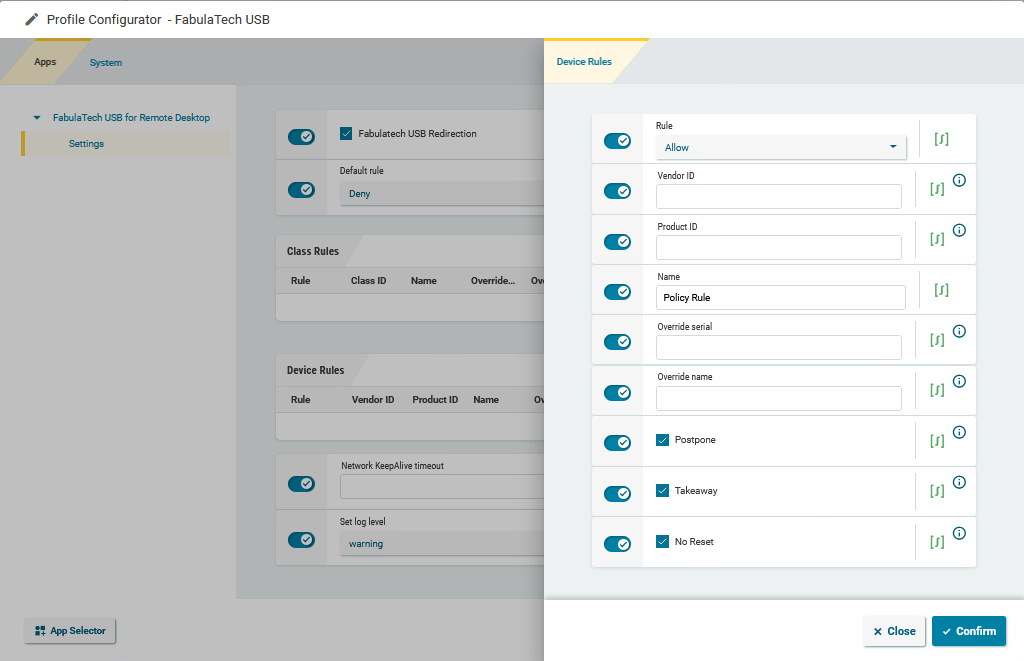
Rule
Allow: Devices that have the properties defined here are redirected by the Fabulatech USB redirection. (Default)
Deny: Devices that have the properties defined here are not redirected.
Vendor ID
Hexadecimal manufacturer number
Getting USB Device Information
To find out the Class ID, Subclass ID, Vendor ID and Product ID of the connected USB device, you can use the System Information tool. For further information, see System Information.
System Information example:
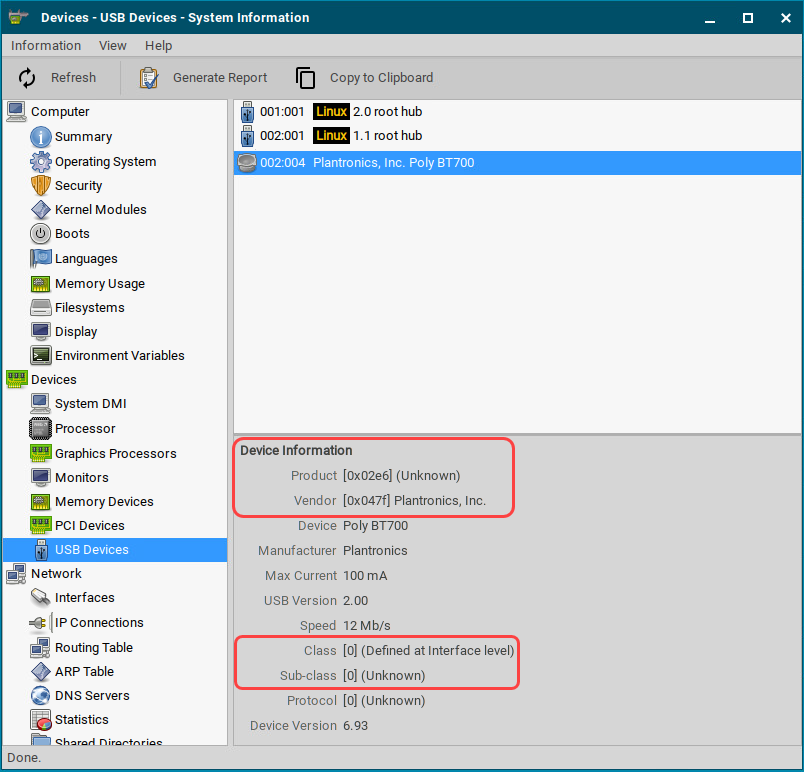
Alternatively, you can use the command lsusb (or lsusb | grep -i [search term]) in the terminal.
Example for lsusb:

Product ID
Hexadecimal device number
Name
Free text entry
Override serial
Serial number that will appear in the session
Override name
Device name that will appear in the session
Postpone
- The USB device is only removed from the system (endpoint device) when the session starts. (Default)
- The USB device is no longer shown immediately after the system is booted.
This setting is only effective if the Takeaway parameter is enabled.
Takeaway
- The USB device may be removed from the system (endpoint device). (Default)
- The USB device may not be removed.
No Reset
- The device will not be automatically reset after the connection with the session has been terminated. (Default)
- The device will be reset after the connection with the session has been terminated.
