How to Create a Profile to Restart the IGEL Agent for Imprivata
This profile allows for restarting the agent without a device reboot; it is highly recommended for production or testing purposes.
You have two options to use this profile in your environment:
Download and import the profile here: OS12-IAFI-RestartAgent.ipm (based on OS 12.5.2 but can be used with older or newer OS 12 Base versions)
Follow the instructions below to create the profile
Creating the profile for OS 12
Open the UMS Web App and select Configuration Objects on the main menu or left side menu.
Click the icon to Create new profile.
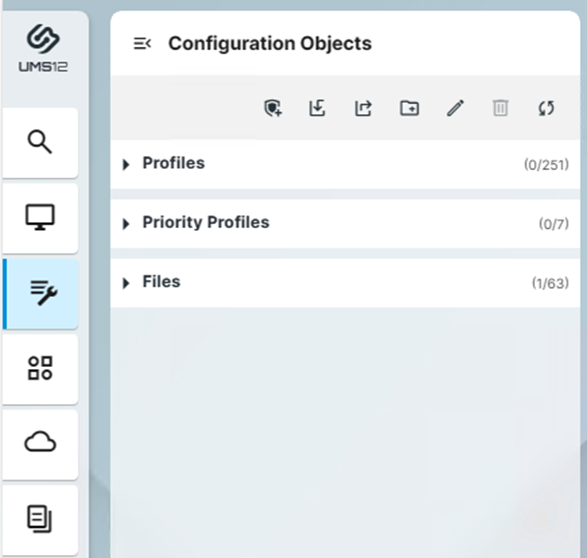
Give the OS 12 profile a name and easy description like the example shown here.
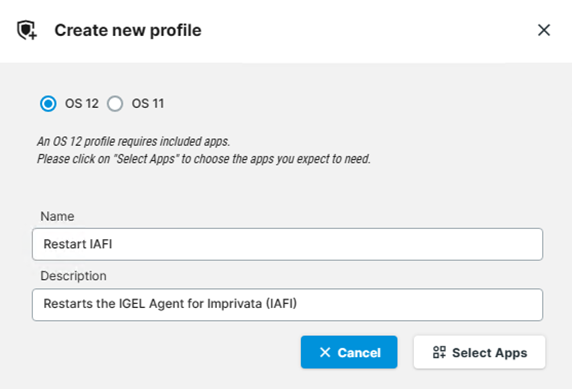
Click the Select Apps button and in the App Selector, pick the IGEL OS Base System as the app and click Save.
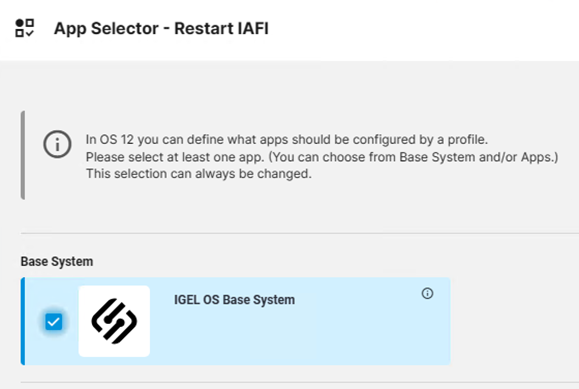
Optional: Select Show Versions and you will see a list of app versions available. The minimum version should be 12.4.x, but we recommend using the default version which should be set in the Apps section of the UMS Web App.
Select the System tab and then System Customization – Custom Application, and then click the + icon to add an item.
In Session name, provide a name such as Restart IAFI.
In the Starting Methods for Session, pick which options you want to enable/disable. One recommendation would be to select the Desktop Context Menu which would use the mouse click menu (right click to show a list of options).
On the left-hand menu, expand the name of the session (ex: Restart IAFI) and select Settings.
On the left-hand menu, expand the name of the session (ex: Restart IAFI) and select Settings.
In the Command field, type:
systemctl --user restart igel-iia-config
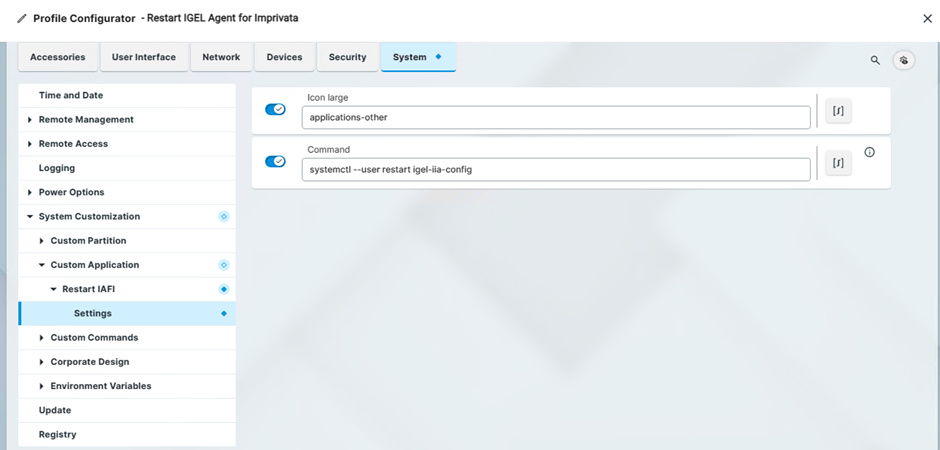
Select Save and Close and then deploy the profile to the Device Directory where your OS 12 devices reside.
