How to enable IAFI logon screen customizations
IAFI LockScreen Background Image Options
IAFI has three options for the lockscreen background image.
Default background image
Imprivata Appliance default image
Custom Image from the UMS Server
IGEL OS 12 IAFI profile options for LockScreen background image
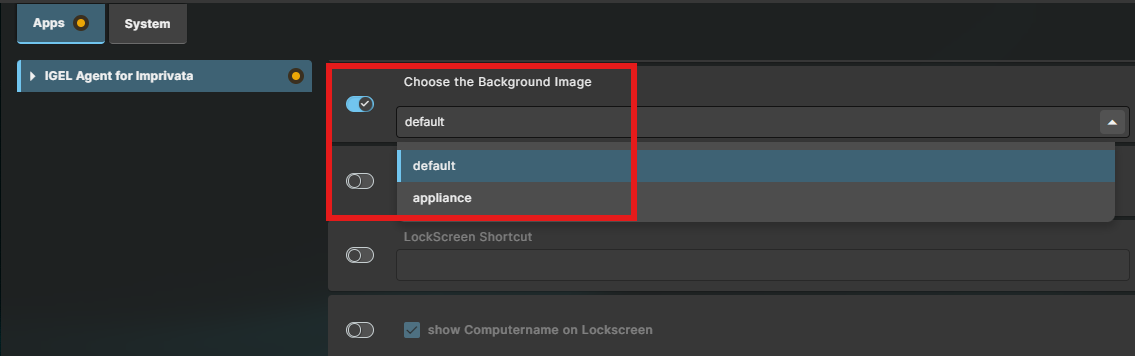
Default background image
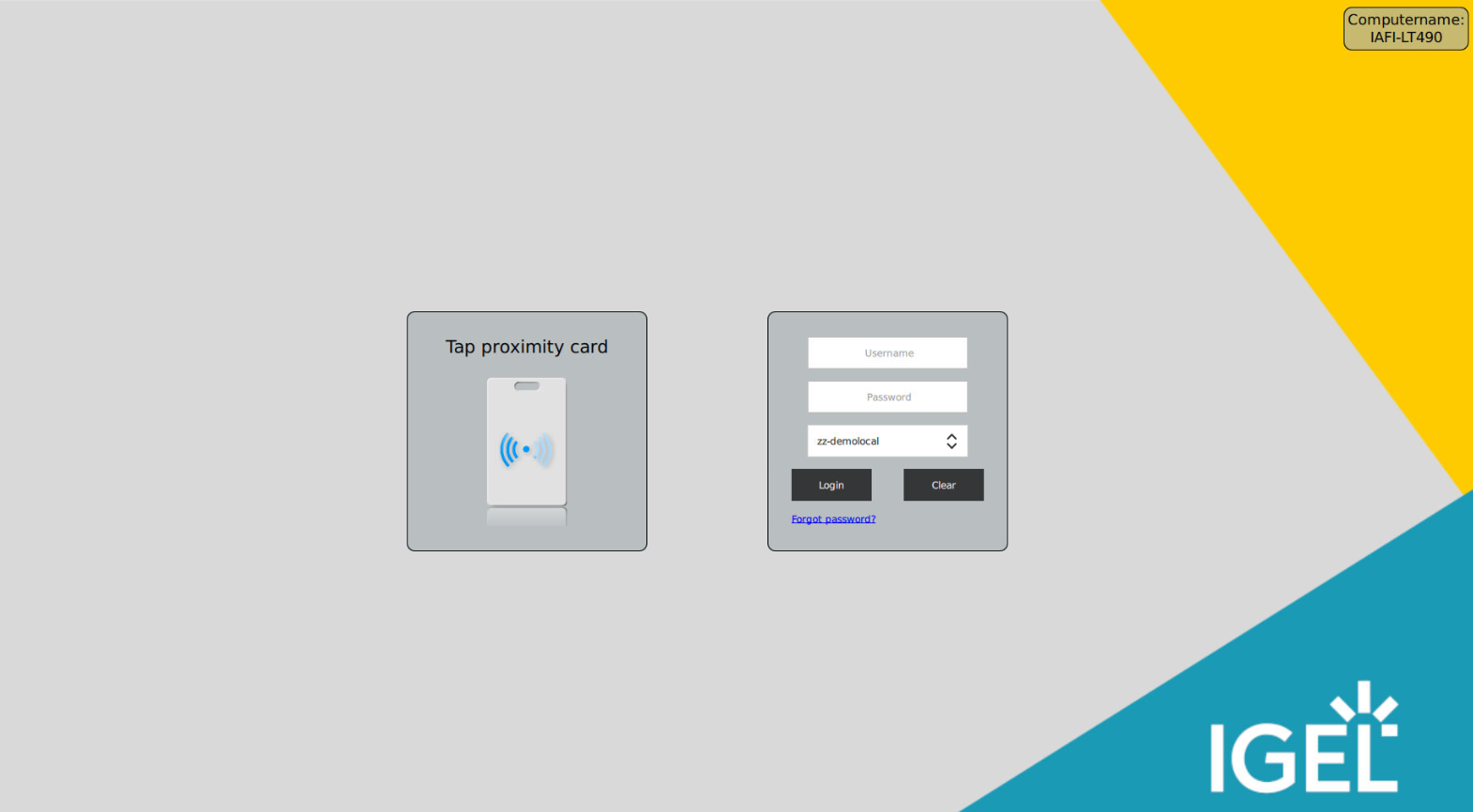
Default Imprivata Appliance background image
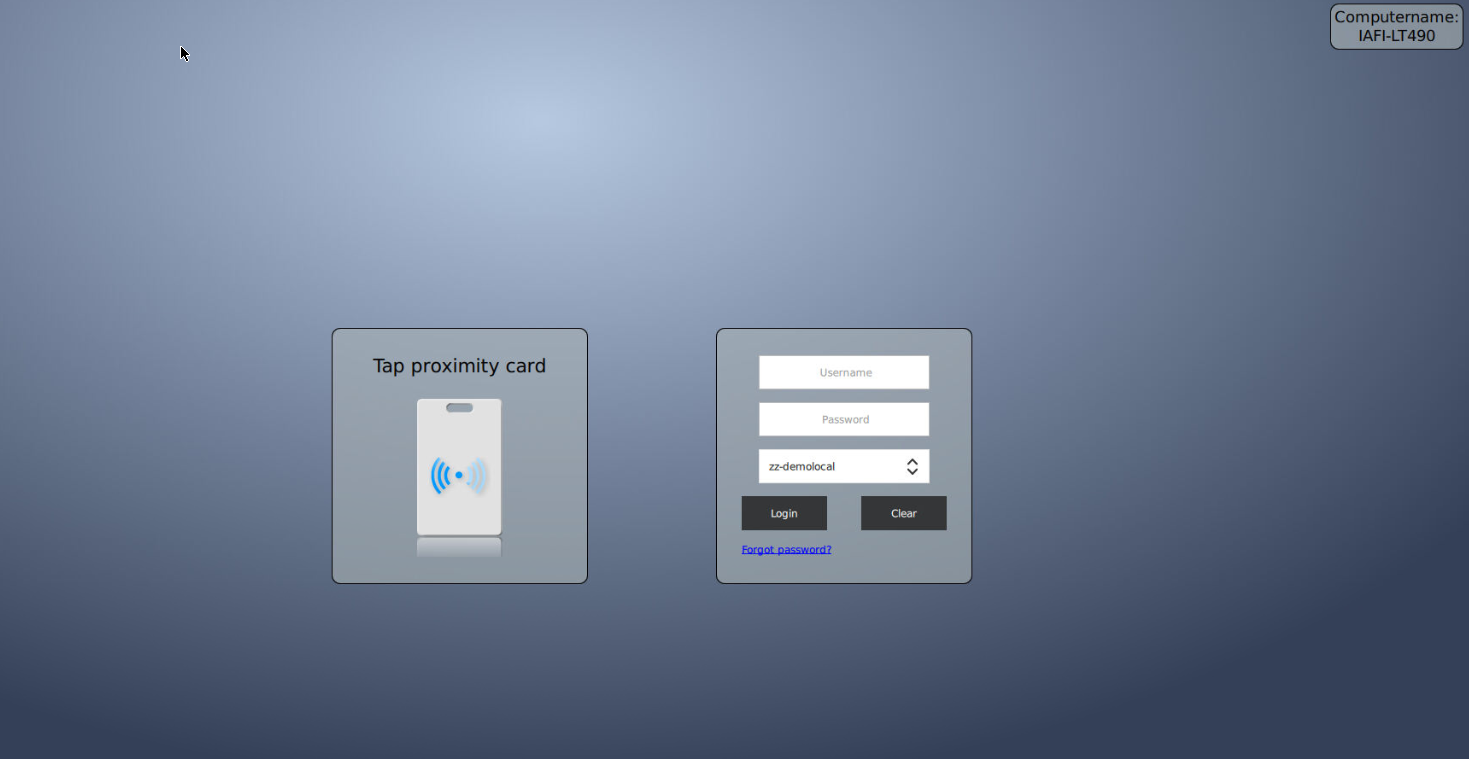
Custom background image from the UMS

To customize the IAFI background image, you have two options:
The Imprivata Computer Policy - Customization setting
Custom image deployed from the UMS
Option 1: Imprivata Computer Policy - Customization
Log into the Imprivata Admin Console, navigate to Computers - Computer Policies
Edit a computer policy that is assigned to devices running IGEL Agent for Imprivata
Go to the Customization tab and scroll down to the Login logo and background section.
Upload a custom background image per the Imprivata recommended guidelines for size and format (PNG, GIF, JPG)
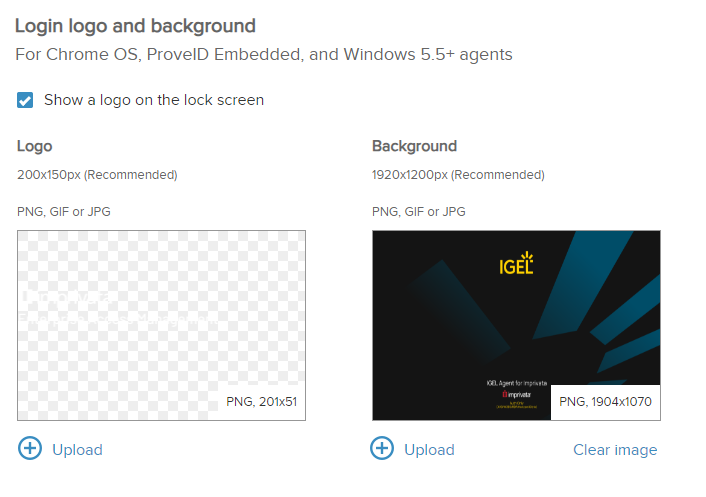
OS 12 - IAFI profile setting for custom wallpaper from the Imprivata appliance
Open the IGEL Web UMS and edit an OS 12 profile with the IGEL Agent for Imprivata app.
In the IAFI general settings, scroll down to “Choose the Background Image”, click the drop-down menu and select appliance.

Enable the LockScreen setting.
Save the profile and apply the changes now or on next reboot.
When the agent restarts, you will see the custom wallpaper from the appliance.
Option 2: Custom image deployed from IGEL UMS
Log into the IGEL Web UMS and navigate to the Configuration section.
Upload an image file deployed as classification “Undefined”. The default settings should be fine.
Owner = User
Device file location = /wfs
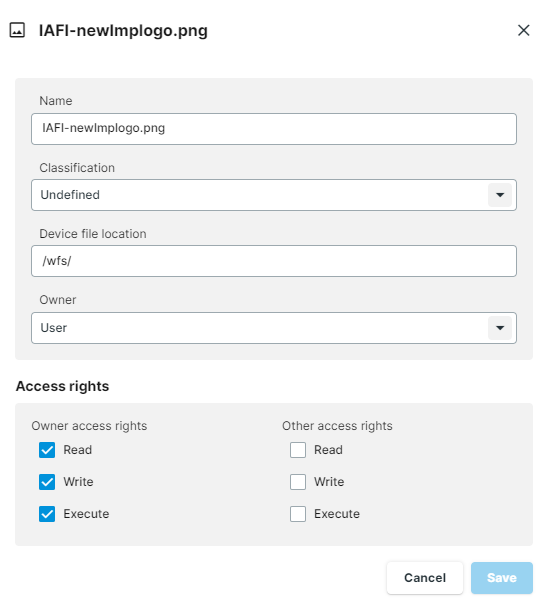
Deploy the image file to the folder(s) where the devices reside.
OS 12 - IAFI profile setting for custom wallpaper from the Imprivata appliance
Edit an OS 12 profile with the IGEL Agent for Imprivata app.
In the IAFI general settings, scroll down to “Choose the Background Image”.
Where it says “Default”, type in the path to the image file you just deployed (ex: /wfs/IAFI-logon.png)
Enable the LockScreen setting.
Save the profile and apply the changes now or on next reboot.
When the agent restarts, you will see the custom wallpaper from the image deployed to the device.

