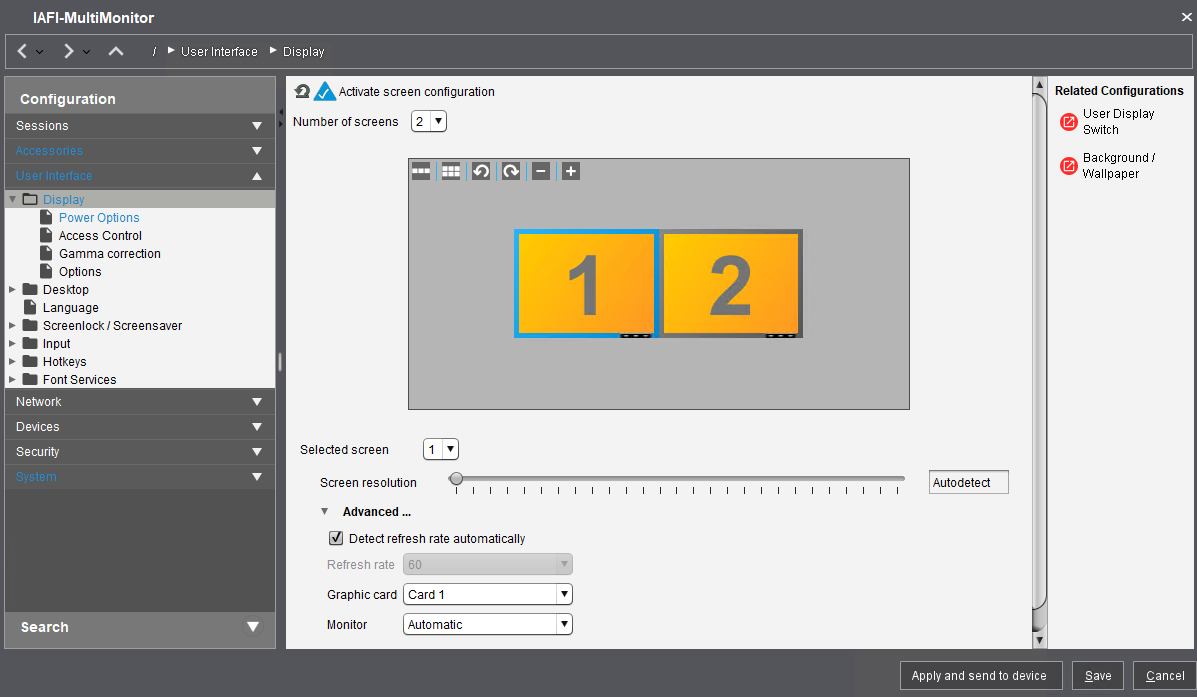How to Enable Multiple Monitors for IGEL Agent for Imprivata
When enabled, the IGEL Agent for Imprivata (IAFI) lock screen officially supports two monitors.
The resolution must be the same as well as the orientation (landscape).
By default, when enabling two monitors, IGEL OS will automatically detect the resolution. If both monitors are the same, this is all you should need.
To enable multi-monitor support, create a profile as follows:
IGEL OS 12
Within the Configuration area of the UMS web App, select the icon to create a new profile.
In the Profile Configurator, select App Selector and choose the IGEL OS Base System.
Go to User Interface - Display Settings and enable Activate screen configuration.
Under General Settings – Number of Screens, select two (2).
For Screen resolution, select Autodetect.
If the monitors are not the same, you may need to manually set the monitors to the same resolution.
For Screen rotation, select None.
Only landscape orientation is supported.
Select the “Save and close” button and then assign the profile to the device directory where you want to apply the setting.
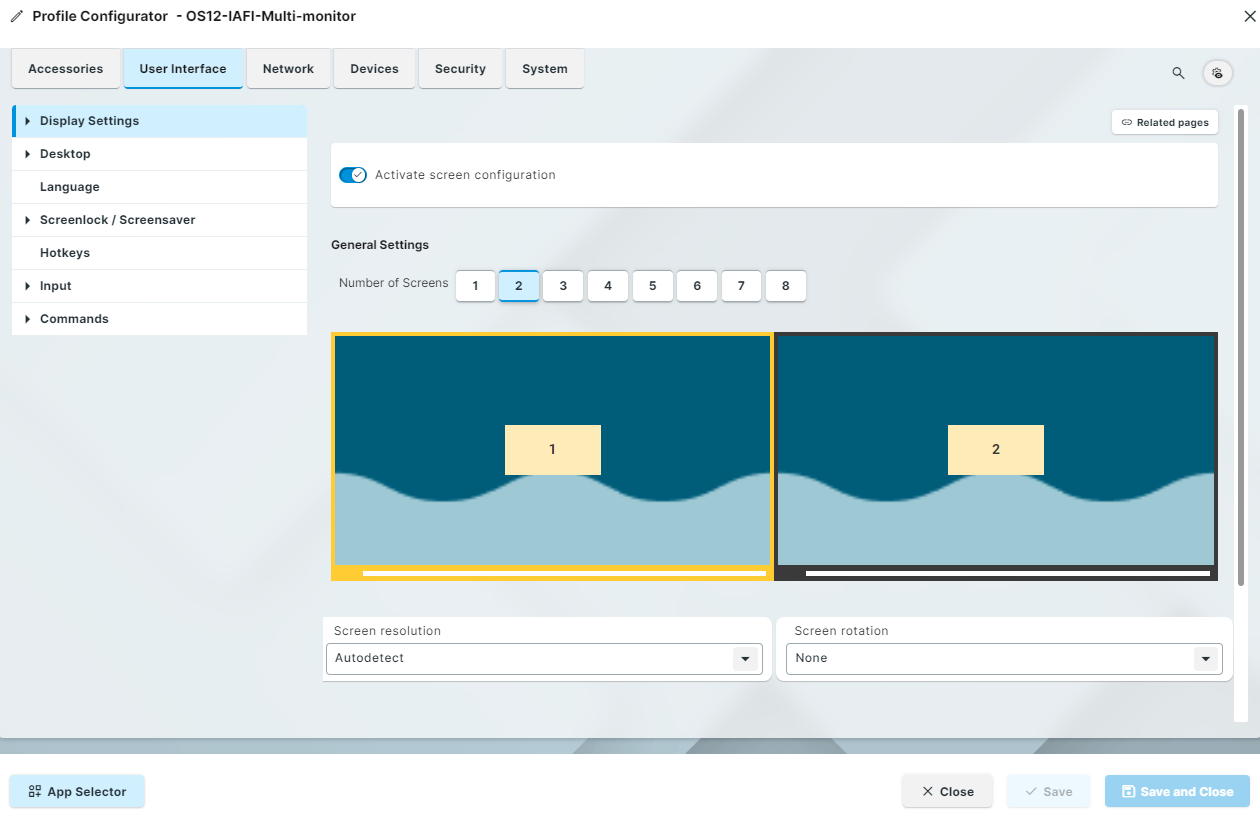
IGEL OS 11
Within the UMS Console, select the option to create a new profile.
In the Profile Configurator, go to User Interface - Display – and enable Activate screen configuration.
Number of Screens should be two (2).
For Screen resolution, select Autodetect.
For Screen rotation, orientation should be landscape only.
Select the Save button and then assign the profile to the device directory where you want to apply the setting.