How to Set Up Standalone Microsoft PWAs on IGEL OS 12
This article describes configuring Microsoft standalone progressive web apps (PWAs) on IGEL OS 12. In contrast to generic PWAs, standalone PWAs have predefined URLs and have their own Chromium Browser profile.
Basically, a PWA is a Chromium window with a specific profile in the so-called app mode. All policies that are defined for Chromium are also valid for the PWAs. However, most PWAs have the Clear data setting. But note that the Clear browsing data options configured for Chromium under Chromium Browser > Global Settings > Privacy still overrule every Chromium browser window, including PWAs (exception: MS Teams PWA).
The configuration procedure is similar for the following apps:
Microsoft Excel PWA (used as an example in this article)
Microsoft Outlook PWA
Microsoft PowerPoint PWA
Microsoft Word PWA
Requirements
If the below apps have not been installed beforehand, they will automatically be installed during the app installation:
Progressive Web App
Chromium Browser
To use the service, you may need to register an account with the service provider and to accept its terms of use.
Limitations
Avoid configuring any installed standalone PWA as generic PWA because it can lead to unwanted behavior.
Each standalone PWA has its own Chromium Browser profile and therefore, the user has to log in to each PWA.
It is an expected behavior that links may be opened in a regular browser window/tab.
How to Configure Microsoft Excel PWA
Import the app to your IGEL UMS. For details on app import, see How to Import IGEL OS Apps from the IGEL App Portal.
In the IGEL UMS, create a profile configuring the app. For details on profile creation, see How to Create and Assign Profiles in the IGEL UMS Web App.
In the profile configurator, go to Apps > Settings and configure the following:
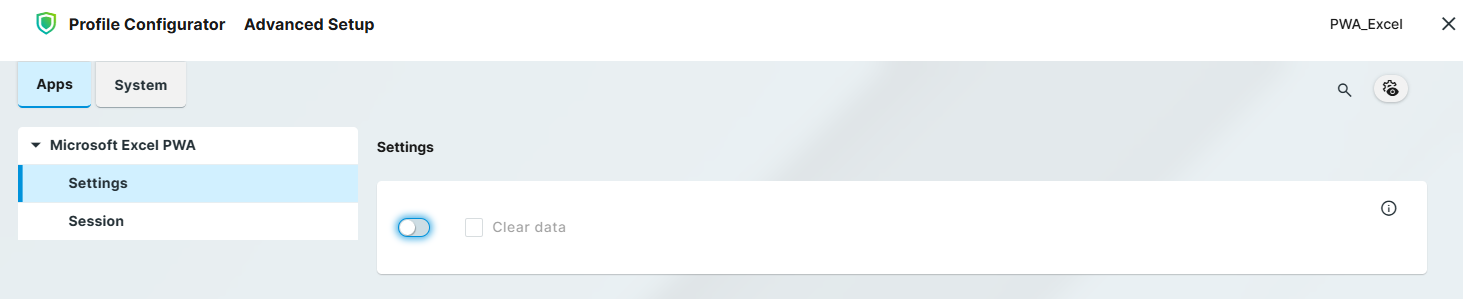
Clear data
Removes all persistent data such as login credentials and Cookies each time the app is closed or the user logs out from the device.Go to Apps > Session and configure the starting methods for the app. The starting methods parameters are described under Starting Methods for Apps.
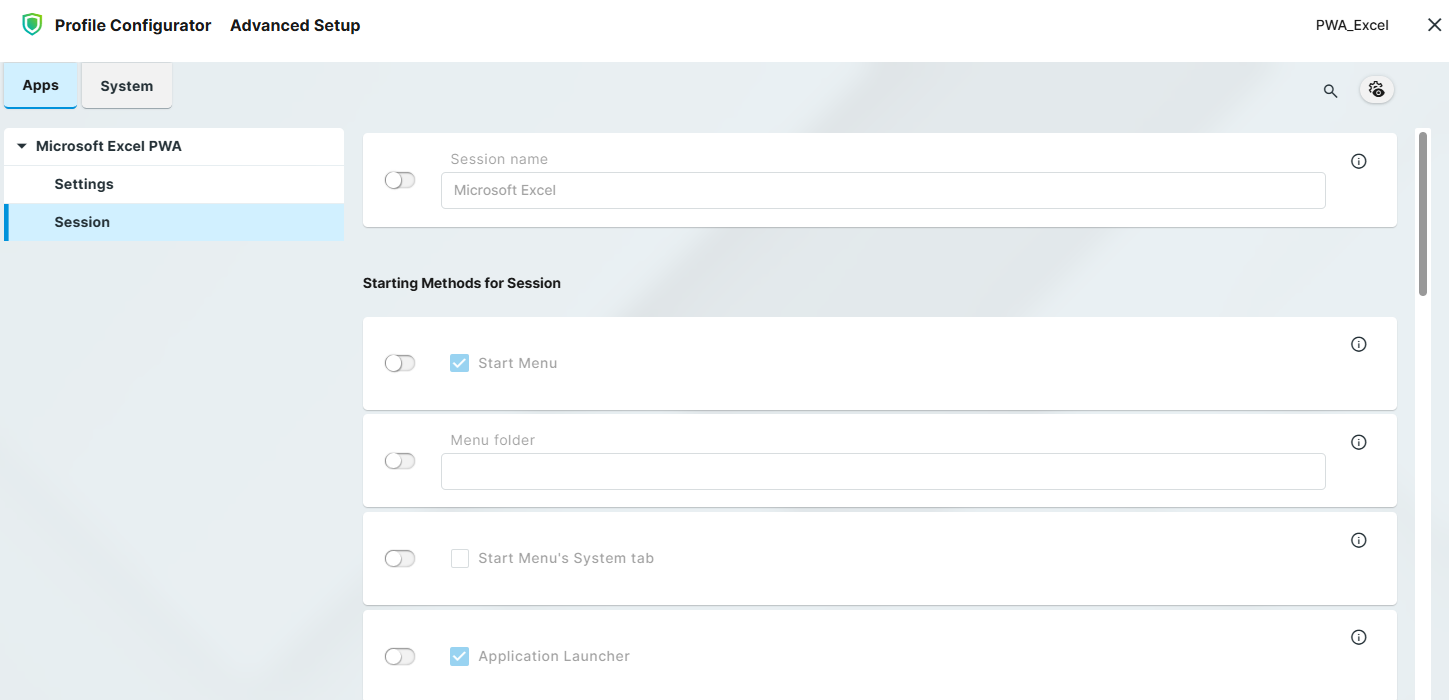
Save the profile and assign it to the required devices / device directories. For details on profile assignment, see How to Create and Assign Profiles in the IGEL UMS Web App.
Completing the Installation
On the IGEL OS device, you may need to accept EULA for the app(s) to be downloaded.
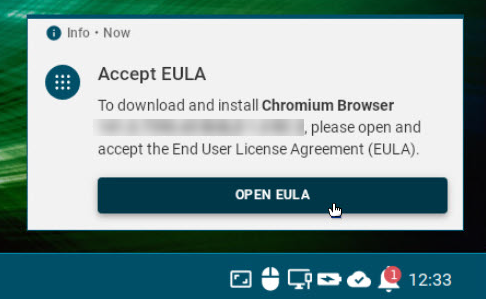
After the app(s) download is complete, reboot the device.
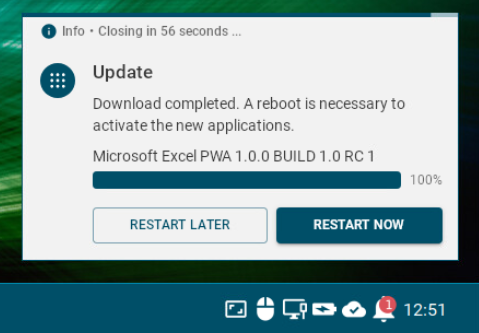
Log in to the device. If not logged in, the next step will not be started.
After the device is fully started, Progressive Web App will automatically be installed in the background. This may take a few seconds.
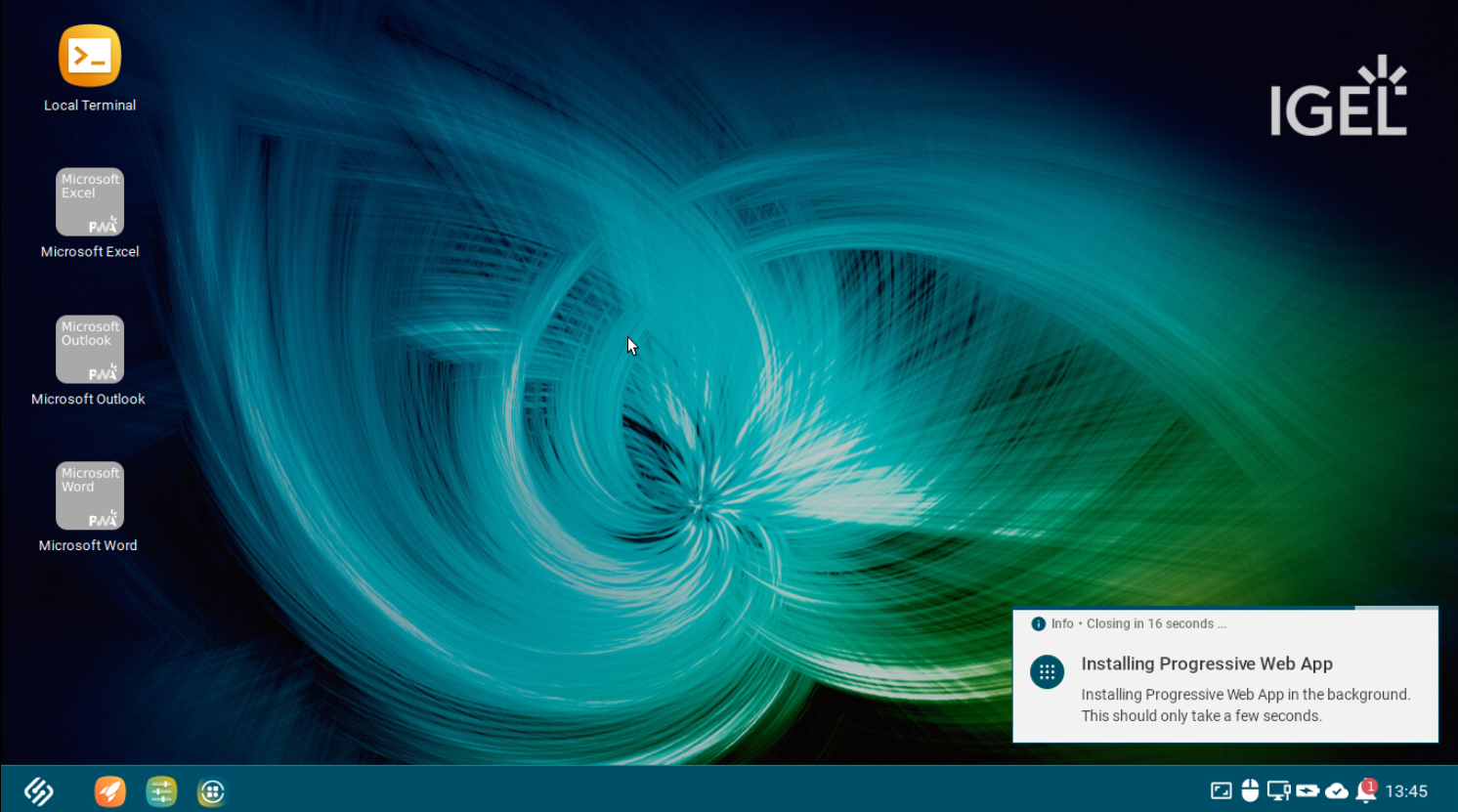
After the installation is complete, you can open the app.
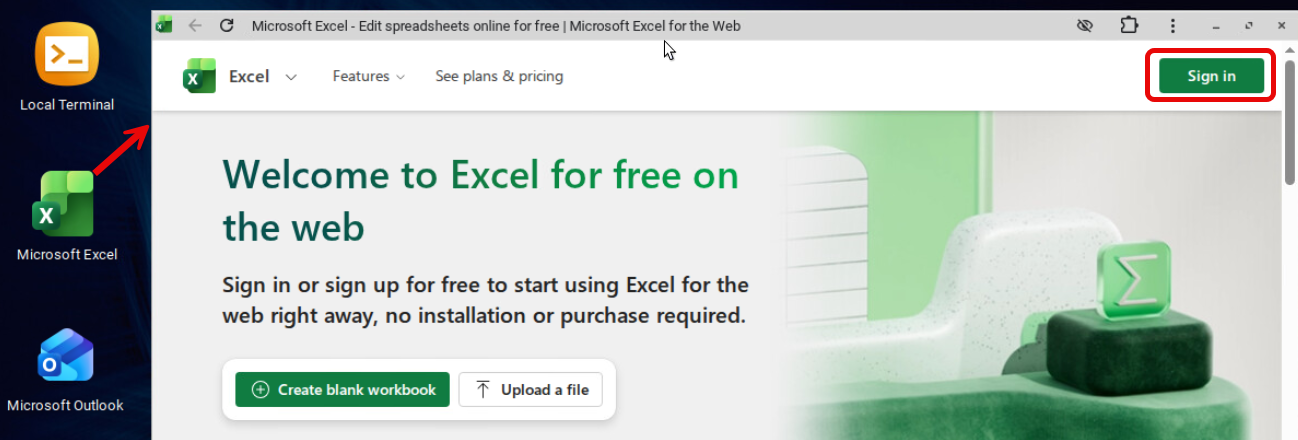
If the app icon is not displayed correctly, some user action may be required to complete the installation:
Open the app and log in / accept the terms of use / etc.
Reboot the device afterwards.
If not all PWAs have been properly installed (e.g. required user actions have not yet been performed), the installation process of Progressive Web App will automatically start in the background after each reboot.
The installation process is finished as soon as no icon is grey.
