IGEL Advanced Device Redirection Webcam
The IGEL Advanced Device Redirection apps support the integration of endpoint devices with on-premises or cloud-hosted desktops in virtual workplace setups. You can use the app in configurations with:
IGEL AVD (Azure Virtual Desktop)
IGEL Windows 365 (Cloud PC)
Citrix Workspace App
Omnissa Horizon Client
IGEL Advanced Device Redirection (ADR) is not supported with the IGEL Remote Desktop (RDP) app.
Even though the IGEL RDP app technically works on IGEL OS for accessing RDP-based environments, including AVD and W365, it does not support device redirections through the IGEL ADR app. The IGEL RDP app only supports FabulaTech’s native licensing for device redirection in RDP sessions.
In order to use device redirection in RDP sessions, send us a request and we will ensure to provide license keys separately for any required device redirection features. Please also note that currently Amazon Workspaces is not supported.
Requirements
To use the IGEL Advanced Device Redirection Webcam app, the following app must be installed and configured as well:
License Required
To use the IGEL Advanced Device Redirection apps, you need to have an IGEL Advanced Device Redirection License applied to the OS 12 device. For details, see IGEL Advanced Device Redirection Add-On License.
When IGEL Advanced Device Redirection apps are installed without the license, a license warning message is shown on the device.
Server Component Required
To use the IGEL Advanced Device Redirection apps, you need to have a server component in place. You can install the component both on Linux and Windows:
Linux Server Component - Request the component here.
Windows Server Component (version 3.2) - Download the component here.
A benefit of using the IGEL Advanced Device Redirection is that the server component does not need to be licensed. Once the server recognizes the IGEL Advanced Device Redirection license, the full version is activated on the server side.
Possible Conflicts
The IGEL Advanced Device Redirection Webcam application conflicts with the FabulaTech Webcam for Remote Desktop application. You cannot use both applications at the same time.
How to Configure the Webcam Redirection
Import the IGEL Advanced Device Redirection Webcam app to the IGEL UMS Web App. For details, see How to Import IGEL OS Apps from the IGEL App Portal.
Create a profile for the app in the IGEL UMS Web App. For details on profile configuration, see Create an OS 12 Profile via Apps.
In the profile configurator, go to Apps > IGEL Advanced Device Redirection Webcam > Settings.
Change the settings as required and assign the profile and the app to the IGEL OS 12 devices according to your app distribution workflow.
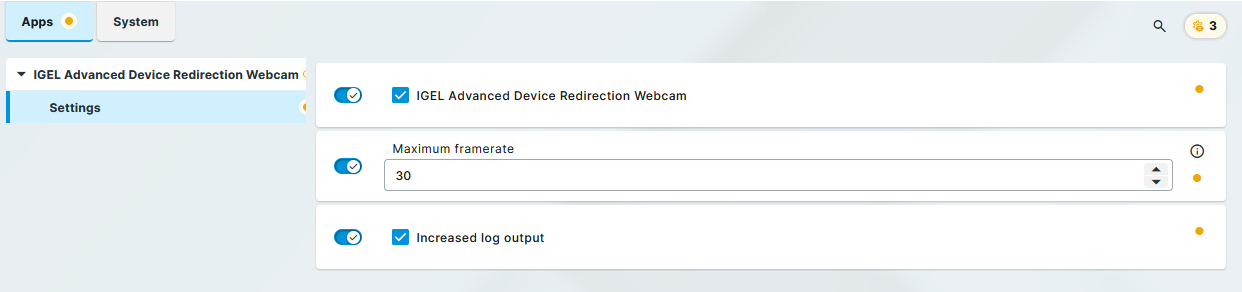
IGEL Advanced Device Redirection Webcam
- IGEL Advanced Device Redirection Webcam is enabled for the sessions that are enabled in the IGEL Advanced Device Redirection Plugins app. (Default)
Maximum framerate
The maximum framerate can be defined on a 1-30 scale. (Default: 30)
Increased log output
- The information written into the log file is increased. (Default)
- The information written into the log file is set to minimal.
