Prevention/Troubleshooting: How to Prevent IAFI from Installing on IGEL OS 11 in Mixed Environments
Background Information:
Prior to the release of IGEL OS 12, the earliest versions of the IGEL Agent for Imprivata were included in IGEL OS 11. Like with OS 12, the IAFI app still needed a license to enable the feature since we were still in an Early Access Program phase with a limited feature set. Starting in early 2024, all new IAFI features and fixes are within the OS 12 app, but due to the OS 11 architecture, the older version remains and could be activated if an IGEL Agent for Imprivata add-on license is installed.
What is the Risk?
After upgrading your licenses to Healthcare Plus and deploying the IAFI license broadly, some IGEL OS 11 devices might accept an IAFI license and then download and start the legacy Imprivata agent. If this is the case, the device will display unexpected Imprivata pop-ups.
This can be prevented by defining appropriate distribution conditions for the IGEL Agent for Imprivata license pack.
Environment
IGEL OS 11 and IGEL OS 12 devices are managed by the same Universal Management Suite (UMS)
Preventing Unwanted License Assignment
To ensure that only selected devices get licenses from your IGEL Agent for Imprivata license pack, you can define appropriate distribution conditions. The license distribution conditions can be based on directories or on views.
License Distribution Based on Directories
This method is feasible if all your devices are consistently separated by folders; that is, all devices that require an IGEL Agent for Imprivata licensing are located in folders that contain no IGEL OS 11 devices.
In the UMS Console, go to UMS Administration > Global Configuration > Licenses > Deployment, open the context menu for your IGEL Agent for Imprivata Product Pack, and select View/Edit Distribution Conditions.
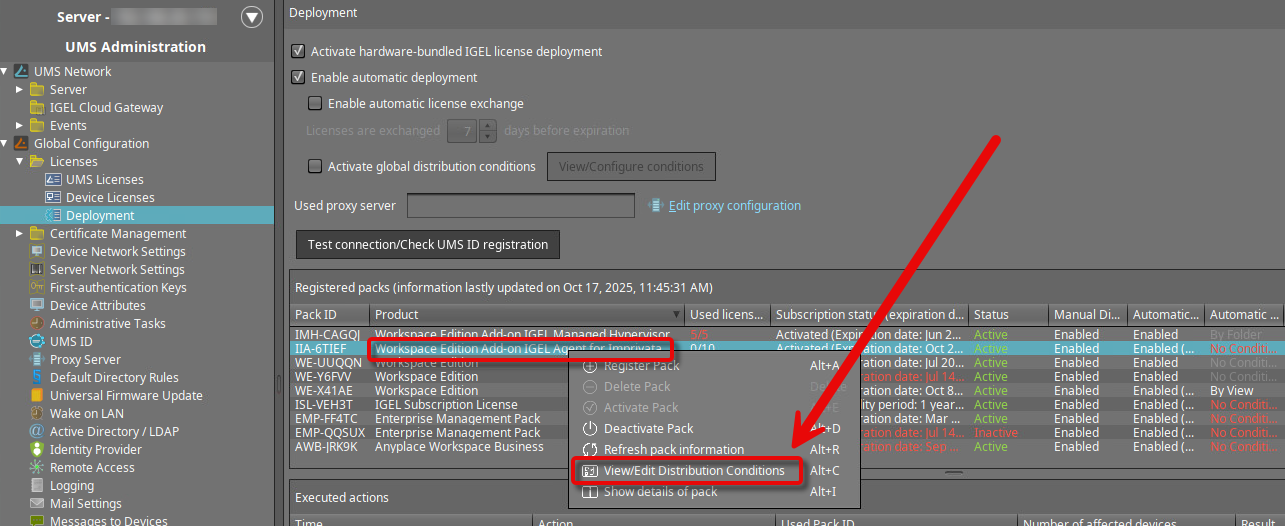
Set Automatic distribution method to Enabled (with conditions).
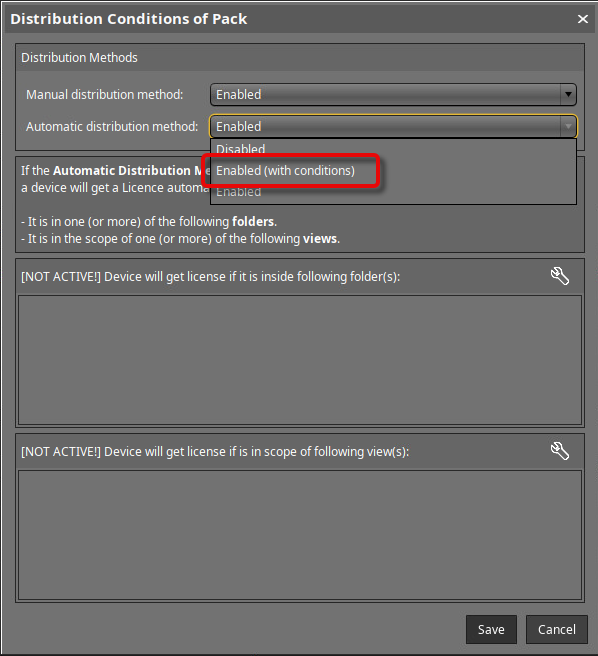
Click the wrench symbol next to Device will get license if it is inside following folder(s).
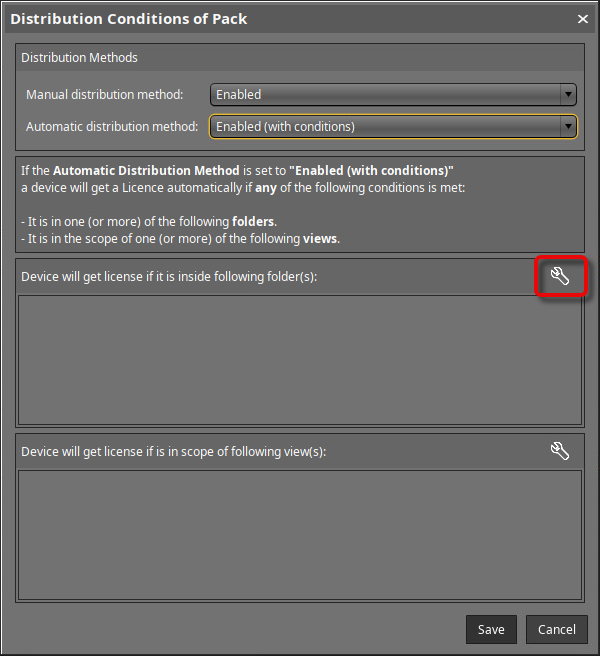
Select the folder(s) that contain the IGEL OS 12 devices that should receive a license.
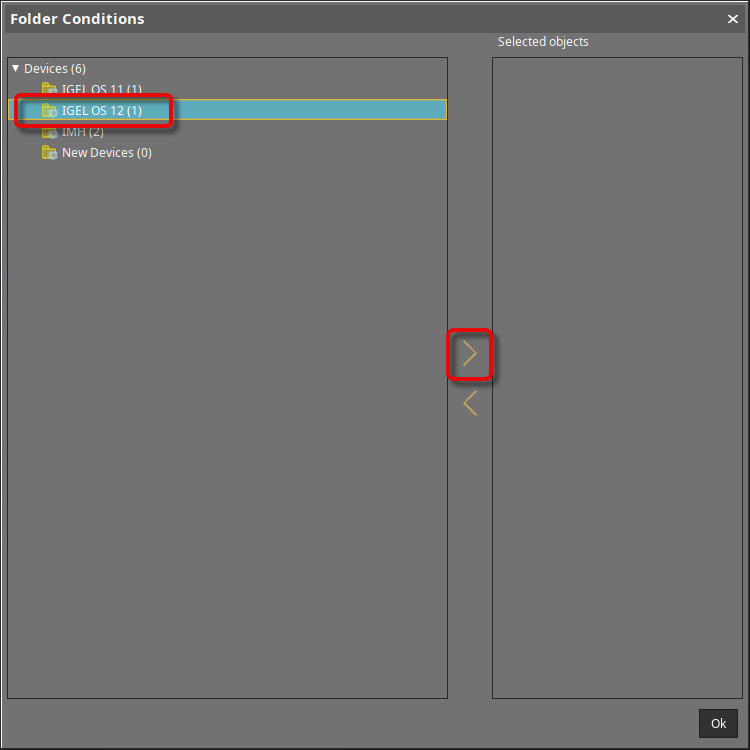
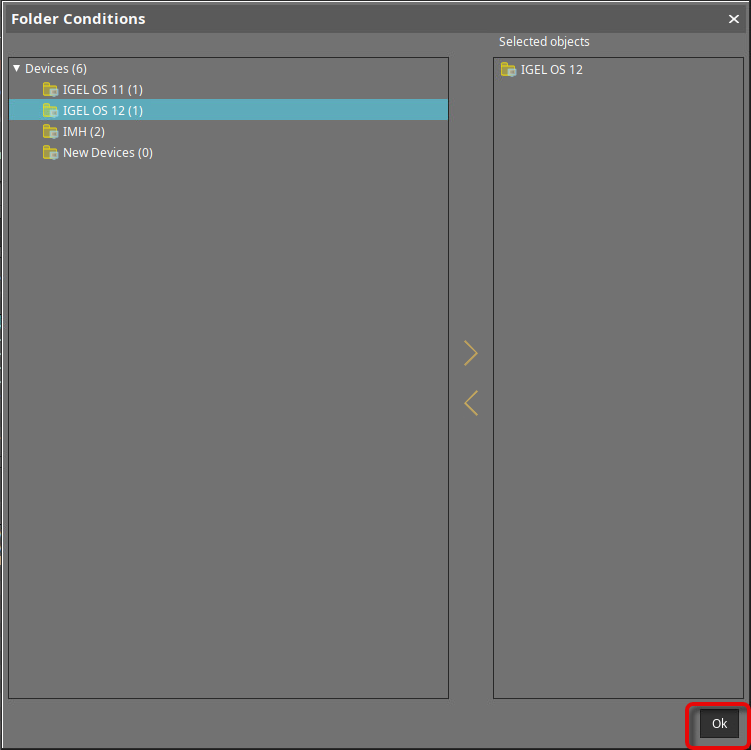
When your selection is completed, click Save.
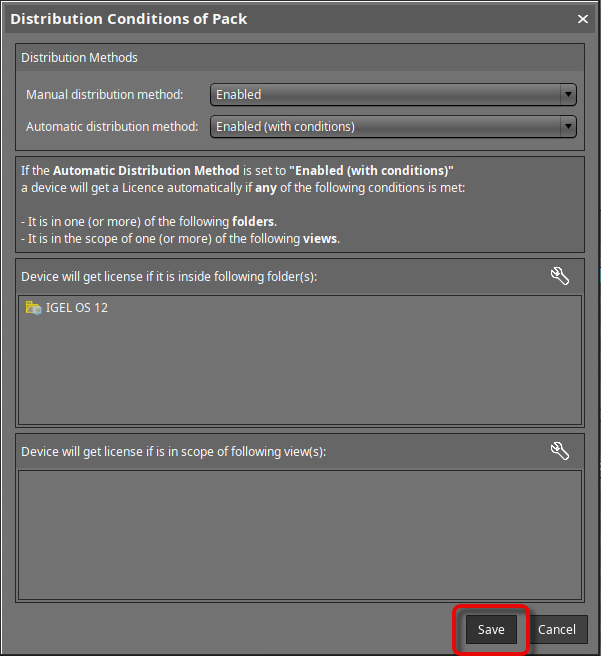
License Distribution Based on a View
This method is feasible if those devices that are to receive an IGEL Agent for Imprivata license and those that should not receive one are not separated by different directories.
In the UMS Console, go to Server - [host name or IP] > IGEL Universal Management Suite 12 > Views and select New View in the context menu.
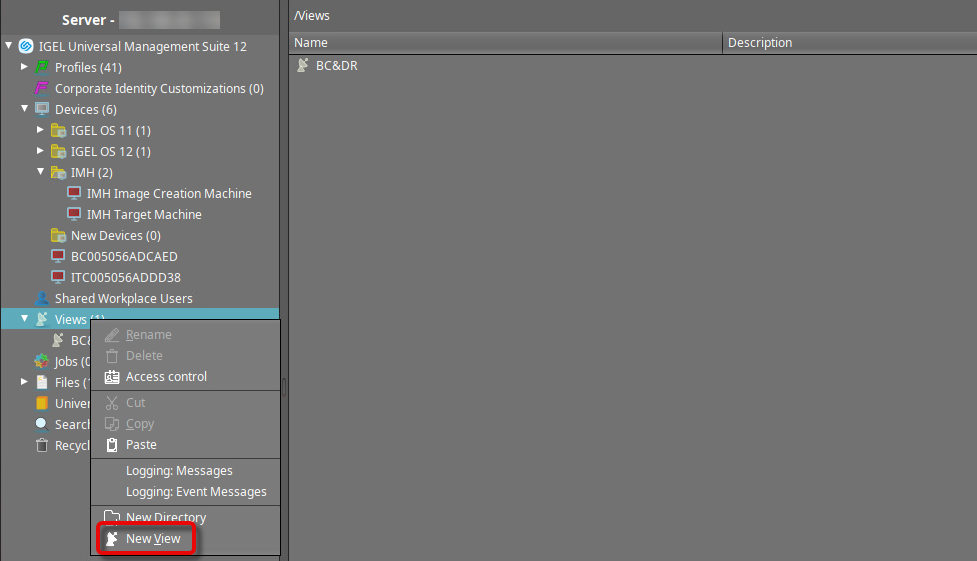
Enter a name, e. g. “IGEL OS 12 devices”, and click Next.
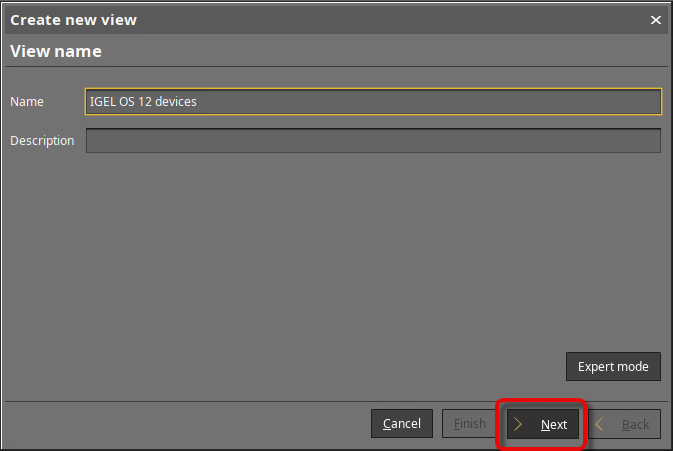
Enter “vers” in the filter window to reduce the displayed options, enable Firmware Version and click Next.

Under Version number, select above and enter “12.4.120” (example). With this value, devices with IGEL OS 12.5.100 or higher will get IGEL Agent for Imprivata licenses; this is the Base System version required by the IGEL Agent for Imprivata 1.4.2.
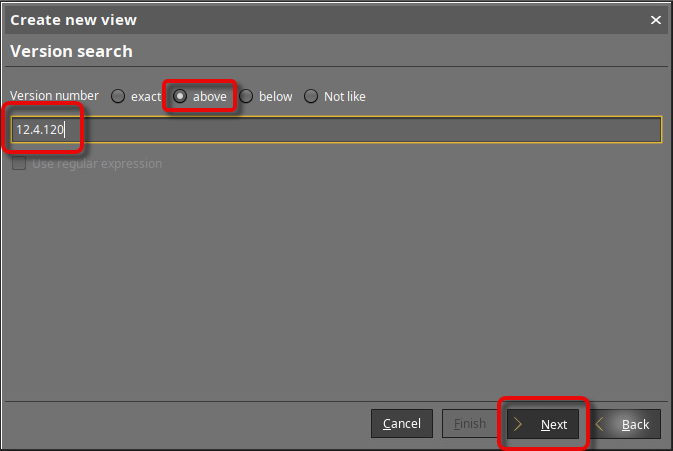
Click Finish.
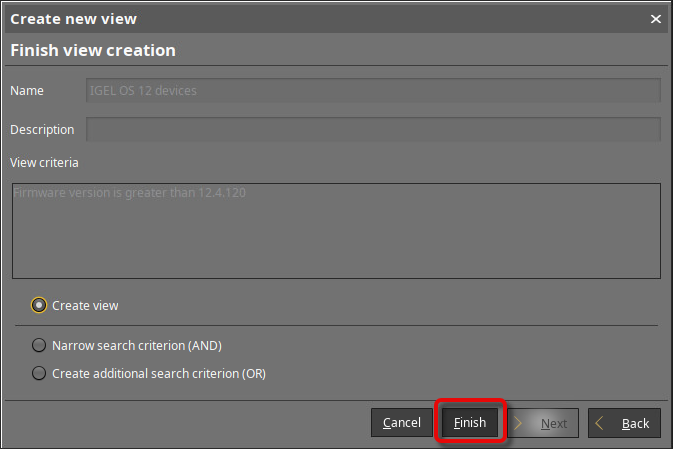
The devices that are collected by this view are displayed.
