How to Connect the IGEL UMS to the ICG
This article describes how you can configure the connection between the IGEL Universal Management Suite (UMS) and the IGEL Cloud Gateway.
Connecting Directly
In the UMS Console, go to UMS Administration > UMS Network > IGEL Cloud Gateway.
Click
 to add a new gateway instance.
to add a new gateway instance.Enter the following data:
Displayname: freely chosen name
Host: IP or DNS name of the ICG
Port: Listening port of the ICG as defined during the installation; see How to Install the ICG without Remote Installer. (Default: 8443)
The host address must also be present in the ICG certificate; see How to Update the IGEL Cloud Gateway. Otherwise, ICG and UMS will not be able to communicate.
Click Finish.
The UMS is now connected to the ICG.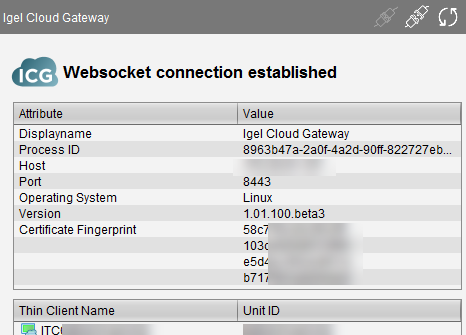
Connecting via a Proxy
A proxy can be located between the UMS and the ICG. For details about the communication between the components and the ports involved, see Universal Management Suite > UMS Articles > IGEL UMS Communication Ports > IGEL UMS and Devices: Settings and Control > Devices and UMS Server Contacting Each Other via ICG, Via Proxy section.
The proxy must support websockets with TLS in order to work with ICG.
Connecting to the ICG via a proxy is supported by UMS version 5.08.100 and higher.
In the UMS Console, go to UMS Administration > Global Configuration > Proxy Server.
Learn how to create a new proxy entry in the Universal Management Suite > UMS Reference Manual > UMS Administration > Global Configuration in the IGEL UMS > Proxy Server Configuration in the IGEL UMS.
In the UMS Console, go to UMS Administration > UMS Network > IGEL Cloud Gateway.
Click
 to add a new gateway instance.
to add a new gateway instance.Enter the following data:
Displayname: freely chosen name
Host: the gateway IP or DNS name
Port (Default: 8443)
Click Next.
Choose Manual Proxy Configuration and select the proxy you created a few steps earlier.
Click Finish.
The UMS is now connected to the gateway.
