How to Prepare a Linux Machine for Installing IGEL Cloud Gateway (ICG)
This document describes preparing a host machine for installing IGEL Cloud Gateway (ICG). In this example, Ubuntu server 18.04. LTS 64-bit is used.
Configuring a Time Server
To make sure that the communication between the device, the ICG, and the UMS will not get disrupted, it is highly recommended to use a time server (NTP) on the UMS server and the ICG.
Check if the host machine of your UMS server uses a time server; if not, configure one.
Configure a time server for the machine on which you will install the ICG.
Setting up a User with the Required Permissions
Create the first user with a name of your choice. On the Ubuntu server, the first user created is the one who is allowed to do
sudo.
Username "icg" Is Reserved
Do not use "icg" as a username for the remote installer; this is the username under which the Tomcat server is running.
Enter
sudo suand the user password to become a system administrator (root).

For SUSE Enterprise Server 12 and 15: Installing libcap-progs
If you want to install the ICG on SUSE Enterprise Server 12 or 15, you must install setcap first. (This utility is part of the package libcap-progs which is already installed on all other operating systems supported by the ICG.)
If you are using zypper as the package manager, the command is as follows:
zypper install libcap-progs
Setting a Static IP Address
You can either use DHCP to set a static IP address or configure the IP address on the server via Netplan using a YAML description of the required network interface.
To set a static IP address via Netplan:
Enter
ip addrto find out the name of the network interface.
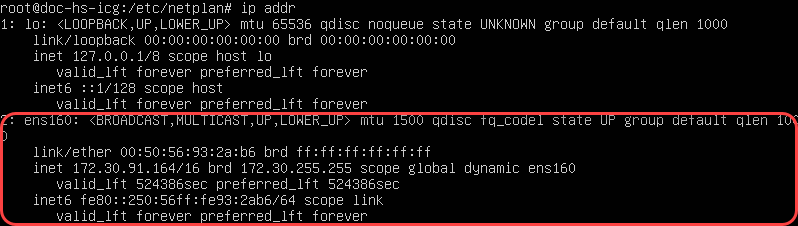
In the above example, the network interface name is ens160.
To disable the network configuration capabilities of cloud-init, write a file:
nano/etc/cloud/cloud.cfg.d/99-disable-network-config.cfg

with the following contents :network: {config: disabled}
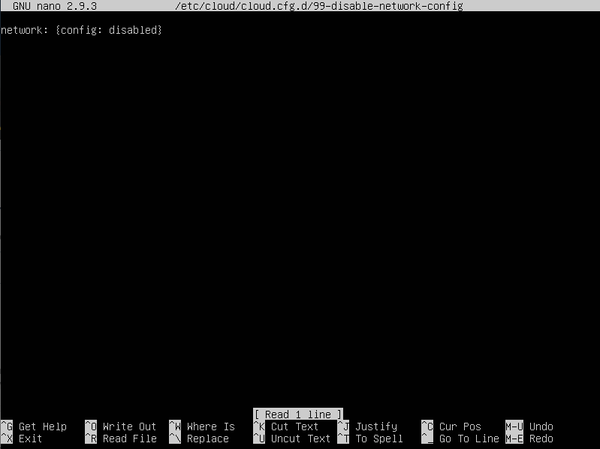
Save the file by pressing [Ctrl] + [O] and then [Enter].
Press [Ctrl] + [X] to quit the editor.
Create the YAML file:
nano /etc/netplan/01-static.yaml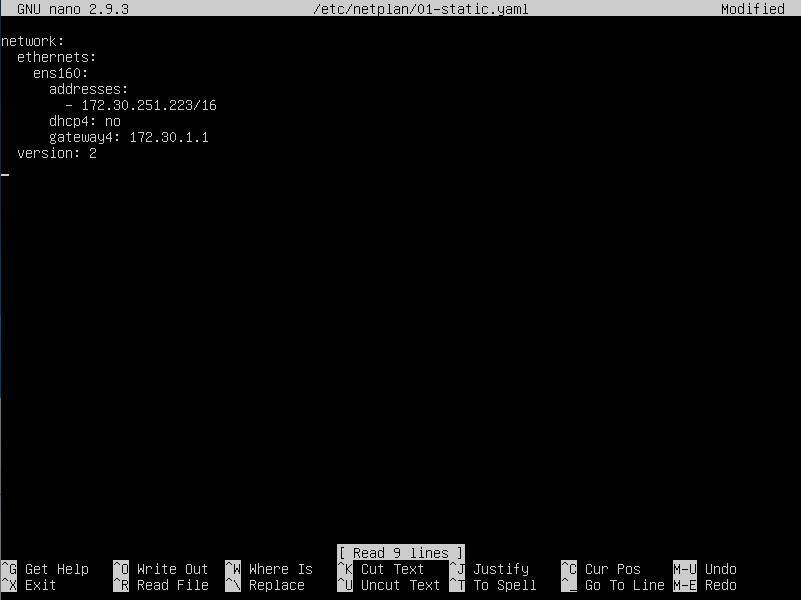
When editing YAML:
use two spaces to indent lines
leave no spaces or tabs at the end of lines
Save the file and quit the editor.
Apply your configuration with
netplan apply. Take note of any error messages.

Use the command
ip addrto check whether the IP address has been set successfully.
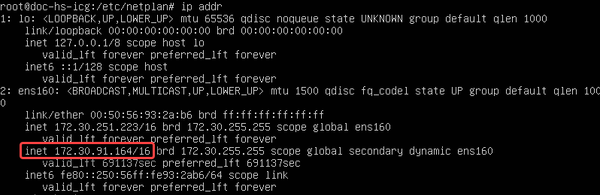
Troubleshooting for SELinux
If your installation of ICG on a SELinux System has failed, please see Troubleshooting Installation of IGEL Cloud Gateway (ICG) on a SELinux System Failed.
