Mobile Broadband in IGEL OS 12
This article shows how to configure a modem or a surf stick in IGEL OS 12.
You can also use the Mobile Broadband Tray App for quick configurations. For details, see Tray Applications in IGEL OS 12.
Menu path: Network > Mobile Broadband
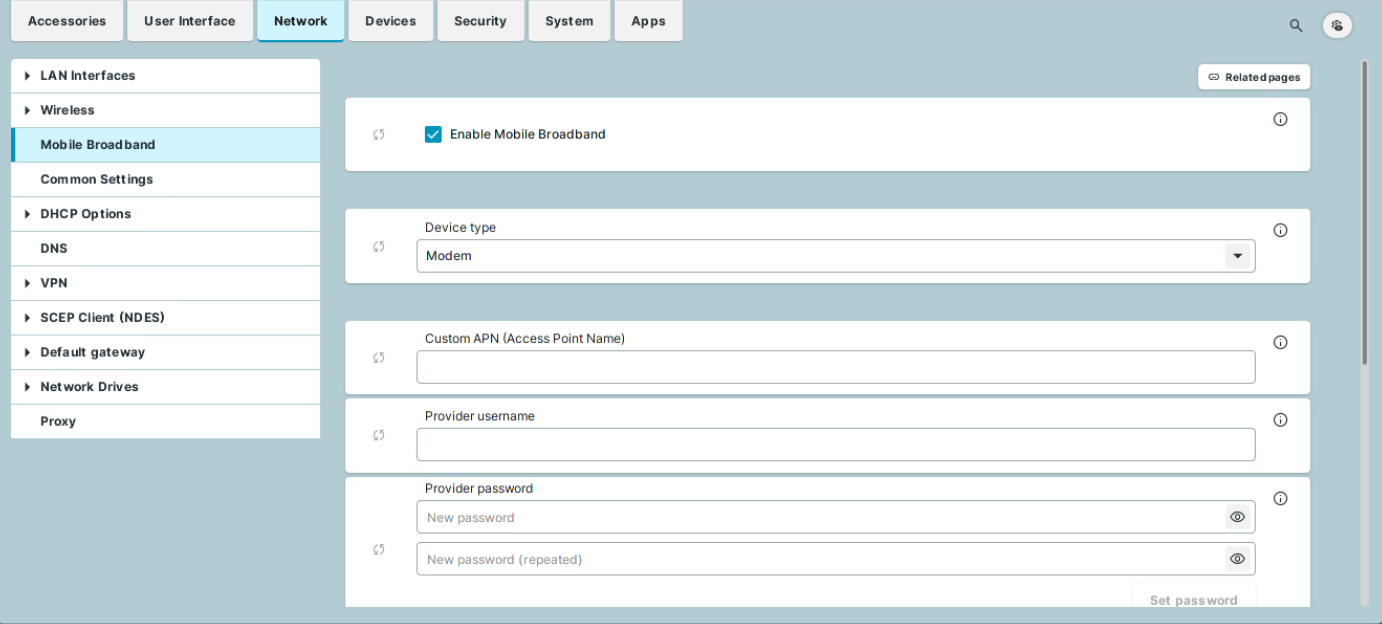
Ensure that data traffic is adequately secured. You can do this in the following ways:
Use a private APN.
Use OpenVPN and block traffic that would circumvent VPN with firewall rules.
If the surf stick is inserted and has been configured, the network connection will be established after the endpoint device boots. It can take between a few seconds and around 1 minute to establish a connection. The network connection will remain in place until the surf stick is removed or the endpoint device is put on standby or shut down.
The status of the network connection is shown in the system tray:
The network connection is established; the endpoint device is online. This symbol is shown if Modem is selected as the device type:

If Router is selected as the device type, the corresponding symbol for a LAN connection is shown: .
.The network connection was interrupted; the endpoint device is offline. This symbol is shown if Modem is selected as the device type:

If Router is selected as the device type, the corresponding symbol for a LAN connection is shown: .
.
You can change the following settings:
Enable Mobile Broadband
☑ The mobile broadband network can be used if a supported modem is connected. (Default)
☐ The mobile broadband network cannot be used.
Device type
The type of the connected device.
Possible options:
Modem: The device will be operated as a modem. The access data can be changed with the parameters number, user name, password, APN, network ID and PIN. (Default)
Router: The device will be operated as a router. The device must be configured in advance in such a way that it is ready for use when it is inserted.
Select the Router device type if you use a device from Huawei in the HiLink mode; example: Huawei E3372.
When Modem is Selected as Device Type
Custom APN (Access Point Name)
APN (Access Point Name) for your network connection. If you do not know the APN, ask your mobile communications operator for it.
Provider username
User name for your network connection. If you do not know the user name, ask your mobile communications operator for it.
Provider password
Password for your network connection. If you do not know the password, ask your mobile communications operator for it.
Enable automatically connect
☑ The mobile internet connection is established automatically. (Default)
Allow changing the SIM-PIN in the tray application
☑ The PIN of the SIM-card can be changed in the tray application. (Default)
Allow changing the request for the SIM-PIN after boot inside the tray application
☑ The request for the PIN after booting can be enabled/disabled in the tray application. (Default)
Roaming
☑ The WWAN modem is allowed to connect to roaming networks. (Default)
☐ The WWAN modem can only connect to home networks.
