Application Launcher
With the Application Launcher, you can launch predefined sessions, and device functions and tools. You are also given information regarding the device and the licenses used. This article shows how to configure the Application Launcher in IGEL OS.
Menu path: Accessories > Application Launcher
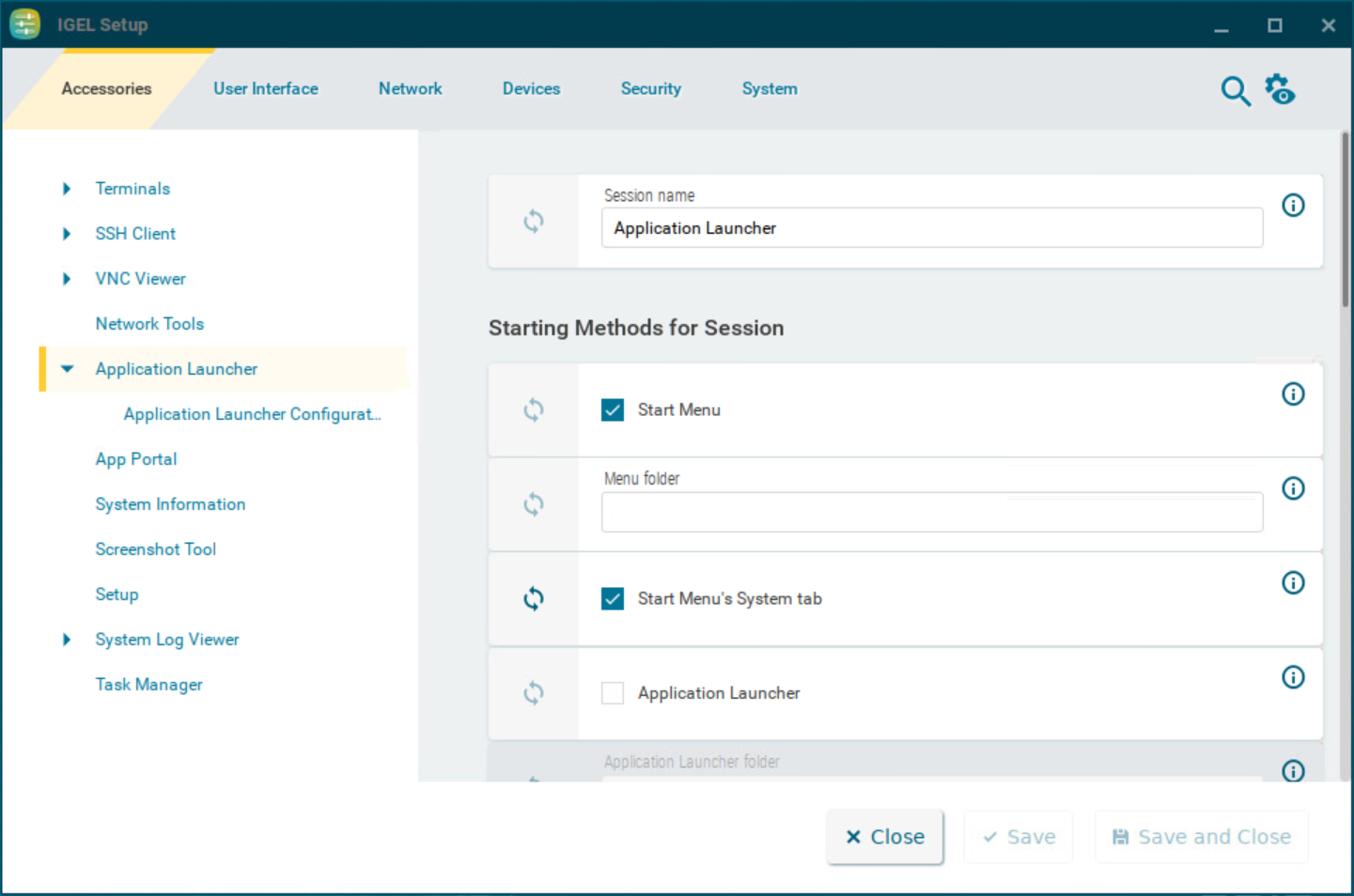
You can configure the starting methods for an easy access of the Application Launcher.
The starting methods parameters are described under Starting Methods for Apps.
Application Launcher Configuration
Menu path: Application Launcher > Application Launcher Configuration
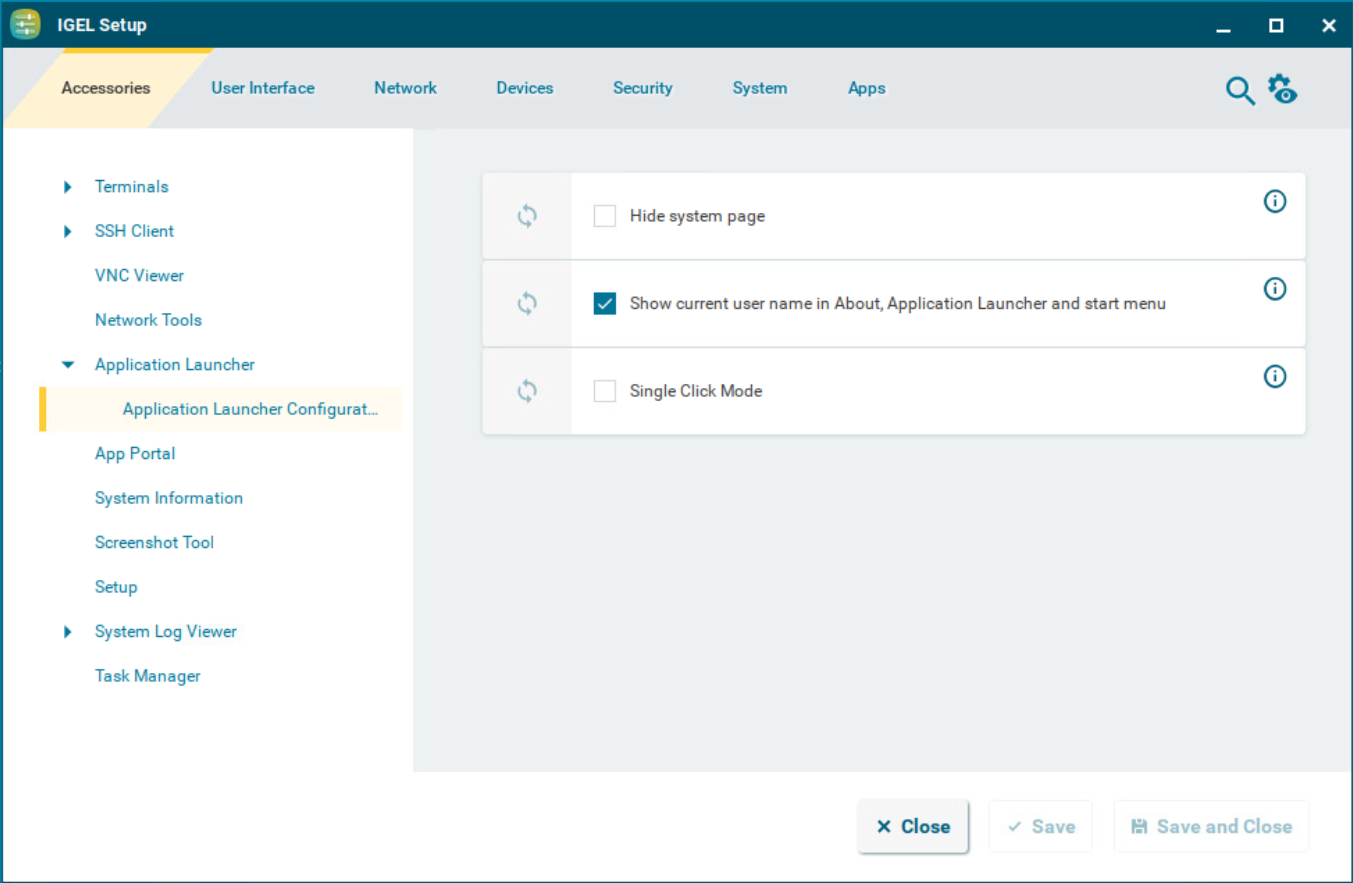
Hide system page
☑ The  button for displaying the system tools (accessories) will not be shown.
button for displaying the system tools (accessories) will not be shown.
☐ The  button for displaying the system tools (accessories) will be shown. (Default)
button for displaying the system tools (accessories) will be shown. (Default)
Show current user name in About, Application Launcher and start menu
☑ The current user will be shown at the top edge of the relevant window. (Default)
☐ The current user will not be shown.
In order for user names to be recognized and passed on, you must configure two settings beforehand:
Enable using Active Directory/Kerberos under Security > Active Directory/Kerberos. For details, see Active Directory/Kerberos Configuration in IGEL OS 12
Enable local logon under Security > Logon > Active Directory/Kerberos. For details, see Active Directory/Kerberos - Enable Login in IGEL OS 12
Single click mode
☑ Sessions are started with a single-click. Recommended for users of touchscreen monitors.
☐ Sessions are started with a double-click. (Default)
You can hide the shutdown menu from the Application Launcher using the Hide Shutdown menu button option under User Interface > Commands > Shutdown Menu > Quick Access. For more information, see Commands Session in IGEL OS 12 .
