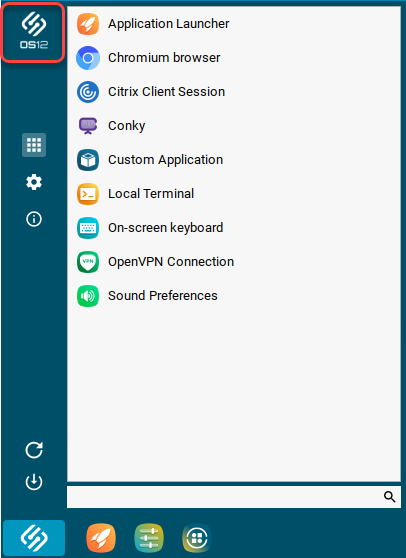Company Logos in IGEL OS 12
You can configure the device to show your company logo in the screensaver and in the start menu.
Menu path: System > Firmware Customization > Corporate Design > Company Logos
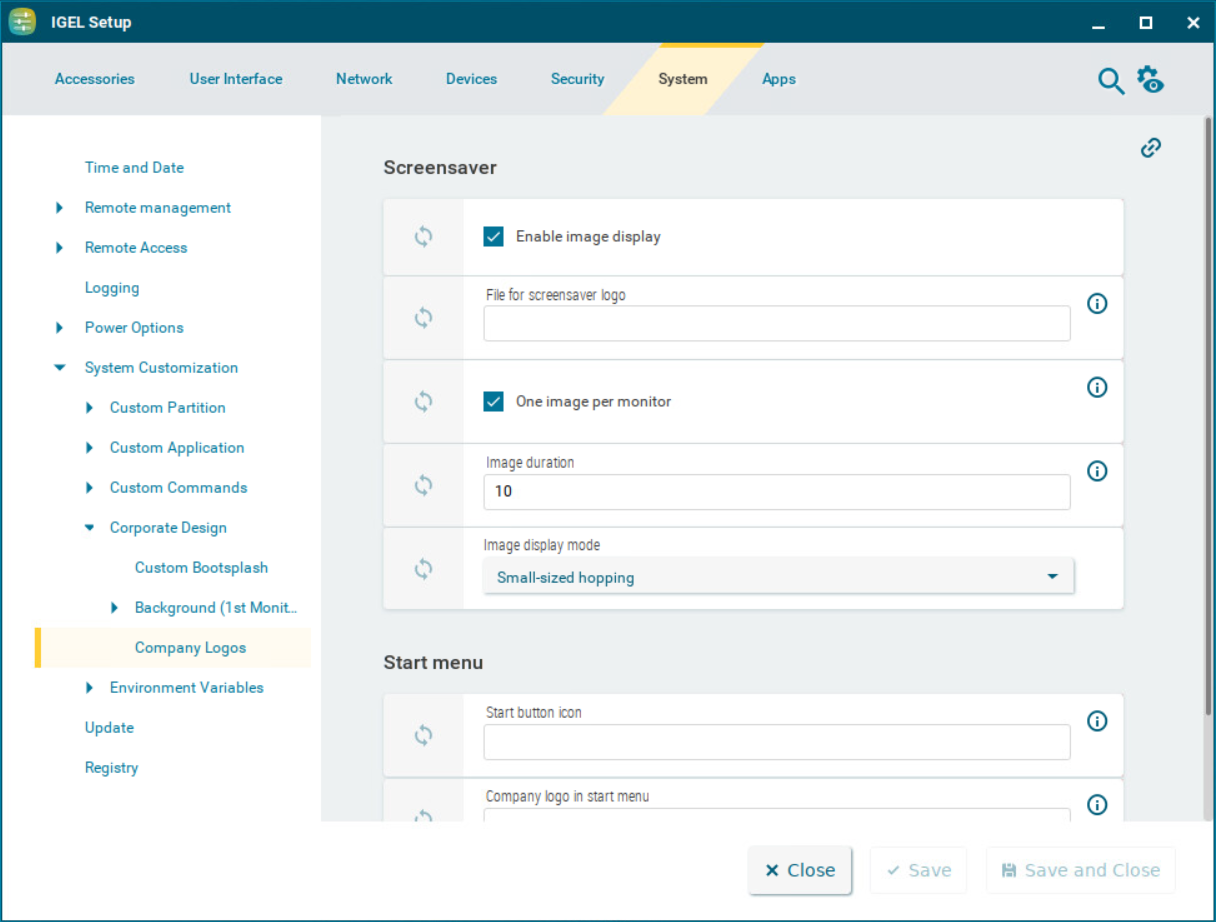
Screensaver
Enable image display
☑ The image defined below will be shown as the screensaver. (Default)
File for screen saver logo
Complete path for an image file or a directory that contains a number of image files.
If you enter a folder instead of a single image file as the source, all images in the folder will be displayed as a slide show. The image display time for the images can be configured. If you do not specify a file of your own, the IGEL logo will be used.
One image per monitor
☑ The image will be shown on each individual monitor rather than one image across all monitors. (Default)
Image duration
Time in seconds until the image changes. (Default: 10)
Image display mode
Defines how the image is displayed
Possible options:
Small-sized hopping: small image that jumps across the screen. (Default)
Medium-sized hopping: larger image that jumps across the screen
Full screen center cut out: Image is displayed across whole screen, edges can be cut off.
Full screen letterbox: Complete image is shown. A black edge may be visible depending on the format.
Start menu
Start button icon
File name with full path to select your logo as the icon for the start menu in the taskbar. Size: 32x32 pixels

Company logo in start menu
File name with full path to show your company logo in the top of the start menu window. Size: 64x64 pixels