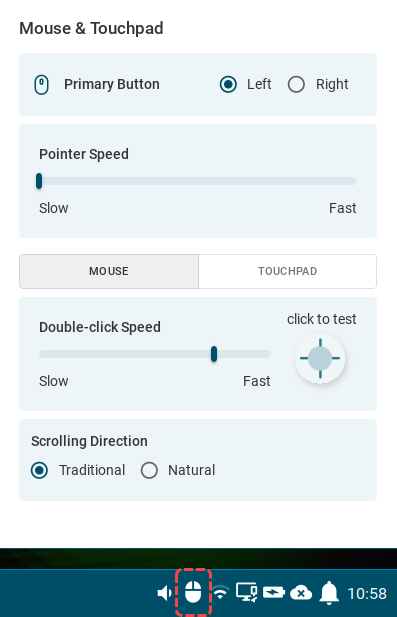Mouse Settings in IGEL OS 12
This article shows the mouse settings that you can configure in IGEL OS 12.
Menu path: User Interface > Input > Mouse
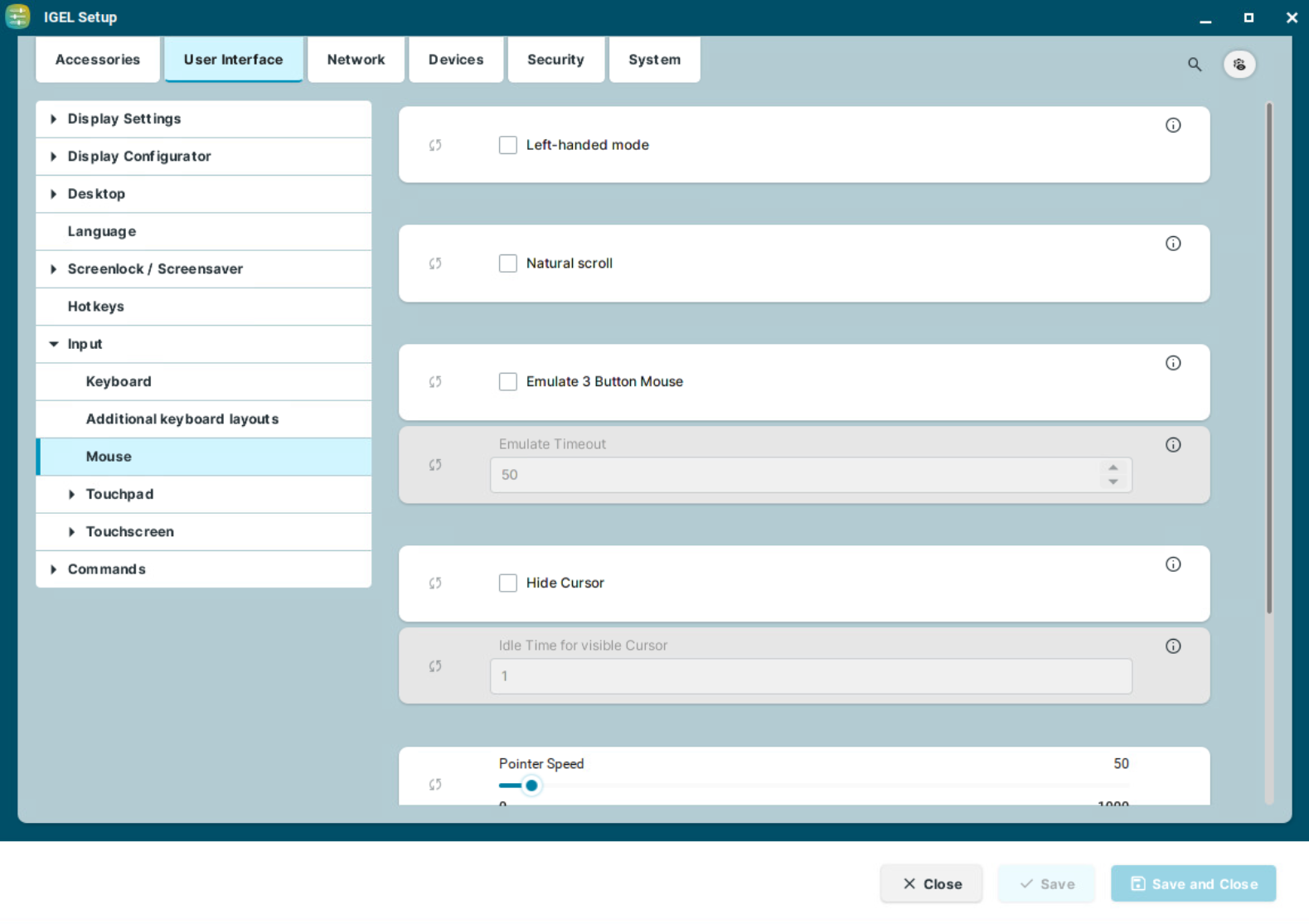
Left-handed mode
☑ The mouse is in left-handed mode.
☐ The mouse is in right-handed mode. (Default)
Natural scroll
☑ When scrolling with the mouse wheel, the screen content moves in reverse to the wheel movement. If you scroll the wheel down, the screen moves upwards and vice-versa.
☐ When scrolling with the mouse wheel, the screen content moves synchronously to the wheel movement. If you scroll the wheel down, the screen moves downwards and vice-versa. (Default)
Emulate 3 button mouse
☑ Enables emulation of the third (middle) mouse button for mice with only two physical buttons. This third button is emulated by pressing both buttons at the same time. The Emulate timeout determines how long (in milliseconds) the driver waits before deciding whether two buttons were pressed at the same time.
☐ Disables emulation of the third (middle) mouse button for mice with only two physical buttons. (Default)
Emulate timeout
Determines how long (in milliseconds) the driver waits before deciding whether two buttons were pressed at the same time.
Hide cursor
☑ The mouse pointer will be hidden after the defined time limit.
☐ The mouse pointer is never hidden. (Default)
Idle time for visible cursor
The period after which the pointer is hidden.
Pointer speed
Determines the mouse resolution in counts per inch.
Double click interval
Changes the maximum interval in milliseconds between two consecutive mouse clicks which are to be recognized as a double-click. The smaller the interval, the faster the consecutive clicks need to happen, to be recognized as a double click.
Double click distance
Changes the maximum distance in pixels between two clicks which are to be recognized as a double-click. The object under the second click is double-clicked.
If the Show input settings tray icon on desktop option is enabled under User Interface > Desktop > Taskbar Items, and a mouse is detected, you can use the Mouse & Touchpad tray app to quickly configure the following mouse settings:
Primary Button
Sets the primary button both for mouse and touchpad. In IGEL Setup, you can configure this through Left-handed mode.Pointer Speed
Sets the speed of the pointer both for mouse and touchpad. In IGEL Setup, you can configure this through Pointer speed.Double-click Speed
Sets how fast two consecutive mouse clicks need to happen to be recognized as a double-click. You can test this with the click to test area. In IGEL Setup, you can configure this through Double click interval. The smaller the interval, the faster the consecutive clicks need to happen, to be recognized as a double click.Scrolling Direction
Sets the direction of the screen movement when scrolling with the mouse. In IGEL Setup, you can configure this through Natural scroll.