Access Control to the Display in IGEL OS 12
This article shows how to control access to the display in IGEL OS. Device access control is enabled by default.
Menu path: User Interface > Display Settings > Access Control
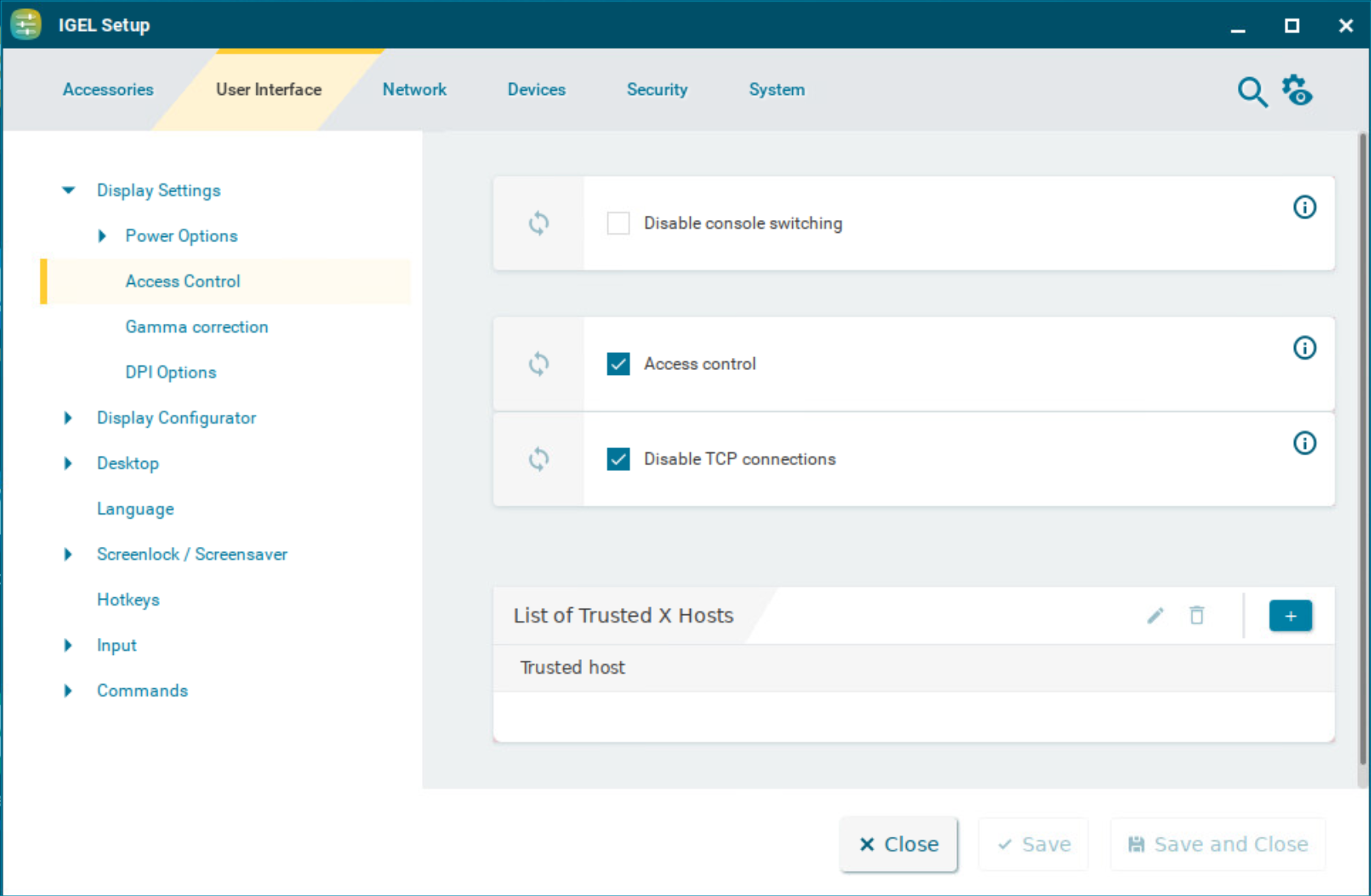
Disable console switching
☑ You can NOT switch to the console using [Ctrl] + [Alt] + [F11] or [Ctrl] + [Alt] + [F12].
☐ You can access the console using [Ctrl] + [Alt] + [F11] or [Ctrl] + [Alt] + [F12]. (Default)
Access control
☑ Access to this display from other computers will be controlled. (Default)
Disable TCP connections
☑ All TCP connections to the display are disabled. Only local applications are displayed. The xhost mechanism does not function. (Default)
This parameter is ignored if XDMCP is configured.
List of Trusted X Hosts
List of approved computers for console access
To manage the list:
Click
 to create a new entry.
to create a new entry.Click
 to remove the selected entry.
to remove the selected entry.Click
 to edit the selected entry.
to edit the selected entry.Click
 to copy the selected entry.
to copy the selected entry.
When adding the Trusted host, give the name of the remote host (not the IP address) you would like to add.
