Background (1st Monitor)
This article shows how to configure the desktop background in IGEL OS.
Menu path: User Interface > Desktop > Background (1st Monitor)
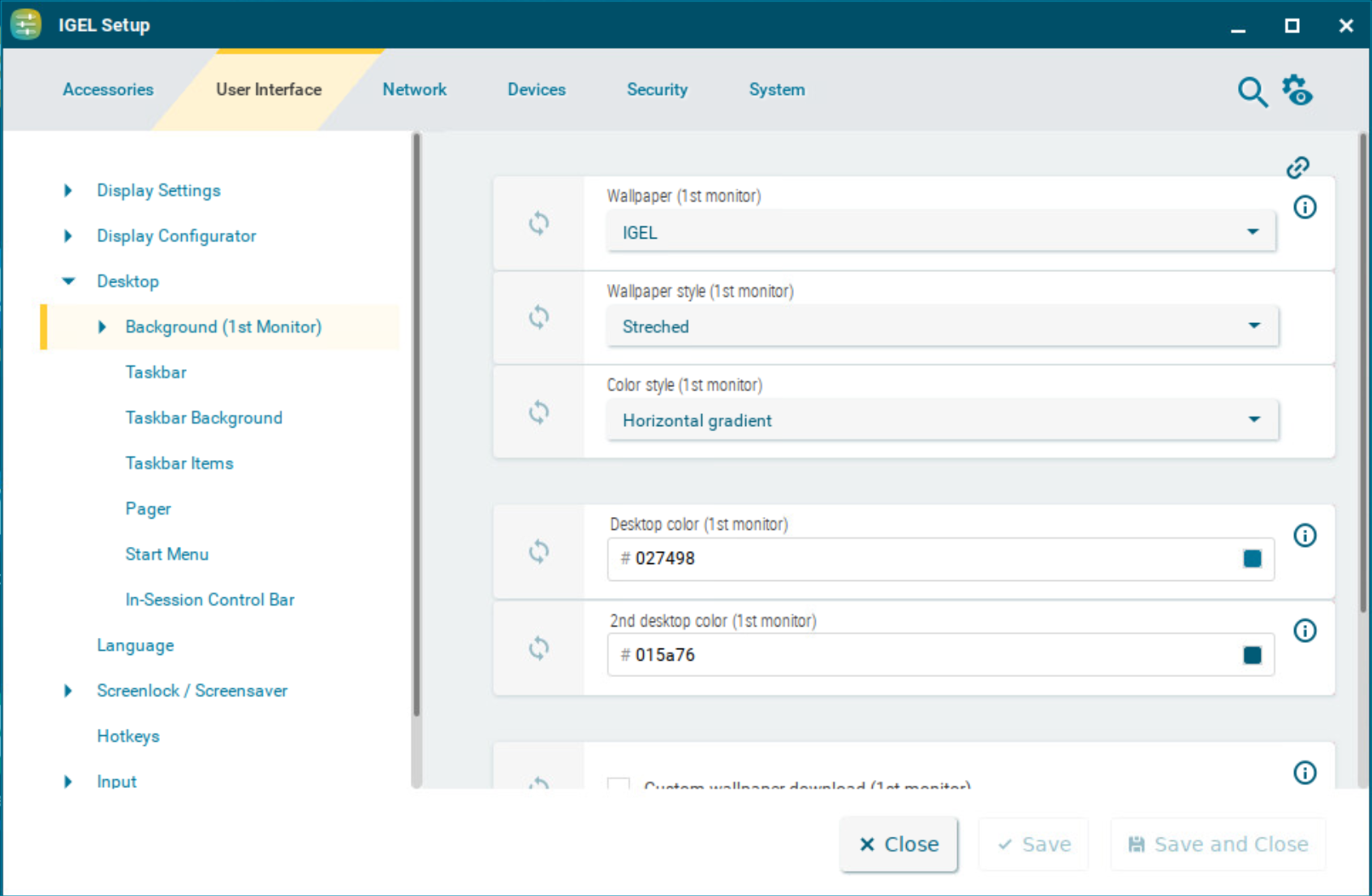
You can use predefined IGEL backgrounds, a fill color or a color gradient. You can also use a background image of your own.
You can set up a separate background image for each monitor that is connected to the device.
Wallpaper
Provides a selection of predefined IGEL backgrounds:
Neutral
Off
IGEL (Default)
Wallpaper style
Provides various design versions:
Auto
Centered
Tiled
Stretched (Default)
Scaled
Zoomed
Color style
Sets a fill color or a color gradient.
Solid color
Horizontal gradient (Default)
Vertical gradient
Desktop color
The desktop color if Wallpaper is set to Off. Click the color preview square to open the color selector.
2nd desktop color
The second desktop color if Wallpaper is set to Off and a gradient Color style is selected. Click the color preview square to open the color selector.
Custom wallpaper download
☑ You can provide a user-specific background image on a download server. Specify the download server under Desktop > Background > Custom Wallpaper Server.
☐ Custom wallpaper is not used. (Default)
Custom wallpaper file
The name of the background image file
The user-specific background image will be downloaded from the specified server if the function was enabled and if requested manually through Wallpaper update under Desktop > Background > Custom Wallpaper Server. The download can also be launched from the IGEL Universal Management Suite (UMS) via the Update desktop customization command.
A user-specific boot image can be provided on a download server. The file types BMP, JPG, GIF, TIF, PNG and SVG are supported for an own background image and bootsplash. A total storage area of 25 MB is available for all user-specific images. For more information, see Universal Management Suite > UMS Reference Manual > Firmware Customizations in the IGEL UMS.
