Screensaver in IGEL OS 12
This article shows how to configure the screensaver in IGEL OS.
You can configure the activation of the screensaver under Screenlock / Screensaver > Options. For details, see Screenloock/Screensaver Options in IGEL OS12.
Menu path: User Interface > Desktop > Screenlock / Screensaver > Screensaver
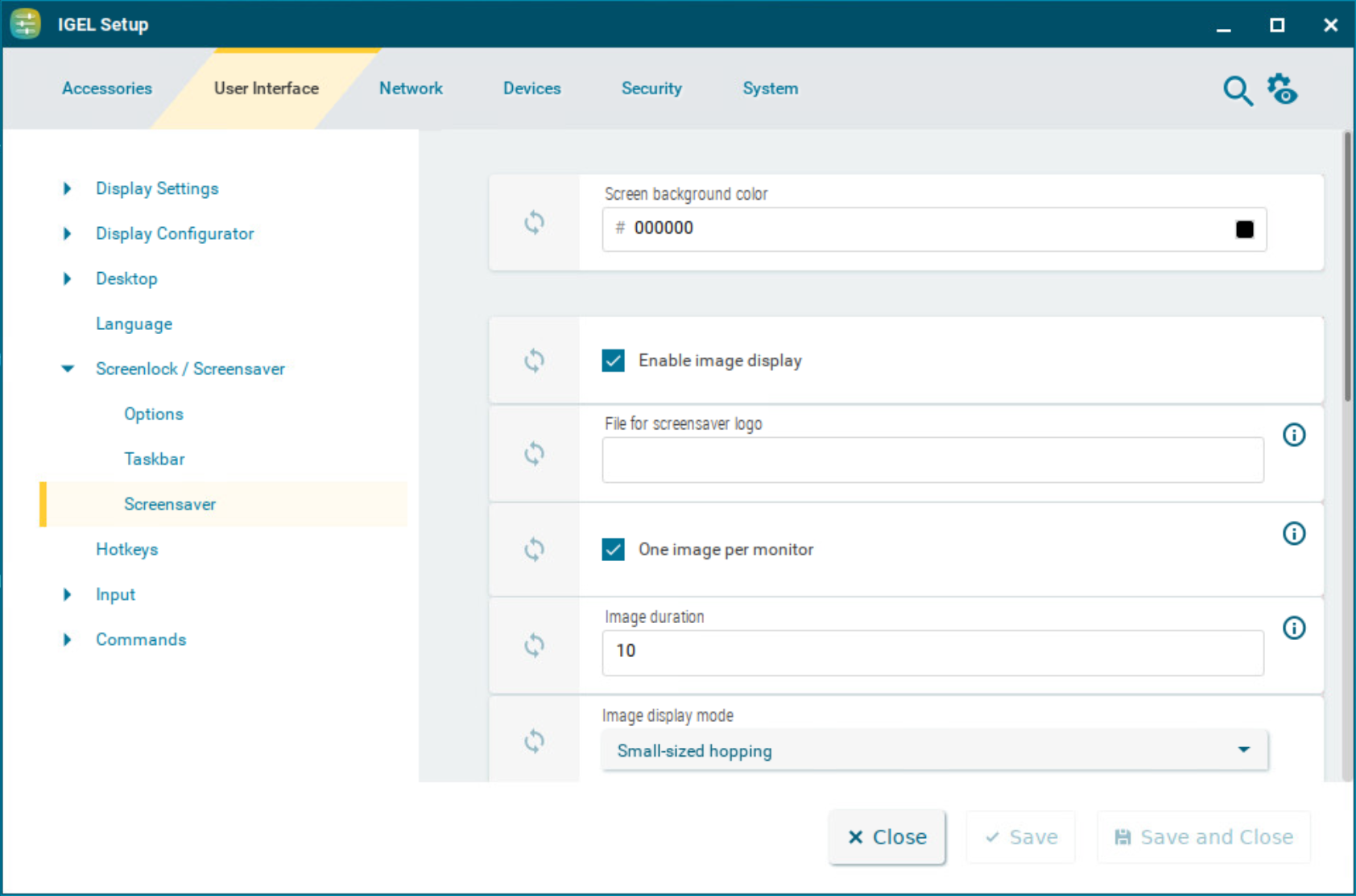
Screen background color
Color palette for determining the background color of the screen in screensaver mode. Click the color preview square to open the color selector.
Enable image display
☑ An image will be shown as the screensaver. (Default)
File for screensaver logo
Complete path for an individual image file or directory that contains an unlimited number of images. If no path is given, the IGEL logo will be used.
If you enter a folder instead of a single image file as the source, all images in the folder will be displayed as a slide show. The display time for the images can be configured under Image duration.
One image per monitor
☑ If a number of monitors are used, a different image will be shown on each one. (Default)
☐ Images will be distributed over the monitors.
Image duration
Time in seconds until the image is changed. (Default: 10)
Image display mode
Type of display. The following are available to choose from:
Small-sized hopping: Small images are shown in changing positions. (Default)
Medium-sized hopping: Larger images are shown in changing positions.
Full-screen center cut-out: The images are shown in full-screen size. However, they may be clipped.
Full-screen letterbox: The images are shown as large as possible in relation to the screen size.
Clock display monitor
Selects the monitor on which the clock is to be shown. The following are available to choose from:
None (Default)
All
Display [1-8]
Show seconds
☑ Time is shown with seconds in digital format.
☐ Time is shown without seconds in digital format. (Default)
Clock display size
The following sizes are available to choose from:
Tiny
Small
Medium
Large
Huge
Horizontal clock position
The following screen positions are available to choose from:
Left
Center
Right
Vertical clock position
The following screen positions are available to choose from:
Top
Center
Bottom
Clock background color
Color palette for determining the background color of the clock. Click the color preview square to open the color selector.
Clock background opacity percentage
The opacity of the clock background. (Default: 75)
Clock foreground color
Color palette for determining the color of the numbers displayed. Click the color preview square to open the color selector.
