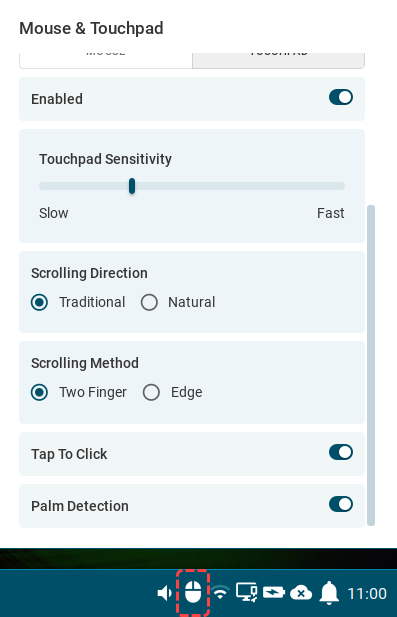Touchpad Settings in IGEL OS 12
This article shows the touchpad settings that you can configure in IGEL OS 12.
The actual settings depend on the hardware supported by the particular touchpad.
Menu path: User Interface > Input > Touchpad
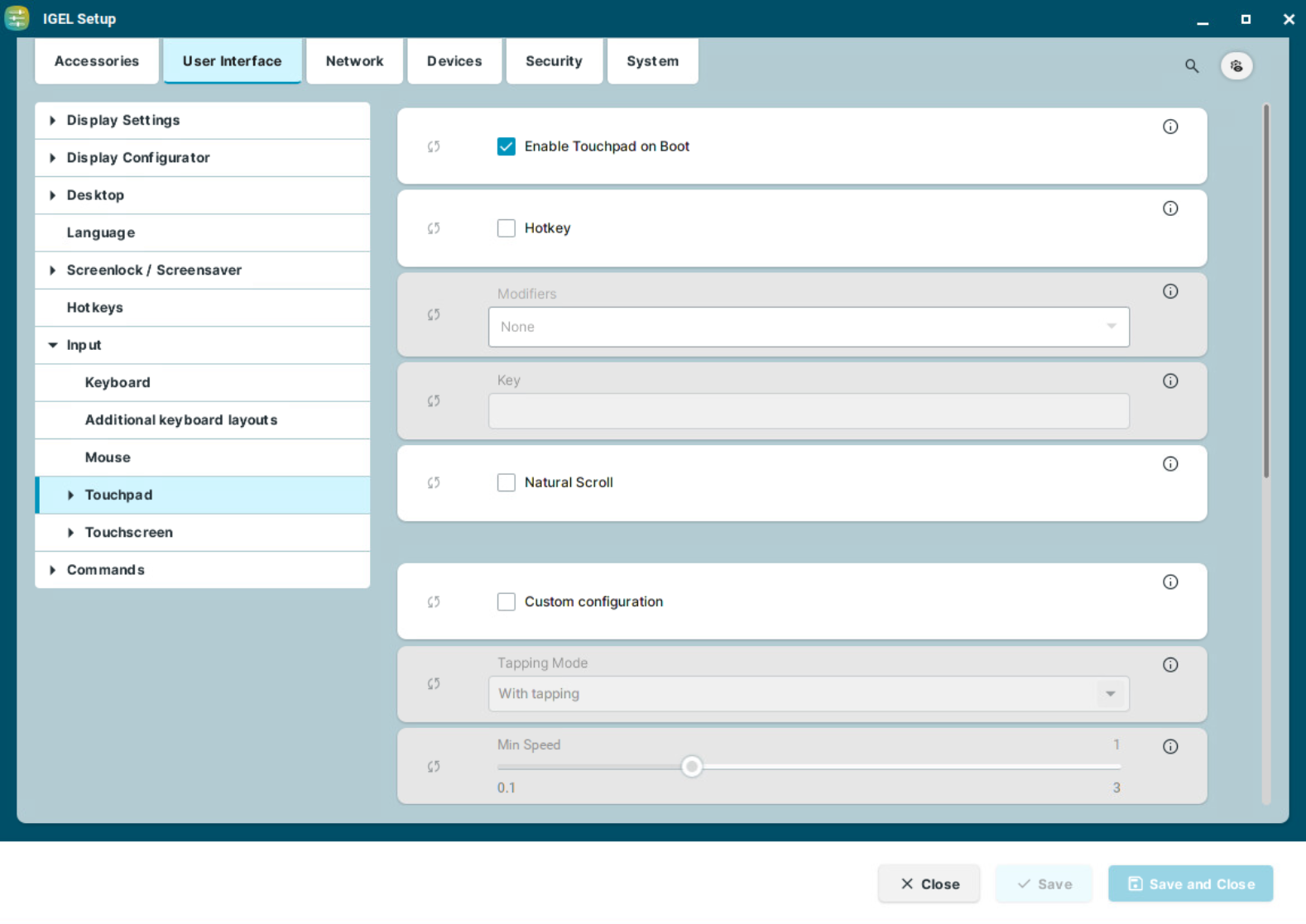
Enable touchpad on boot
☑ The touchpad is enabled on boot. This can be overridden by the hotkey configured below. (Default)
Hotkey
☑ Each time you press the hotkey, you activate or deactivate the touchpad.
☐ No hotkey can be used to activate or deactivate the touchpad. (Default)
Modifiers
Modifiers for the hotkey
Key
Key for the hotkey
Natural Scroll
☑ When scrolling through the touchpad, the screen content moves synchronously to the fingers' movement. If you move your fingers down, the screen moves downwards and vice-versa.
☐ When scrolling through the touchpad, the screen content moves in reverse to the fingers' movement. If you move your fingers down, the screen moves upwards and vice-versa. (Default)
Custom configuration
☑ Further touchpad settings can be configured according to your needs.
☐ No custom configuration can be made. (Default)
Tapping mode
Switches the tapping mode on or off.
Possible values:
With tapping (Default)
Without tapping
Min speed
Minimum speed of the pointer in seconds. (Default: 1.00)
Max speed
Maximum speed of the pointer in seconds. (Default: 1.75)
Acceleration
Acceleration from the minimum to the maximum speed in seconds. (Default: 0.01)
With some touchpads, you can assign mouse actions to tapping the corners of the touchpad. The action can be configured for each corner to trigger a right, left, or middle mouse click.
Top left action (Default: No action)
Top right action (Default: Middle mouse button)
Bottom left action (Default: No action)
Bottom right action (Default: Right mouse button
If the Show input settings tray icon on desktop option is enabled under User Interface > Desktop > Taskbar Items, and a touchpad is detected, you can use the Mouse & Touchpad tray app to quickly configure the following touchpad settings:
Primary Button
Sets the primary button both for mouse and touchpad. In IGEL Setup, you can configure this through Left-handed mode under User Interface > Input > Mouse.Pointer Speed
Sets the speed of the pointer both for mouse and touchpad. In IGEL Setup, you can configure this through Pointer speed under User Interface > Input > Mouse.Enabled
The toggle buttons enables/disables the touchpad.Touchpad Sensitivity
Sets how sensitive the touchpad is to the touch. In IGEL Setup, you can configure this through Min speed, Max speed, and Acceleration. If you have those values custom configured, it is advised not to change the slider in the tray app, as it will reset the levels in the IGEL Setup.Scrolling Direction
Sets the direction of the screen movement when scrolling with the touchpad. In IGEL Setup, you can configure this through Natural scroll.Scrolling Method
Sets the type of finer movement to be detected as scrolling. In IGEL Setup, you can configure this through Two finger vertical scroll and Two finger horizontal scroll under User Interface > Input > Touchpad > Scrolling.Tap to Click
The toggle switch enables/disables clicking with a tap on the touchpad. In IGEL Setup, you can configure this through Tapping mode.Palm Detection
The toggle switch enables/disables palm detection. When enabled, it avoids triggering a function accidentally with the palm of your hand. The function must be supported by the device. In IGEL Setup, you can configure this through Palm detect under User Interface > Input > Touchpad > Advanced.