Notification - User Notifications in IGEL OS 12
To allow seamless operation for your users, you can control the visibility of user notifications on the device.
You can filter notifications according to their severity. Also, you can define an automatic action for those notifications that require a user action.
Menu path: System >Notification
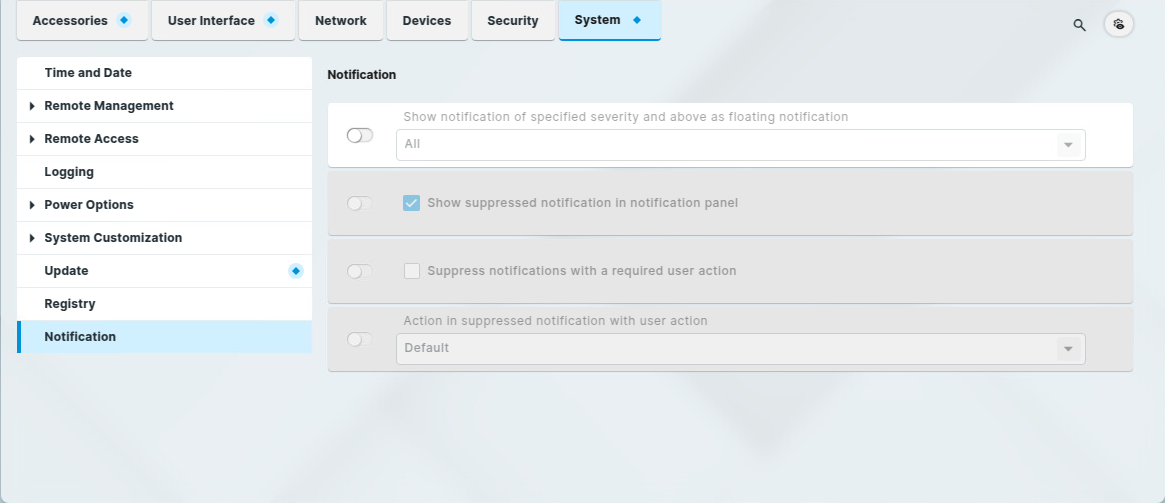
Show notification of specified severity and above as floating notification
Specifies which levels of notifications are shown in a message window. Please note that, by default, notifications that require a user action are shown independently of this setting. You can change this with Suppress notifications with a required user action (see below).
Possible options:
All: Notifications of every level are shown. (Default)
Info: Notifications of the levels “info”, “warning”, and “error” are shown.
Warning: Notifications of the levels “warning” and “error” are shown.
Error: Notifications of the level “error” are shown.
None: No notifications are shown.
Show suppressed notification in notification panel
☑ The notifications filtered out by the setting Show notification of specified severity and above as floating notification can be retrieved by clicking on ![]() in the taskbar. The icon shows the number of unread notifications.
in the taskbar. The icon shows the number of unread notifications.
☐ The suppressed notifications cannot be retrieved. (Default)
Suppress notifications with a required user action
☑ Notifications are suppressed even when they require a user action. The action is defined by Action in suppressed notification with user action.
☐ Notifications that require a user action are not suppressed. (Default)
Action in suppressed notification with user action
Possible options:
Default: The default action defined for the notification is executed. (Default)
Cancel: The action is canceled.
