Webcam Information in IGEL OS 12
With the Webcam Information function, you can select and test a webcam in IGEL OS 12. If required, you can adjust the width and height via the command line.
Menu path: Devices > Webcam Information
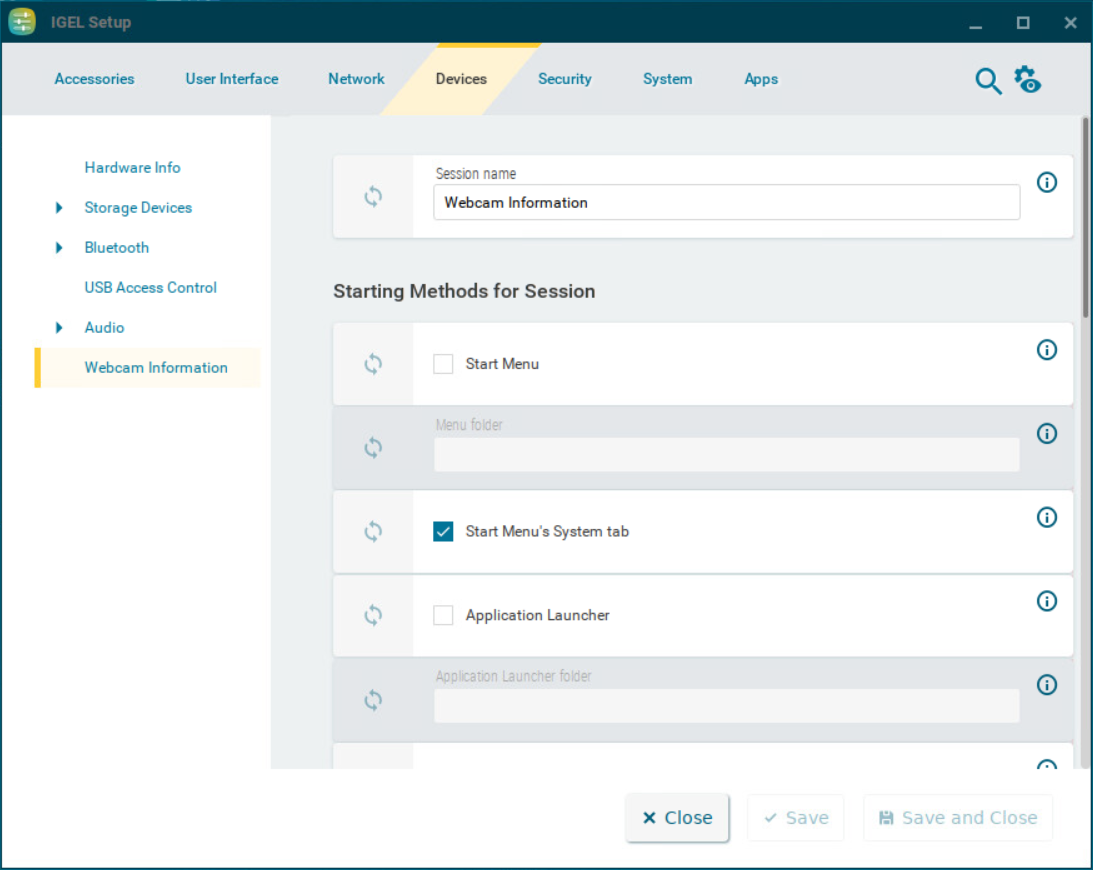
The starting methods parameters are described under Starting Methods for Apps.
Using Webcam Information
Selecting the Camera
Start the Webcam Information tool.
Select the camera you want to use and click OK.
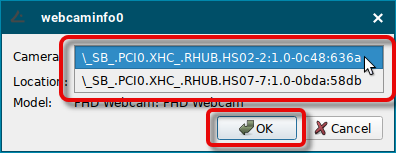
The live image of the selected camera is shown on your device.
You can switch between cameras anytime by clicking on the camera selector.
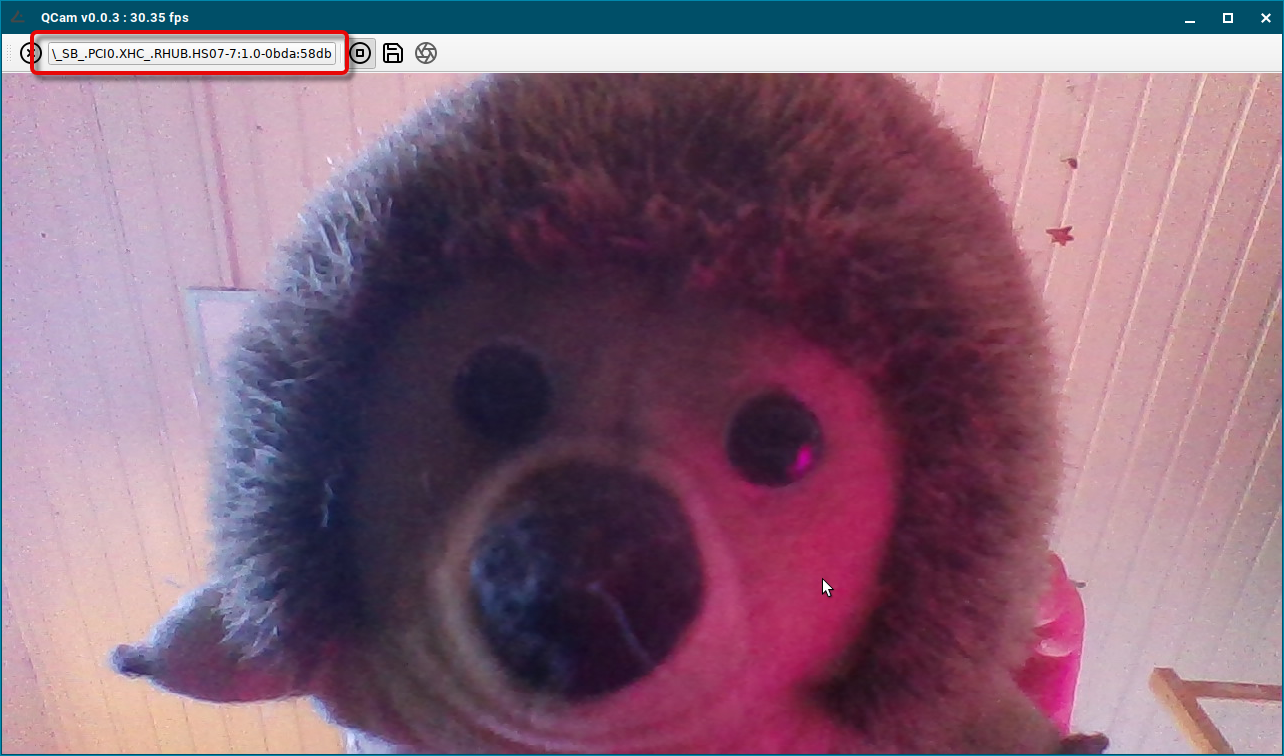
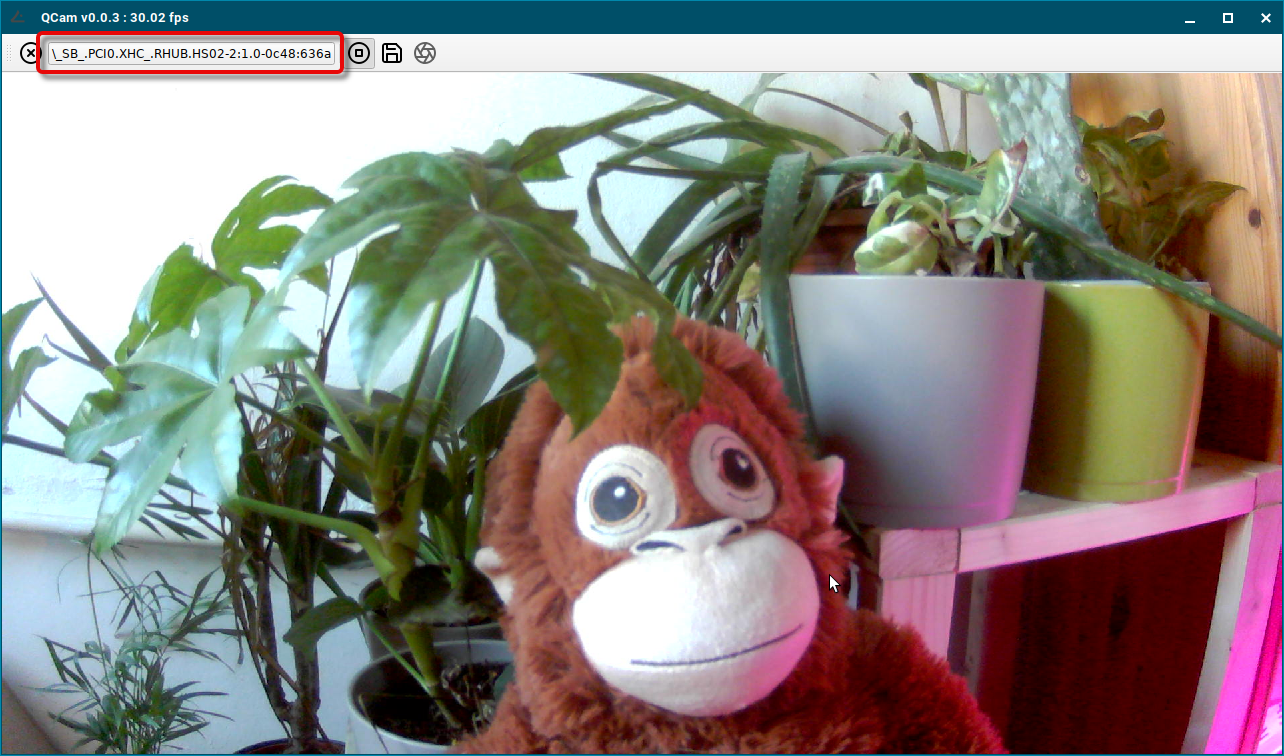
Changing the Width and Height
By default, the Webcam Information tool uses the camera’s default width and height.
→ To change the width and height of the camera image, start the program from the command line like this:
qcam -s width=<WIDTH IN PIXELS>,height=<HEIGHT IN PIXELS>
Example:
qcam -s width=800,height=600
You can determine the values supported by the webcam in the local terminal with the command webcam-info -l.
In order to check whether the webcam is functioning in a session (e.g. redirected via Citrix HDX Webcam Redirection), open https://www.onlinemictest.com/webcam-test/ in your browser within the session.
