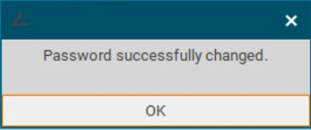Change Password in IGEL OS 12
This article shows how to set up and use the Change Password function in IGEL OS.
Menu path: Security > Change Password
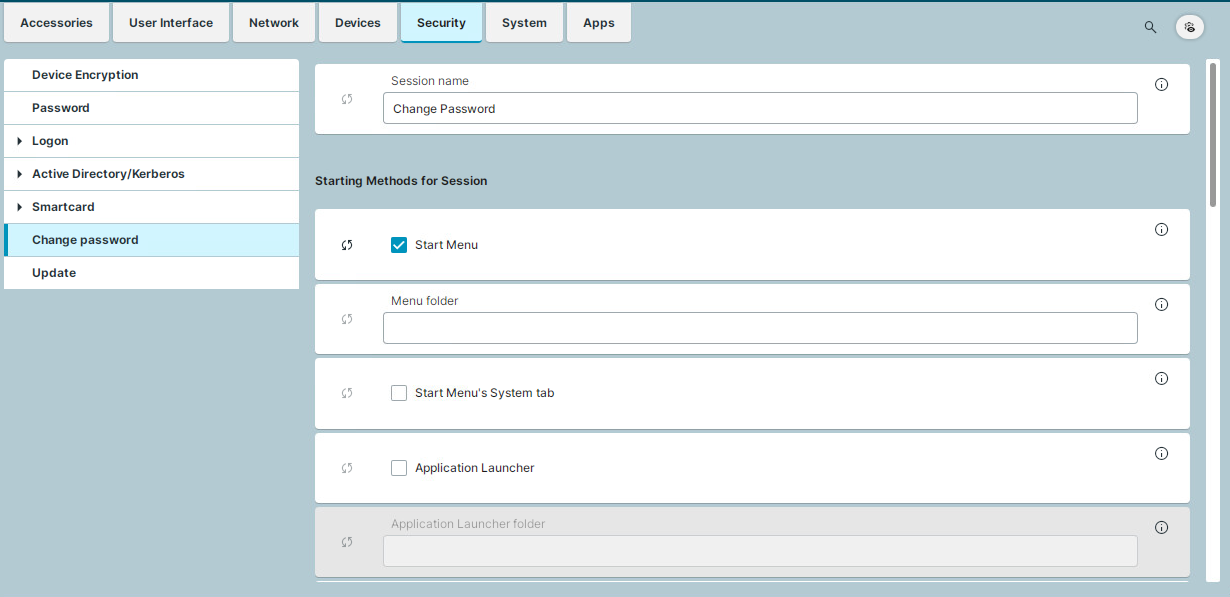
With this function, the user can change the password or PIN for the login method he used for the last login, provided one of the following login methods was used:
Active Directory with username and password
Active Directory with third-party smartcard
Local user password
Active Directory with UMS as identity broker
The starting methods parameters are described under Starting Methods for Apps.
If autostart is enabled in the starting methods, the Change Password function is presented after login.
When the AD/Kerberos password is about to expire, a dialog is presented after login to inform the user about the required password change. When the user clicks the password change button in this dialog, the Change Password function starts automatically.
If the password is already expired when the user tries to log in, the user is required to change the password in the login dialog. After entering the new password, the password gets changed and the user is logged in.
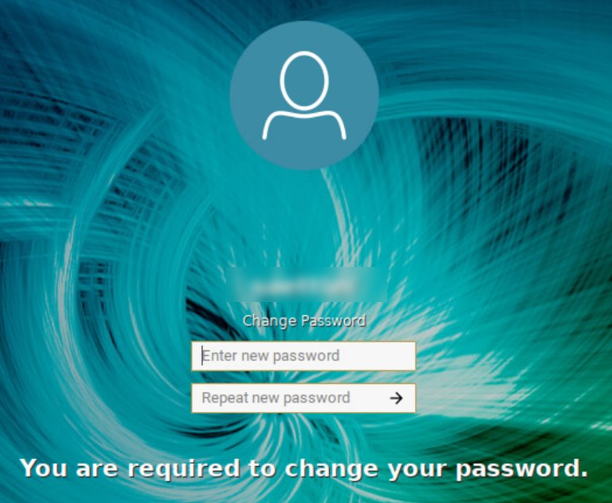
Using Change Password
To change your password for your current login method, proceed as follows:
Start the Change Password function in one of the configured ways, for example, through a desktop icon, or through the start menu.
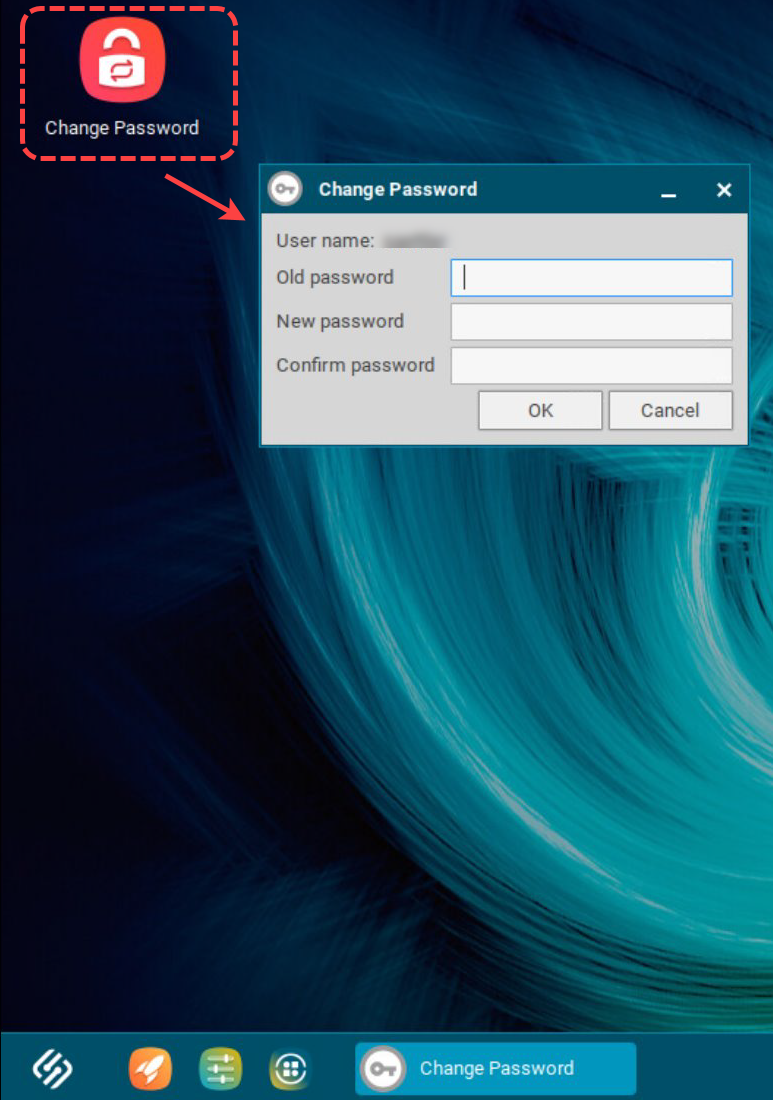
Enter the old and new password or PIN in the dialog. The dialog differs according to the login method that is currently used.
Click OK.
If the password change is successful, a confirmation dialog is shown.