Options of Remote Management in IGEL OS 12
This article shows the configuration of remote management options in IGEL OS 12.
Menu path: System > Remote Management > Options
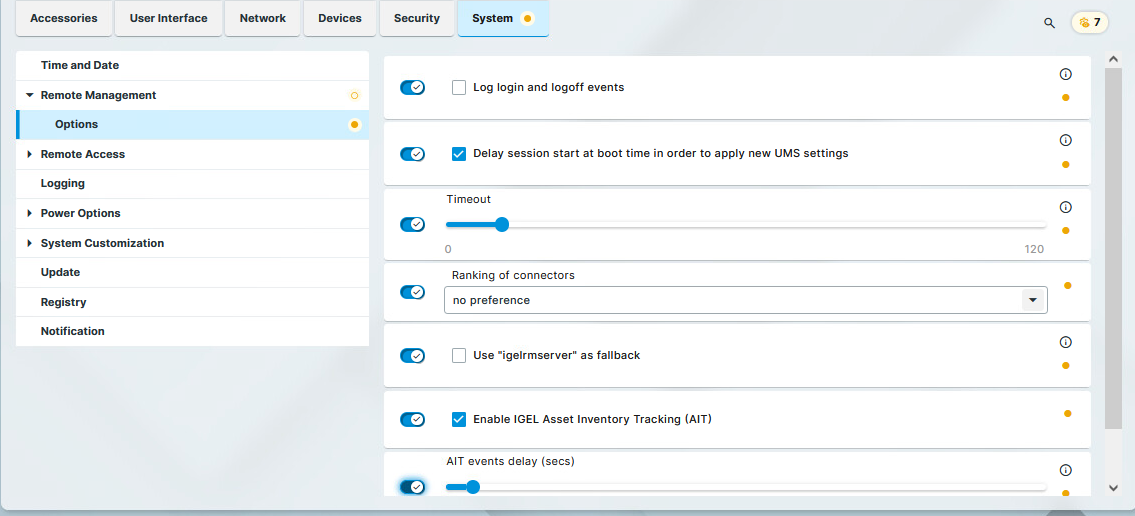
Log login and logoff events
- Details of logon and logoff events of the following logon types are sent to the UMS:
Active Directory/Kerberos
Single Sign-On
Local User
Guest User
UMS Identity Broker
Events are only logged if the Enable user logon history parameter is enabled in the UMS Console, under UMS Administration > Global Configuration > Misc Settings. For more information, see Misc Settings in IGEL UMS.
- Login and logoff events are not sent to the UMS. (Default)
The logged events can be found both in the UMS Console and the UMS Web App. For more information, see View Device Information in the IGEL UMS.
Delay session start at boot time in order to apply new UMS settings
If new settings were made in the UMS, the device may receive them during the boot procedure. After the device connects to the UMS at boot time, new settings might be transferred to the device.
- The start of the sessions will be delayed until the settings have been transferred or the time limit defined under Timeout has been exceeded.
- The start of the sessions is not delayed. (Default)
Timeout
Delay in seconds after which the sessions get started during the boot procedure. (Default: 10)
Ranking of connectors
Defines the order in which the device connects to the configured device connectors based on their connector types. Connector types are listed in System > Remote Management > Universal Management Suite.
Possible options:
no preference (default)
The device connects randomly to any configured device connector, regardless of the connector type.prefer UMS
The device will try to connect to the UMS Servers first (that is, the connections listed with the ums connector type are contacted first).
The device will only try to connect to an ICG if UMS Servers are not reachable or configured.prefer ICG
The device will try to connect to an ICG (that is, the connections listed with the icg connector type are contacted first).
The device will only try to connect to a UMS server if no ICG is reachable or configured.
As the default behavior, the igelrmserver address is always used as the preferred server to connect to the UMS if the address could be resolved to an IP address (either with DNS or DHCP). That means that the prefer ICG switch will be ignored if there is a DNS entry for ‘igelrmserver’ in the current network, because the igelrmserver always has the highest priority. In this case, you need to enable Use "igelrmserver" as fallback to force ICG preference.
Use "igelrmserver" as fallback
- To connect to the UMS, the device will first try to connect through all the other UMS/ICG addresses, and it will only try to connect through the address of the igelrmserver as a fallback.
- To connect to the UMS, the device will first try the address of the igelrmserver before all other available UMS/ICG addresses. (Default)
Enable IGEL Asset Inventory Tracking (AIT)
IGEL Asset Inventory Tracking (AIT) has the following requirements:
Universal Management Suite (UMS) 12.08.100 or later
Valid Enterprise license
- The endpoint device sends data about all connected USB and Bluetooth devices to the UMS. The data is sent if one of the following applies:
- The device boots
- A periphery device is plugged in/off
- The UMS triggers a refresh of the asset information - No data is sent to the UMS.
AIT events delay (secs)
The time delay in seconds after which an event, such as connecting a headset, is communicated to the UMS. This can be used to accumulate several events in one message to the UMS, which saves resources: All events that occur after an event has started the delay timer and before the delay timer has expired are sent as one message together with the first event. If the delay is set to 0, each event is sent immediately in a single message to the UMS:
Possible values: 0 … 180
