Assigning Your Own Company Logos
You can set your own images for the start button and the company logo in the start menu.
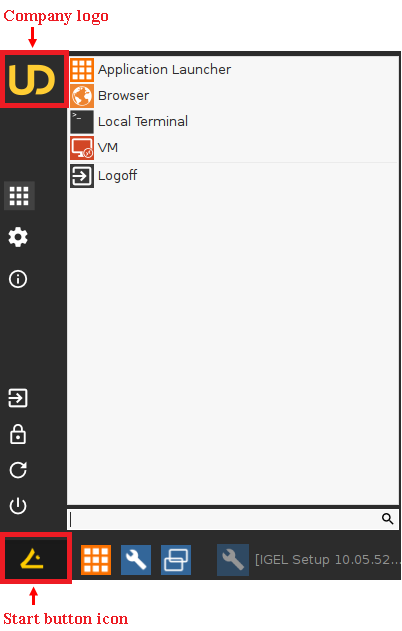
The Start button icon is customizable in IGEL Linux 5.08.100 and newer.
To see a start menu with a company logo, you first have to set the Start Menu Type on Advanced under User Interface > Desktop > Start Menu.
If you set the Start Menu Type on Auto and the device has a clock frequency of 1 GHz, the system will choose the advanced type.
To assign your own icons via UMS:
Upload your logos to the UMS server. For details, see Uploading a Picture.
Create a new profile. For details, see Create a Profile.
The profile configuration window opens.Go to System > Firmware Customization > Corporate Design > Company Logos > Start Menu.
Enter the file name and the full path of the image under Start button icon.
Enter the file name and the full path of the image under Company logo in start menu.
Click Save or Apply and send to Thin Client to save the settings.
Assign the profile to your devices by dragging and dropping them or by adding them under Assigned objects.
An alternative to this is the chapter Universal Management Suite > Universal Management Suite (UMS) > UMS Reference Manual > Firmware Customizations > Create Firmware Customization in the UMS manual. Here you will find further configuration options for adapting the UMS to your requirements.
