Fabulatech USB Redirection for Citrix in IGEL OS
Redirection for USB devices can be allowed or denied during an RDP session using rules and sub-rules for specific devices or device classes. The use of rules is described in detail under USB Access Control.
Important Notes
For the Fabulatech USB Redirection, a server-side component is required. We recommend the USB for Remote Desktop IGEL Edition; see http://www.usb-over-network.com/partners/igel/. For details on the configuration, see https://www.usb-over-network.com/partners/igel/usb-for-remote-desktop-docs.html. Please note that licenses must be purchased from Fabulatech to enable this functionality.
Enable either native USB redirection or Fabulatech USB Redirection – not both together.
Disable USB redirection if you use DriveLock.
Ensure that no other hotplug storage device (USB memory stick) is connected before you enable Fabulatech USB redirection. Otherwise, the hotplug storage device is insecurely removed.
Generally, Fabulatech USB Redirection might not be the ideal solution for each use case. For details, refer to the general device redirection recommendations of your terminal server or VDI vendor.
Menu path: Sessions > Citrix > Citrix Global > Fabulatech USB Redirection
Fabulatech USB Redirection
- Fabulatech USB Redirection is enabled for all Citrix sessions.
- Fabulatech USB redirection is disabled. (Default)
Default rule
This rule will apply if no special rule was configured for a class or a device.
Possible options:
Deny (Default)
Allow
Tip
To secure your endpoint, it is generally recommended to set Default rule to Deny and to configure Allow rules only for the required USB devices and USB device classes.
Class Rules
Class rules apply to USB device classes and sub-classes.
Managing rules:
→ Click ![]() to create a new entry.
to create a new entry.
→ Click ![]() to remove the selected entry.
to remove the selected entry.
→ Click ![]() to edit the selected entry.
to edit the selected entry.
→ Click ![]() to copy the selected entry.
to copy the selected entry.
Class rule properties:
Rule:
Allow: Devices that have the properties defined here are redirected by the Fabulatech USB Redirection.
Deny: Devices that have the properties defined here are not redirected.
Class ID: Device class
Subclass ID: Subclass relating to the specified device class
Name: Free text entry
Override serial: Serial number that will appear in the session
Override name: Device name that will appear in the session
Postpone
- The USB device is only removed from the system (endpoint device) when the session starts.
- The USB device is no longer shown immediately after the system is booted. (Default)
This setting is only effective if the Takeaway parameter is enabled.
Takeaway
- The USB device may be removed from the system (endpoint device).
- The USB device may not be removed. (Default)
No Reset
- The device will not be automatically reset after the connection with the session has been terminated.
- The device will be reset after the connection with the session has been terminated. (Default)
Device Rules
A device rule applies to a specific device that is identified by its serial number.
Device rule settings:
Rule:
Allow (Default)
Deny
Vendor ID: Hexadecimal manufacturer number
Product ID: Hexadecimal device number
Getting USB Device Information
To find out the Class ID, Subclass ID, Vendor ID and Product ID of the connected USB device, you can use the System Information tool. For further information, see Using System Information Function.
System Information example:
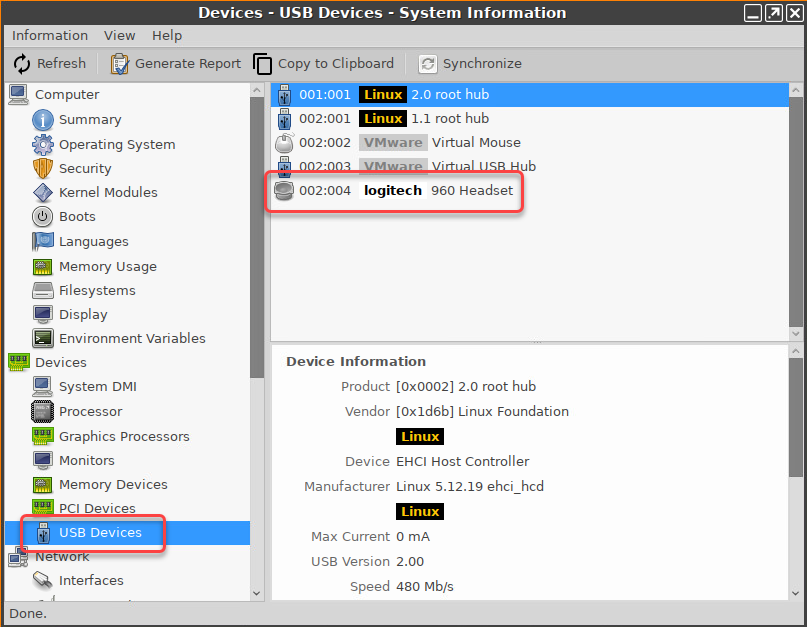
Alternatively, you can use the command lsusb (or lsusb | grep -i [search term]) in the terminal.
Example for lsusb:

Name: Free text entry
Override serial: Serial number that will appear in the session.
Override name: Device name that will appear in the session.
Postpone
- The USB device is only removed from the system (endpoint device) when the session starts. (Default)
- The USB device is no longer shown immediately after the system is booted.
This setting is only effective if the Takeaway parameter is enabled.
Takeaway
- The USB device may be removed from the system (endpoint device). (Default)
- The USB device may not be removed.
No Reset
- The device will not be automatically reset after the connection with the session has been terminated. (Default)
- The device will be reset after the connection with the session has been terminated.
