Logon
Here, you can configure login options for your Azure Virtual Desktop (AVD) sessions in IGEL OS. For an example configuration, see How to Connect IGEL OS to Azure Virtual Desktop.
Menu path: Sessions > AVD > AVD Sessions > [Session Name] > Logon
Username@domain or @domain: A user name or a preset domain name used for the automatic connection to the AVD session. The string after "@" is taken as a preset domain name.
Example:
avd@your.domain.com: To log in, the user does not need to enter the username and the domain name.
@your.domain.com: To log in, the user only needs to enter the username. The preset domain – your.domain.com – will automatically be appended.
Overwriting the Preset Domain Name
Use the following registry key to specify whether the user should be able to overwrite the preset domain, e.g. with username@other-domain.com:
Path | System > Registry |
Registry |
|
Value | enabled / disabled |
Note | If enabled: the domain entered by the user is accepted. |
Remember Username
By default, the username that has been entered during the last login is remembered. If you want to disable the username cache, use the following registry key:
Path | System > Registry |
Registry |
|
Value | enabled / disabled |
Note | If enabled: the username is cached. |
Password: Password used for the automatic connection to the AVD session.
If the Login Credentials Should Not Be Applied Automatically
You can use the following registry key to always prompt for a user name and password or only for a password when connecting to an AVD session:
Path | System > Registry |
Parameter | Always prompt for username and password upon session host connection |
Registry |
|
Value | enabled / disabled |
Path | System > Registry |
Parameter | Always prompt for password upon session host connection |
Registry |
|
Value | enabled / disabled |
Note | On the server side, you can enable the RDP group policy "Always prompt for password upon connection" to achieve the same result. |
Workspace resource to automatically start when connected: Name of the resource that is to be started automatically. The name specified here must exactly match the name of the AVD resource that has been assigned to the user.
For example, the only valid names for the AVD resources from the screenshot below would be: Paint or Wordpad or WVDFullDesktop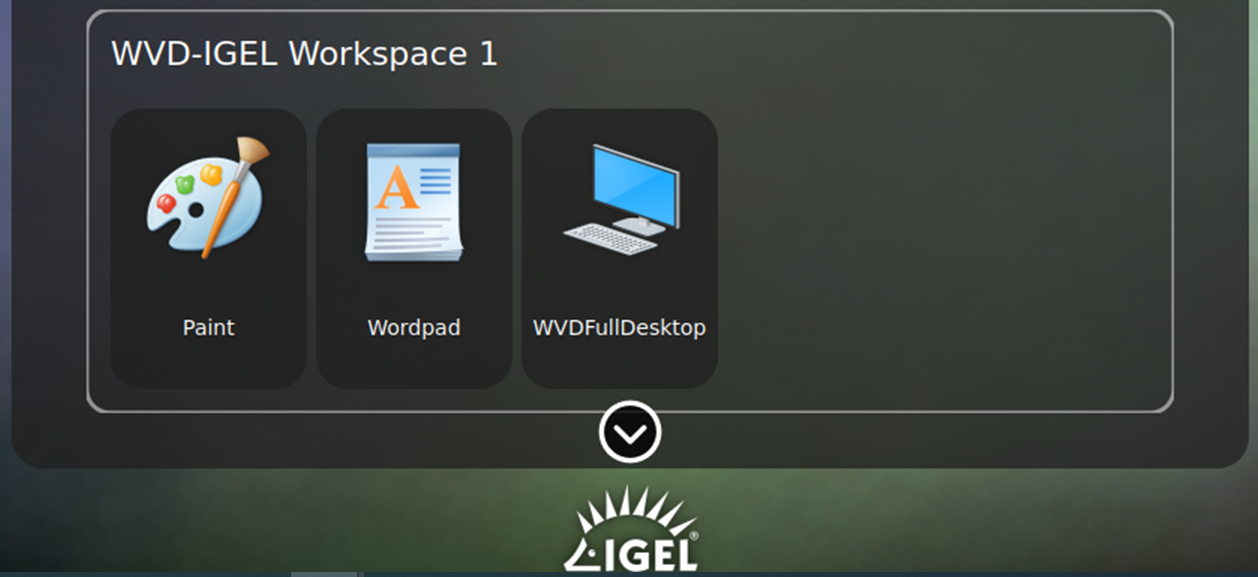
Only one resource can be started automatically; the automatic start of multiple resources is not supported.
