Pager - Virtual Workspaces for Organizing the IGEL OS Desktop
In IGEL OS, you can use the Pager tool to enable the use of multiple virtual desktops. The Pager allows you to divide one desktop into several virtual workspaces and, thus, to better organize your desktop: for example, you can open a certain type of applications in one workspace and another type of applications in the second workspace.
The Pager makes switching between multiple open applications easier – you can switch between full-screen applications at the click of a mouse. Instead of minimizing / maximizing sessions or switching between them using key combinations, you simply click on the desired workspace using the mouse. When you switch back, the virtual desktop is displayed exactly as before (unless you restarted the system or changed the language in the IGEL Setup).
Make sure you have enabled User Interface > Desktop > Desktop Taskbar > Taskbar on top of all windows.
The Pager can be used only in non-appliance mode.
Menu path: User Interface > Desktop > Pager
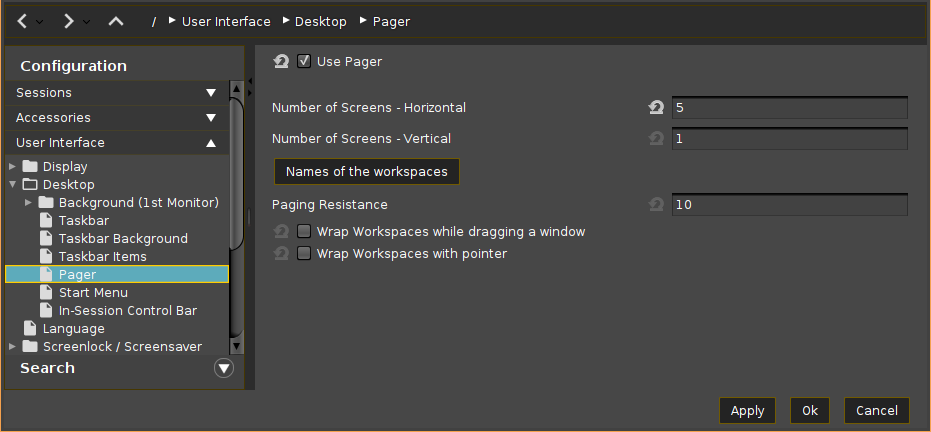
Use Pager
☑ The Pager is enabled. You can configure up to 25 virtual desktops. The Pager will be displayed on the right of the taskbar:
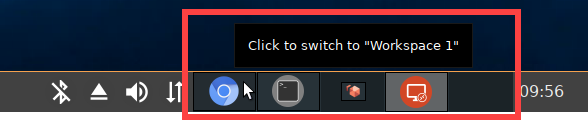
For details on how to use the pager, see the below section "Example for how to Use the Pager".
☐ The Pager is disabled.*
Number of Screens - Horizontal
Specifies how many workspaces will be shown next to each other. (Default: 2)
Number of Screens - Vertical
Specifies how many workspaces will be shown above each other. (Default: 1)
Names of the workspaces
Specify names for the individual desktops.
Paging Resistance
Specifies how many pixels the cursor needs to be moved over the edge of the screen before it triggers a switch of the desktop. (Default: 10)
You only need to make this setting if you enable at least one of the following options – Wrap workspaces while dragging a window or Wrap workspaces with pointer.
Wrap workspaces while dragging a window
☑ The desktop is switched as soon as a window is dragged out of view.
☐ The desktop is not switched when a window is dragged out of view.*
Wrap workspaces with pointer
☑ The desktop is switched as soon as the mouse reaches the edge of the screen.
☐ The desktop is not switched when the mouse reaches the edge of the screen.*
Example for how to Use the Pager
Start your endpoint device and launch the desired sessions / applications, e.g. Firefox and Chromium browsers.
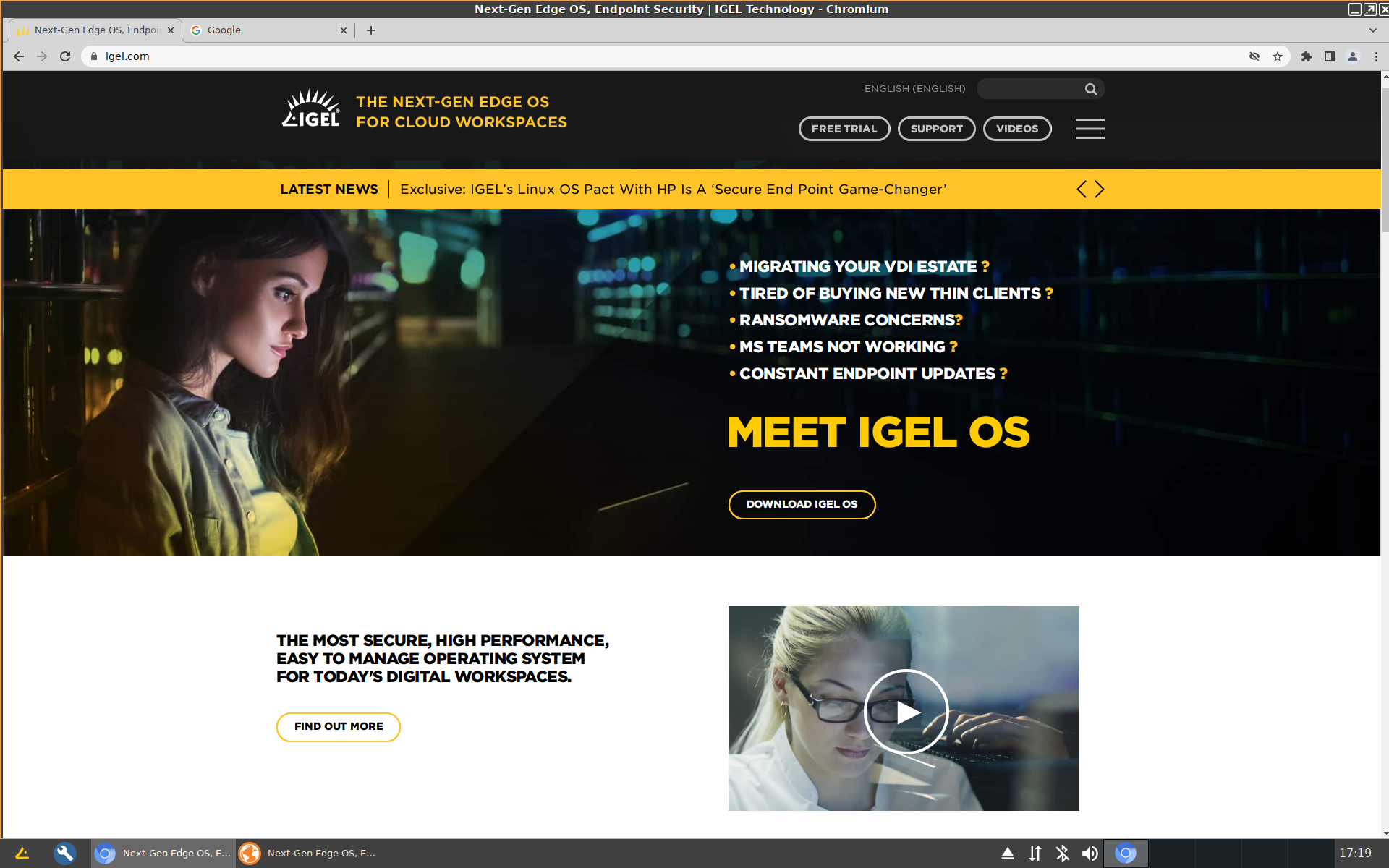
In the Pager panel in the taskbar, navigate to another workspace, e.g. Workspace 2, and click it.
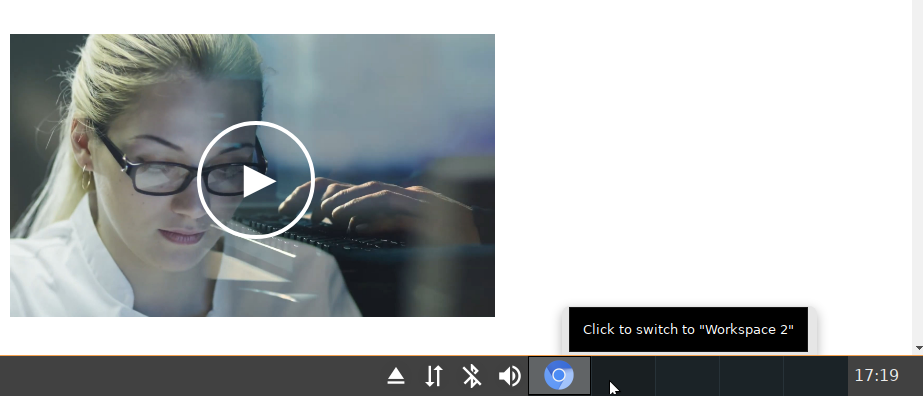
You will see the "empty" desktop, i.e. without opened sessions / applications.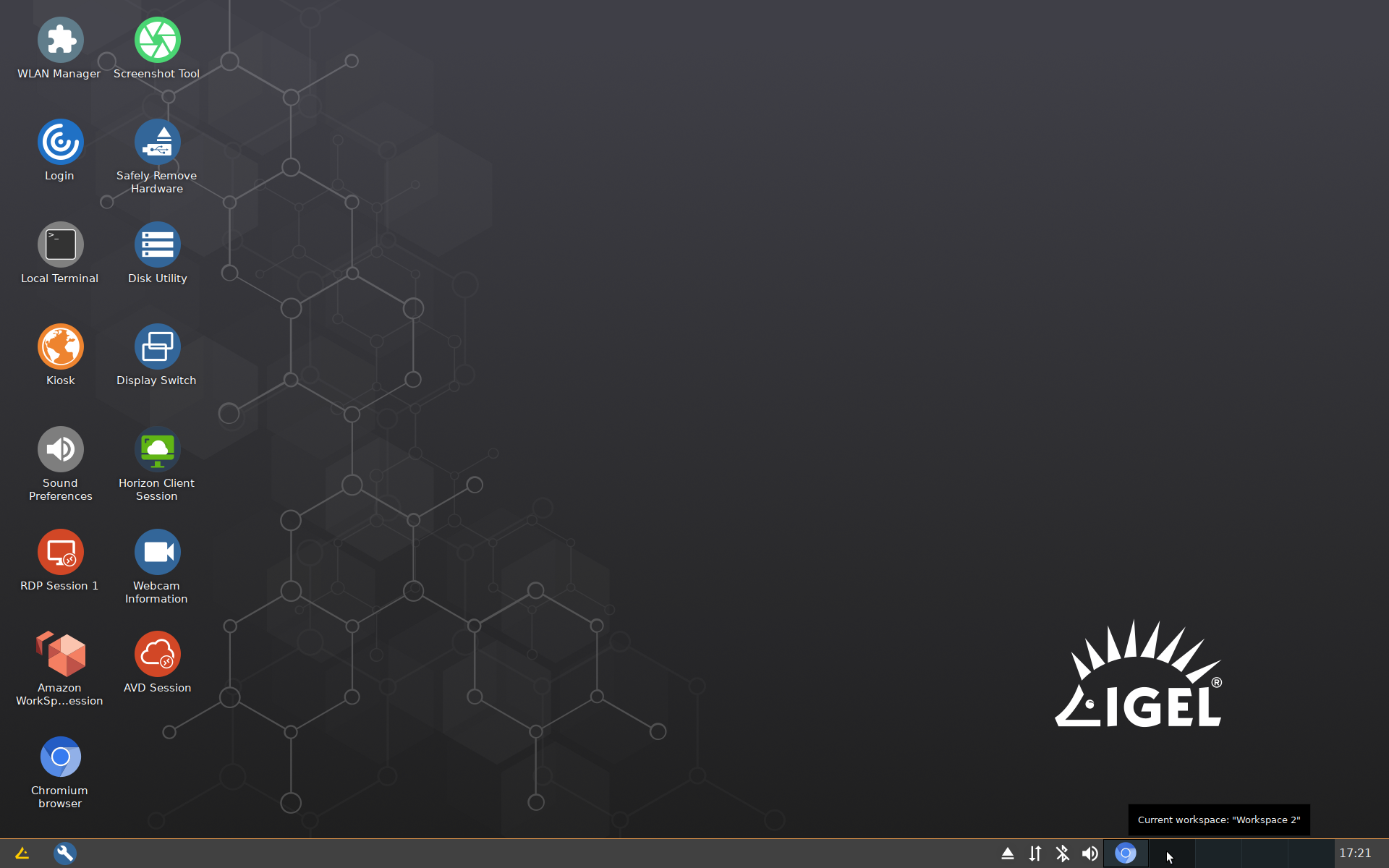
Start the required sessions / applications, e.g. an RDP session.
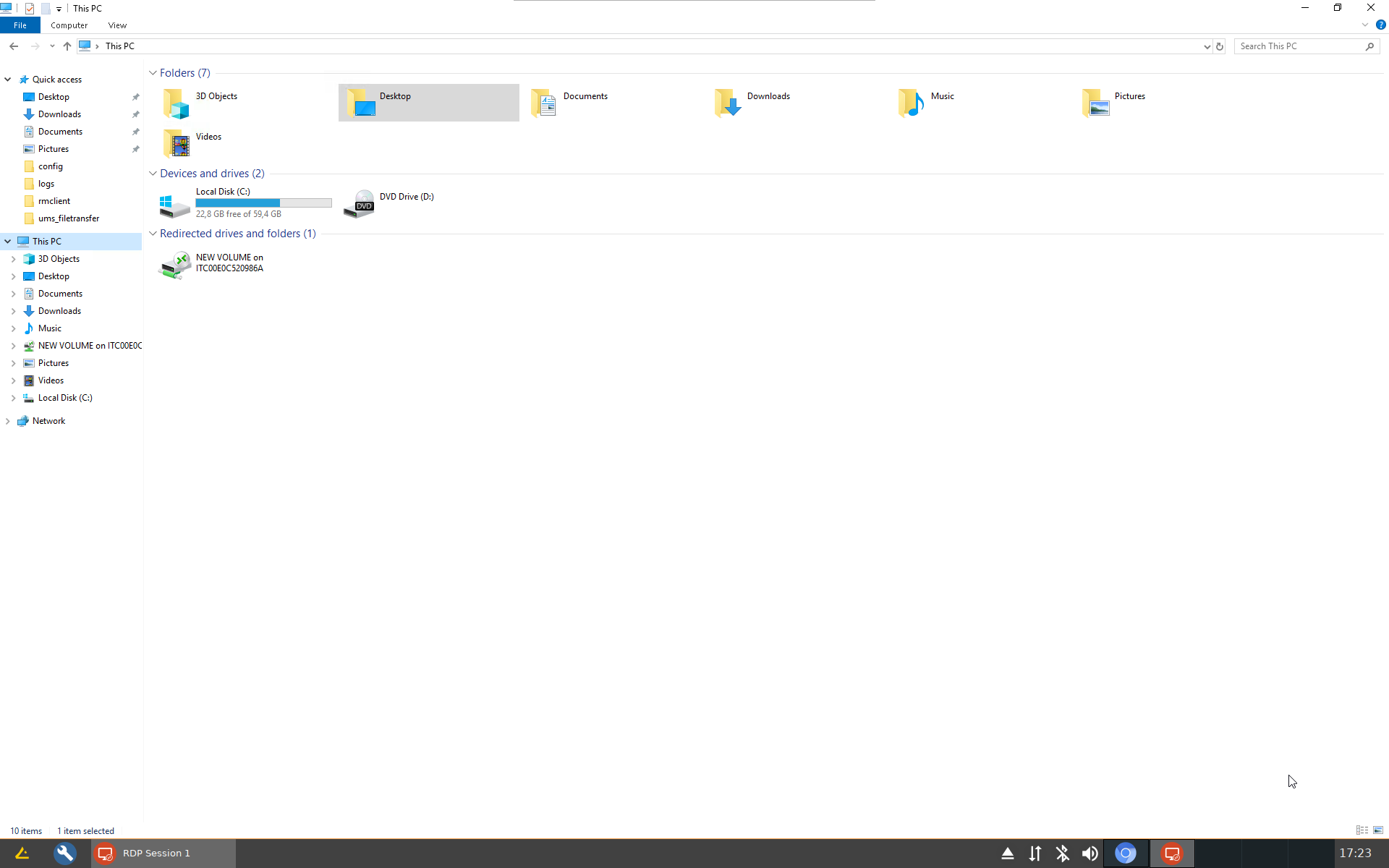
When you need to switch back to the Firefox and Chromium browsers, simply select the corresponding workspace (in this example, Workspace 1) in the Pager panel in the taskbar.
Your desktop will be displayed exactly as before the switch to Workspace 2. Thus, you switch between your browser sessions and an RDP session without minimizing the latter.
Tip
You can use drag & drop to rearrange the sessions / applications between the workspaces: in the respective virtual desktop, click on the required application / session symbol on the left of the taskbar and drag it to the desired workspace.
*IGEL OS system default
