Printers - Configure CUPS Printers in IGEL OS
The following article describes settings for configuring CUPS printers for your IGEL OS devices. For general information on CUPS, see CUPS.
If you want to automatically set the currently connected printer as the default printer, see also Dynamic Selection of the Default Printer on IGEL OS.
Because the endpoint device merely places incoming print jobs in a queue, you need to install the printer on the server. Note that you will need to be logged in as an administrator to the terminal to which the printer is connected.
Settings made here apply to local printing (e.g. PDF, Firefox, etc.) and to mapping a local printer into a session.
Menu path: Devices > Printer > CUPS > Printers
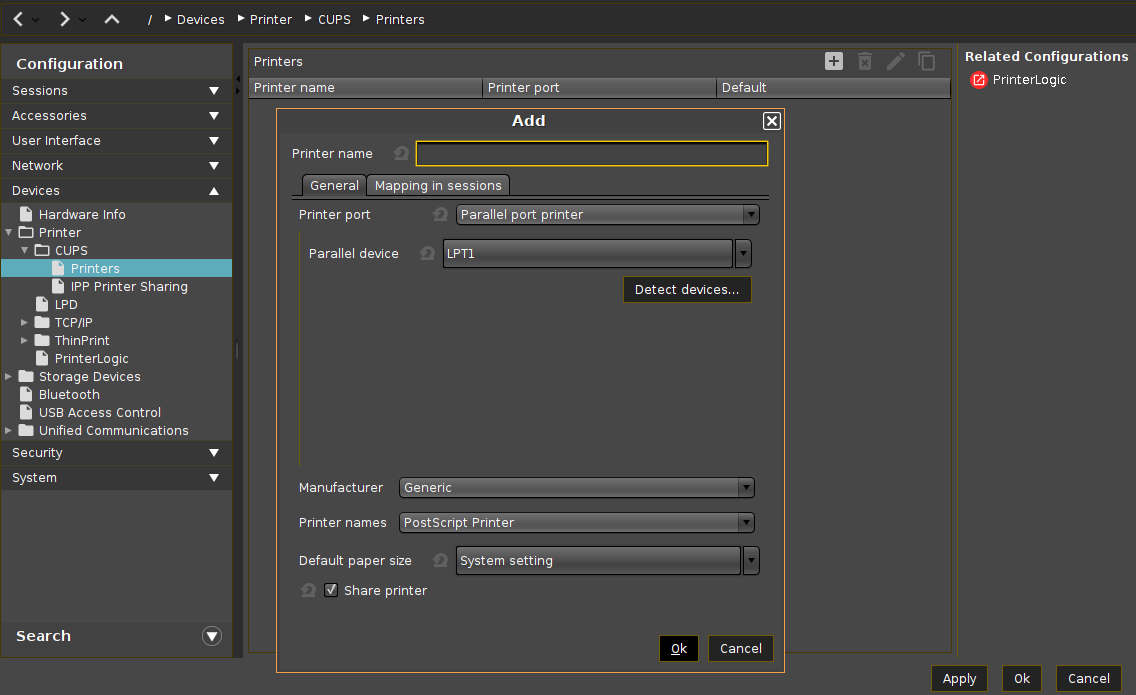
Printers can be created and edited here.
→ Click on ![]() to open the Add dialog.
to open the Add dialog.
→ In the edit dialog, specify a Printer name which begins with a letter.
General
Printer port
Interface type for locally connected printers or the network protocol for network printers.
Possible values:
Parallel port printer*
Serial port printer
USB printer
USB class printer
LPD network printer
TCP network printer
IPP network printer
SMB network printer
LRS managed printer
Depending on the chosen Printer port type, different parameters have to be configured, see Settings to Be Configured for Each Printer Port Type.
Manufacturer
List of possible printer manufacturers. When you select a manufacturer here, the relevant selection of models will be provided under Printer names. (Default: Generic)
If a custom printer driver is required, see Installing a Custom CUPS Driver.
Printer names
List of possible printer models. (Default: PostScript Printer)
Default paper size
Set the printer-specific paper size that you would like to use as a default.
Possible values:
Letter
Legal
Executive
A5
A4
A3
System setting*
Share printer
☑ You can access the printer via the network if you have enabled the print server under IPP Printer Sharing, see IPP Printer Sharing.*
Mapping in sessions
Map printer in NX sessions
☑ The printer is available in NX sessions.
☐ The printer is not available in NX sessions.*
Map printer in Parallels Client sessions
☑ The printer is available in Parallels Client sessions.
☐ The printer is not available in Parallels Client sessions.*
Map printer in ICA sessions
☑ The printer is available in ICA sessions.*
Install the HP Color LaserJet 2800 Series PS driver on the server side to redirect the local printer to Citrix sessions, see https://support.citrix.com/article/CTX140208.
Map printer in RDP sessions
☑ The printer is available in RDP sessions.*
Map printer in AVD sessions
☑ The printer is available in AVD sessions.*
See also CUPS Printer Redirection for AVD sessions.
Use Windows driver name from list
☑ A driver name from the following list will be used.*
Manufacturer
List of possible printer manufacturers. (Default: Generic)
Model
List of possible models. (Default: Generic PostScript)
Use custom Windows driver name
☑ Enter the name of your driver here if it is not mentioned in the list above.
Printer driver
Windows driver name for the printer.
The name must not contain “;” or “:”.
Note that special characters, spaces, and case-sensitive characters are relevant when specifying a driver name.
When printing in ICA and RDP sessions, the print data are normally prepared for the printer model by the Windows printer driver and are passed unchanged from the device to the printer. An exception is made when using the Windows driver in ICA sessions, Manufacturer is set to "Generic" and Model is set to "Generic PostScript." In this case, the print data are prepared on the device with the help of the printer driver defined above under Printer for the printer model. This requires device resources.
*IGEL OS system default
