Troubleshooting: Crackling and Audio Dropouts in RDP Sessions
Symptom
The user experience with RDP sessions is disturbed by crackling noises and glitches.
Environment
Device with a sound card that has a small buffer, e. g. IGEL UD3 (M340C)
Required for the solution: IGEL OS 11.03.500 or higher
Problem
The crackling noises, or audio glitches, result from buffer underruns. This occurs when new audio data are not delivered fast enough and the sound card buffer has no more audio data left to play. Thus, it is not possible to bridge the replay gap. This is more likely to happen with sound cards that have a relatively small buffer.
Solution
To enable the device to bridge bigger gaps, buffer capacity must be added. This can be done by increasing the buffer of the RDP client, which implies increasing the latency. However, high latency can lead to a problem with interactive applications, such as calls or video conferences. Thus, the latency should be increased in small steps.
To increase the latency of the RDP client:
Open the Setup and go to System > Registry > rdp > winconnect > sound-latency (registry key:
rdp.winconnect.sound-latency).Increase the Latency by about 50 milliseconds (recommended) and click Apply.
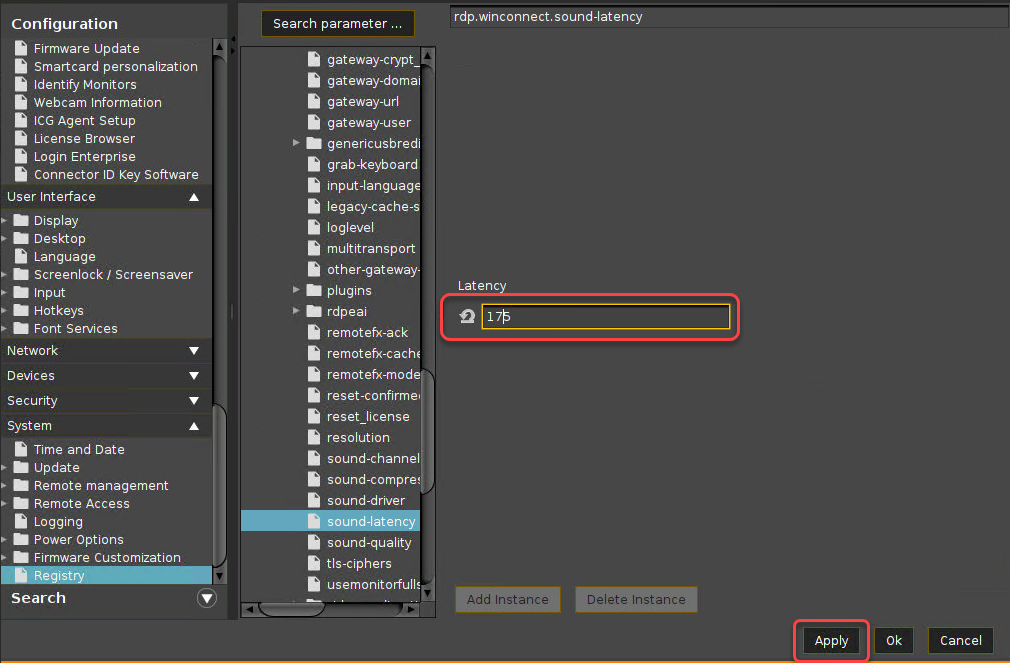
Restart the RDP session and test the audio playback.
If the audio quality is good, click Ok to close the Setup. If there are still crackling noises, repeat steps 2 and 3 until the audio quality is acceptable.
