Bluetooth Tool
You can connect or disconnect Bluetooth devices conveniently using the Bluetooth tool. The Bluetooth tool supports the following pairing methods:
Automatic PIN selection: Pairing with automatic PIN allocation
0000, 1111, 1234: Pairing with a fixed PIN (for most headsets, mice, or GPS devices)
Custom PIN: Pairing with a fixed PIN entered by the user.
For further information, refer to the manual chapters Using Bluetooth Tool and Bluetooth Tool 1.
In the following example, we will connect a Bluetooth keyboard with Automatic PIN selection:
Make sure that the following preconditions are met:
The options Devices > Bluetooth > Bluetooth and Tray Icon are enabled in the IGEL Setup.
The Bluetooth device is ready.
If your endpoint device (e.g. UD2 D220) does not support Bluetooth, it is necessary to connect a Bluetooth USB adapter to it.
Launch the Bluetooth Tool from the IGEL menu
 via System > Bluetooth Tool or another launch option, if available.
via System > Bluetooth Tool or another launch option, if available.
The Device search dialog opens. After a few seconds, the Bluetooth devices found are displayed.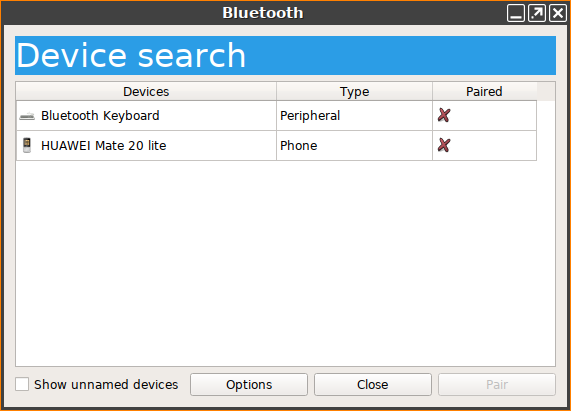
Tip
If no devices are found, turn the Bluetooth device off and on again or press the Bluetooth pairing button, in our case Connect on the back side of the keyboard.
Highlight the desired Bluetooth device.
Under Options, select automatic PIN selection.
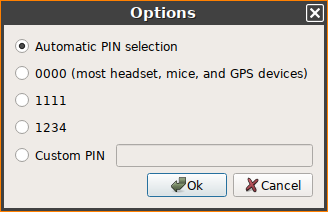
Click on Pair.
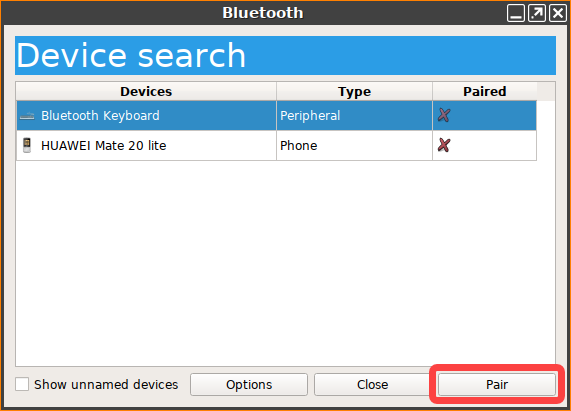
A PIN to be entered will be shown.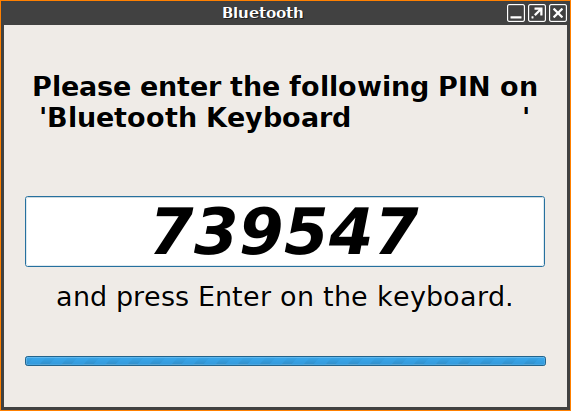
Tip
If no PIN is displayed, click the Pair button again.
Enter the PIN into your Bluetooth device.
If everything went well, the status of the connection will be shown.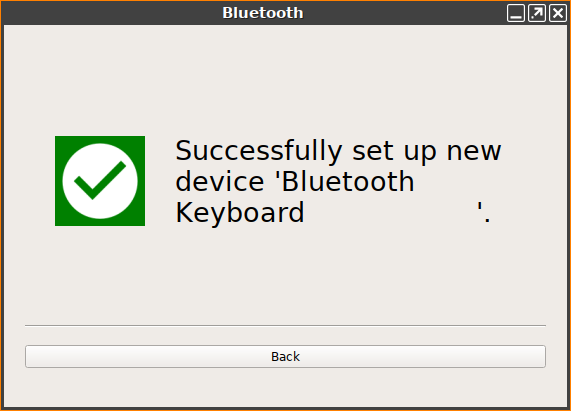
Close the dialog.
Your Bluetooth device is ready for use. By right-clicking the icon in the system tray, you can start the Bluetooth tool again, e.g. to pair another Bluetooth device or to unpair a device.
in the system tray, you can start the Bluetooth tool again, e.g. to pair another Bluetooth device or to unpair a device.
