Creating a Profile
Create a profile that is based on the appropriate IGEL OS 10 firmware version (10.05.700 or higher). Find a suitable name for the profile, e.g. "Firmware upgrade to IGEL OS 11".

In the profile's configuration dialog, go to System > Update > Firmware Update and change the settings according to your environment:
If the UMS and the devices are in one and the same network, and no IGEL Cloud Gateway (ICG) is used:
Select "HTTPS" as Protocol.
Activate Automatic Update Check on Boot.
Ensure that Automatic Update Check on Shutdown is deactivated. Otherwise, the device will shut down when the update is finished.
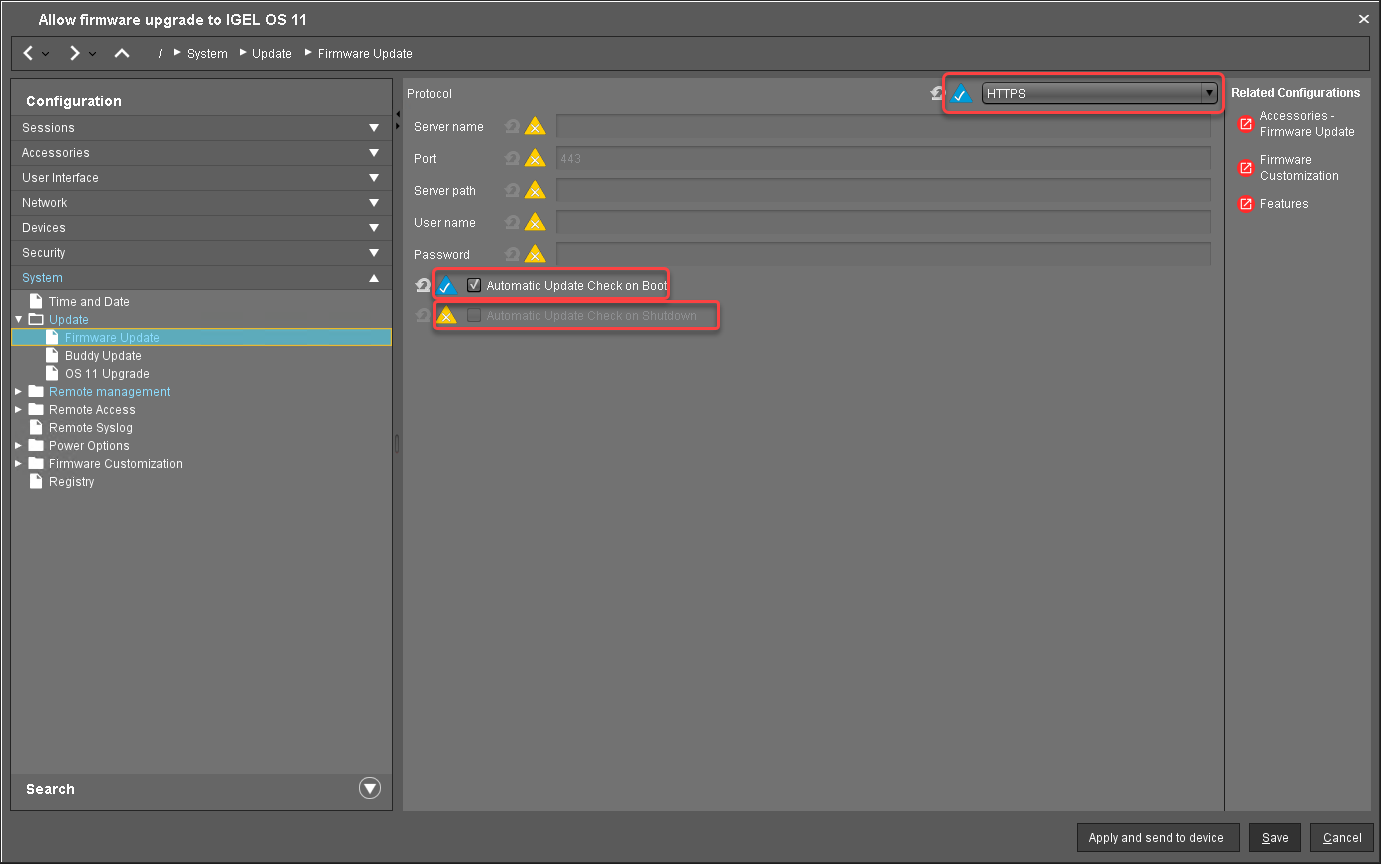
If IGEL Cloud Gateway (ICG) is used:
Select "FTP" as Protocol.
Activate Automatic Update Check on Boot.
Ensure that Automatic Update Check on Shutdown is deactivated. Otherwise, the device will shut down when the update is finished.
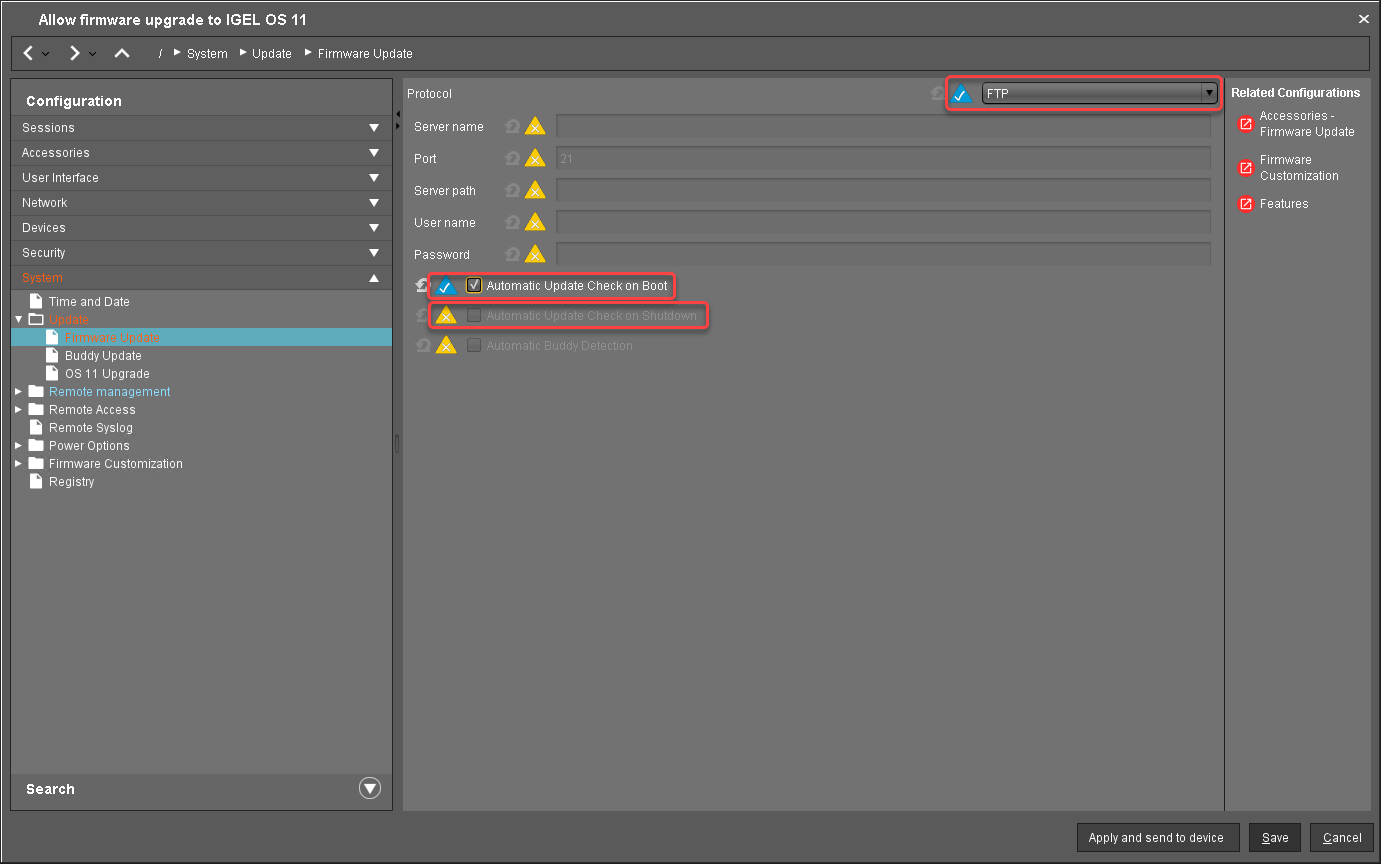
Go to System > Update > OS 11 Upgrade and change the following settings according to your successful upgrade test:
Activate Upgrade to OS 11.
Set Upgrade to OS 11 even if PowerTerm is enabled according to your needs.
Set Upgrade to OS 11 even if a previous upgrade attempt failed according to your needs.
Set Require an Enterprise Management Pack license to upgrade to OS 11 according to your needs.
Ensure that the Timeout waiting for OS 11 license to start automatic upgrade is set to 10 Minutes.
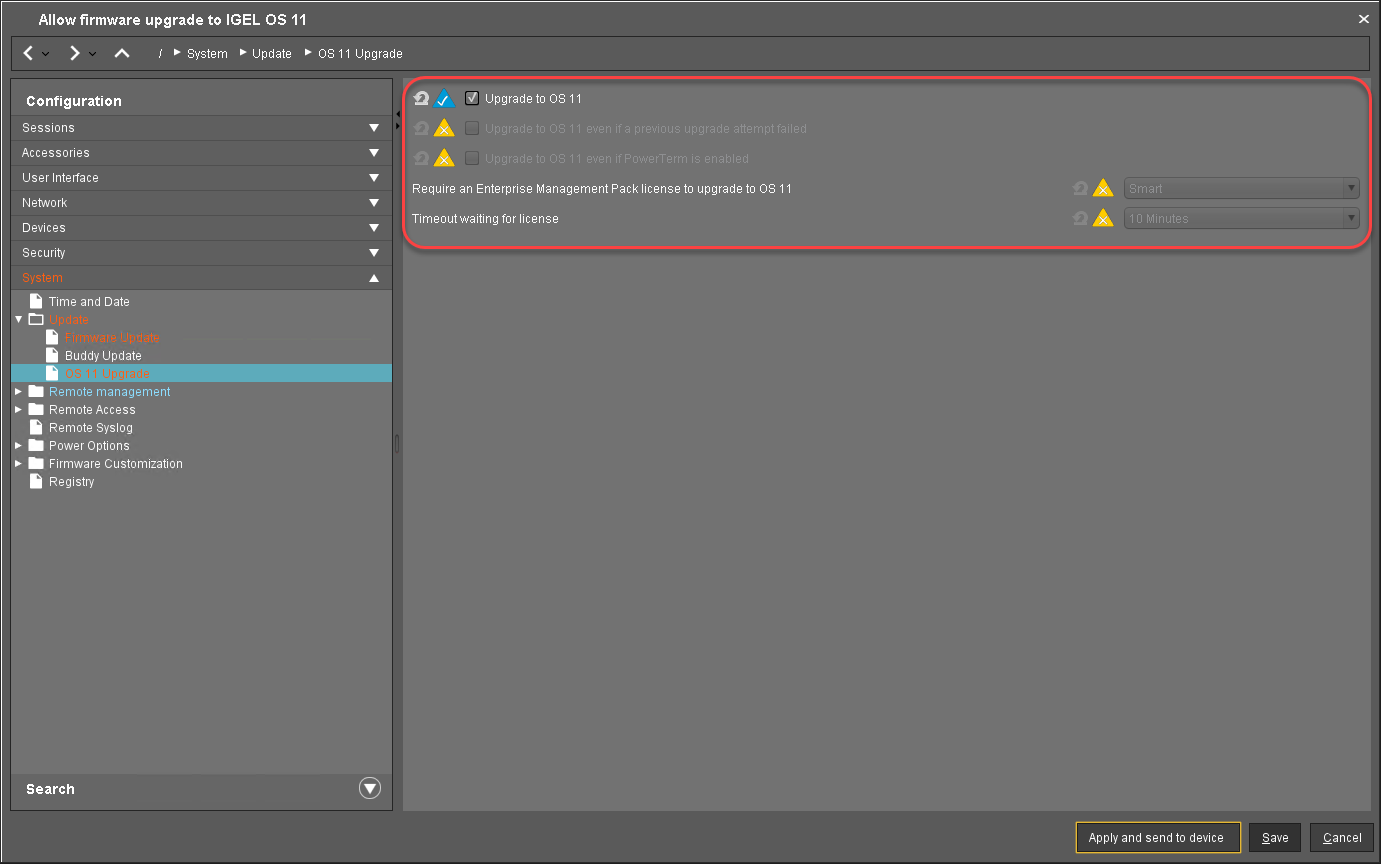
Go to System > Remote Management and change the settings as follows:
Deactivate Display 'Apply changes' dialog on boot.
Set Default action on boot to Apply changed configuration immediately.
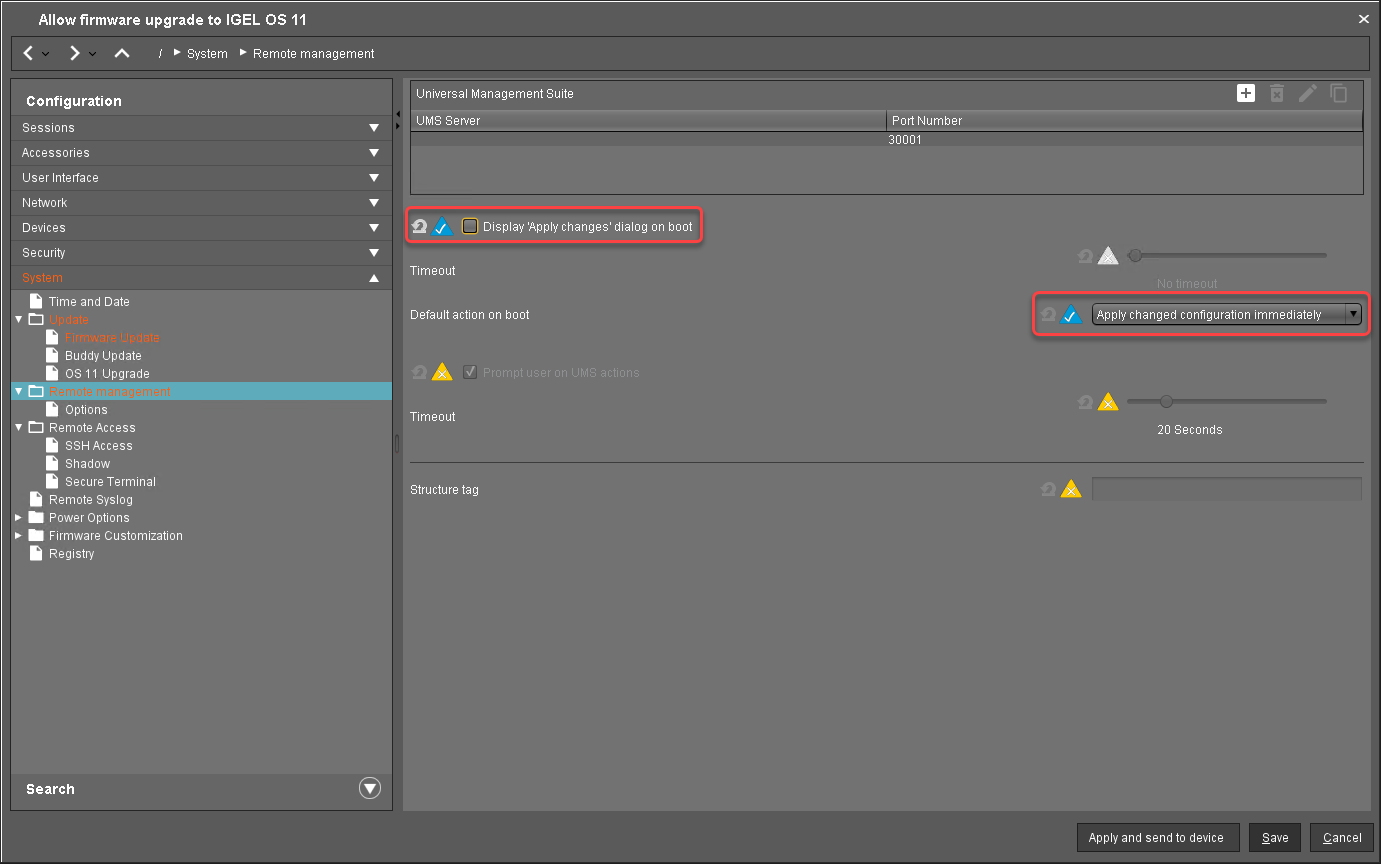
Click Save.
When the profile es created, continue with Deploying the Licenses for IGEL OS 11.
