Creating a Profile for the Custom Partition
After you have uploaded the Custom Partition files to the UMS, you can now make the settings that will install the Custom Partition on any number of devices. For this purpose, we will create a profile.
Activating the Custom Partition
In the structure tree of the UMS Console, right-click the Profiles folder and select New Profile from the context menu.
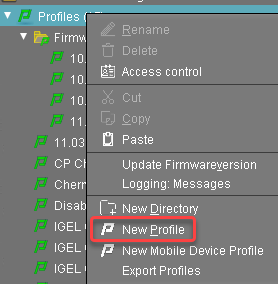
In the New Profile dialog, enter "Hello" as the Profile Name and something like "Installs the Hello Custom Partition" as the Description. You can leave the remaining fields.
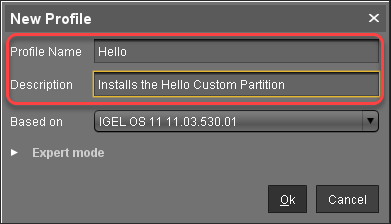
Click OK.
The configuration dialog opens, where you will make the settings for this profile.Go to System > Firmware Customization > Custom Partition > Partition.
Unlock the Enable Partition setting by clicking the orange triangle so that it turns blue.
Check Enable Partition.
Unlock the Size setting by clicking the orange triangle so that it turns blue, and enter "10M".
Leave the Mount Point at "/custom".
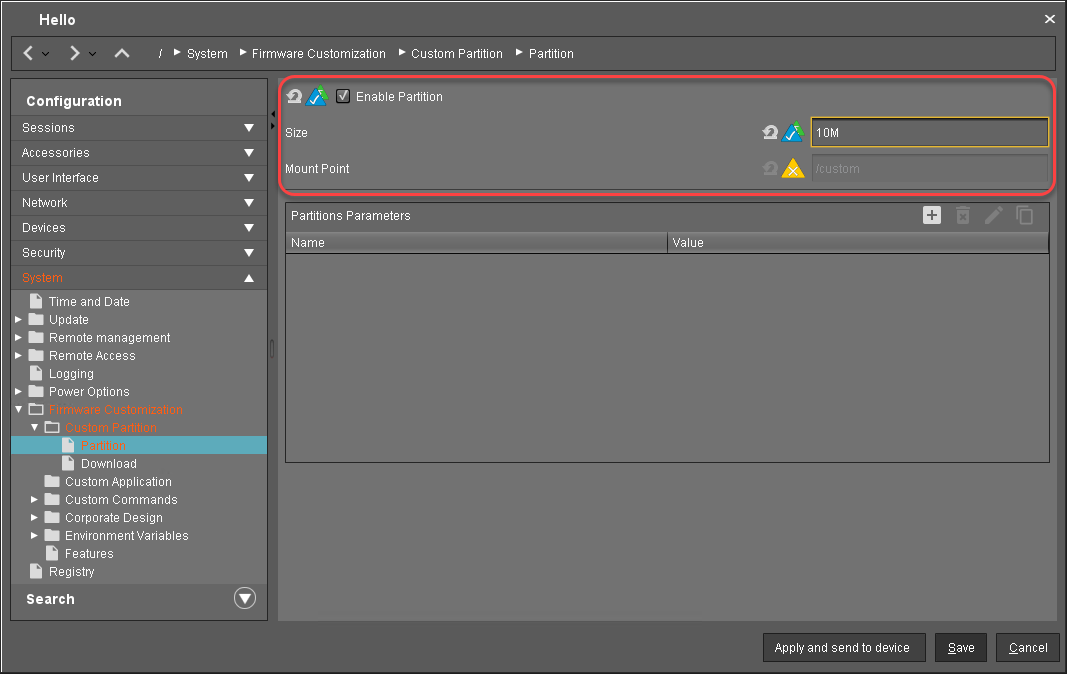
Setting the Download Source
For this step, you need to determine the HTTPS download address for the hello.inf file first.
To find out the IP address of your UMS, go to System > Remote Management in the configuration dialog. You will find the IP address of the UMS Server your device is registered with.
Open a web browser and visit the following URL:
https://[IP or name of your UMS host]:8443/ums_filetransferWhen prompted, authenticate with your UMS username and password.
You will see a directory listing of the files that can be downloaded from the UMS.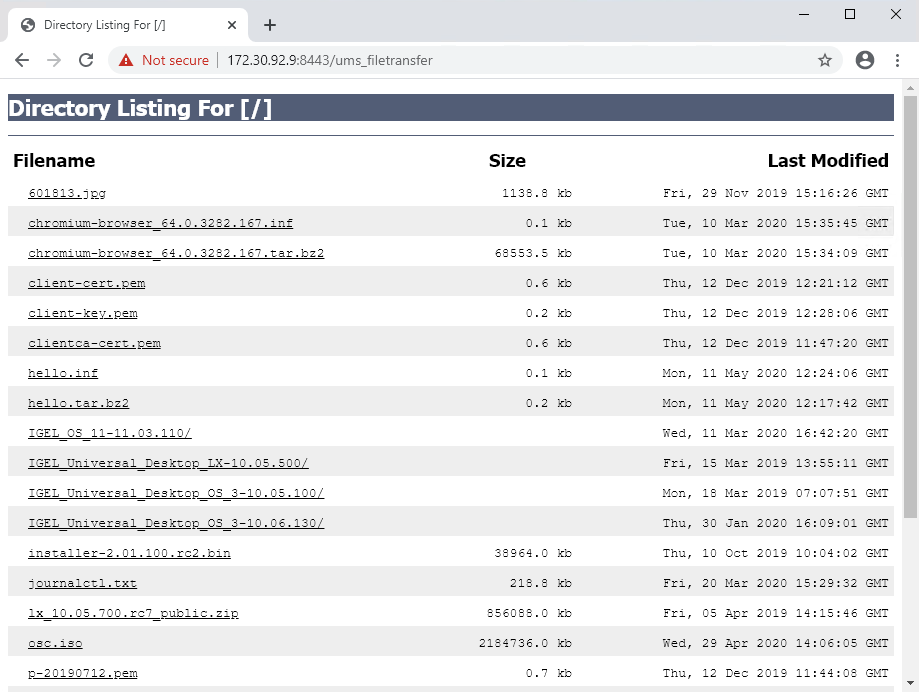
Right-click the
hello.infentry and select Copy link address (or the like, depending on your browser).In the profile's settings, go to System > Firmware Customization > Custom Partition > Download.
Next to Partitions Data Sources, click [+].
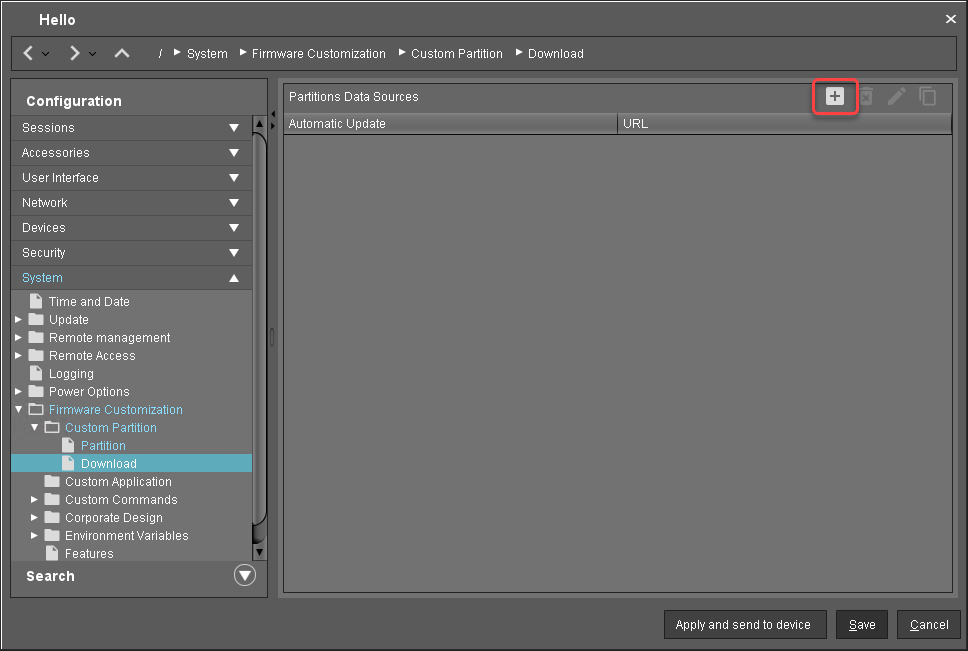
The Add dialog opens.
Paste the URL you copied from the browser into URL.
Enter the User name and Password so that the device has access to your UMS.
You can ignore the Initial action and Final action fields for the time being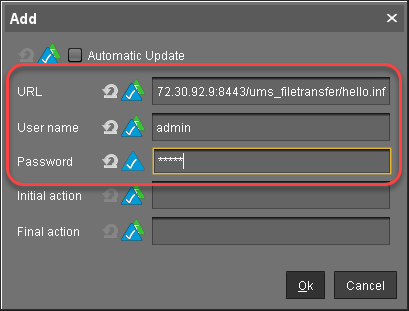
Click OK.
Creating a Custom Application
->Add a custom application to the profile by following the steps in Creating the Custom Application.
