How to Deploy a Jabra Xpress Package
Jabra Xpress is a solution for the remote mass-deployment of Jabra USB headsets that enables creating and deploying packages containing settings, firmware updates, etc. for Jabra devices. For more information, see https://www.jabra.com/supportpages/jabra-xpress#/.
Deployment of a Jabra Xpress package involves the following steps:
Making the Jabra Xpress Package Available for Download
Create a package on the Jabra Xpress portal and download it.
Place the ZIP archive onto your FTP(S) or HTTP(S) server.
If you want to use the UMS as a source location, register the ZIP archive in the UMS under Files > [context menu] > New file. For details on how to register a file in the UMS, see Universal Management Suite (UMS) > UMS Reference Manual > Files - Registering Files on the IGEL UMS Server and Transferring Them to Devices.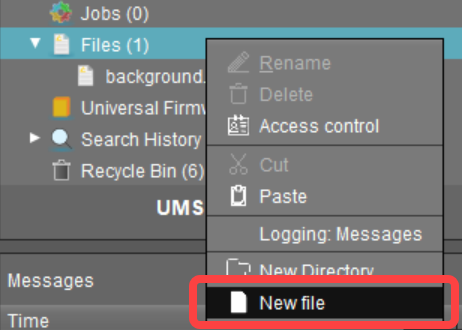
Configuring the Source URL
Now you have to configure the download location:
In the IGEL Setup or in the configuration dialog in the UMS, go to Devices > Unified Communications > Jabra > Jabra Xpress.
Under Device Dashboard URL, you can optionally specify the URL of the dashboard server of the Jabra device.
Under Package, enter the file name of the Jabra Xpress package. Example:
xpress_package_20190109_144111.zip.Under Source URL, specify the URL to the directory containing the Xpress package. Example:
https://172.30.92.5:8443/ums_filetransfer/if you use the UMS as the source location.Disable Check SSL certificate if your HTTPS or FTPS server uses a self-signed certificate.
Under User name, specify the user name for accessing the Xpress package that resides under the Source URL.
Under Password, specify the password for accessing the Xpress package that resides under the Source URL.
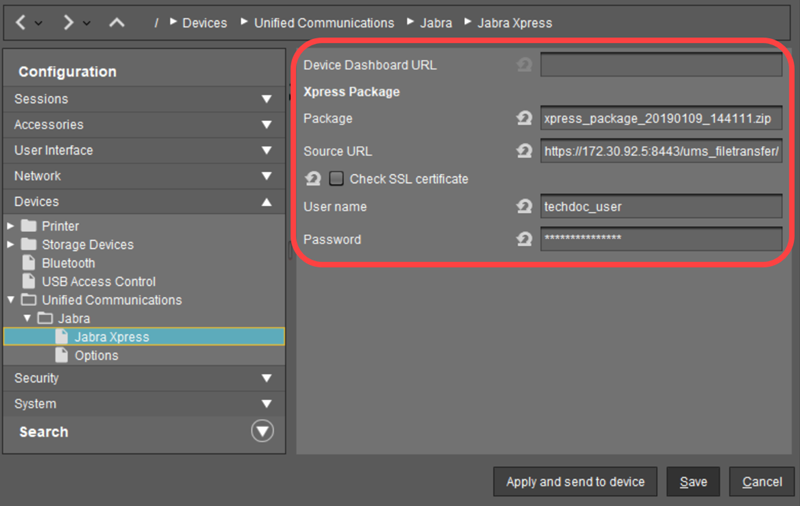
Save the settings.
Triggering the Deployment Process
Finally, you have to trigger the deployment process. There are two possibilities:
->In the UMS, go to Devices > [context menu of the device] > Specific Device Command and select Deploy Jabra Xpress Package.
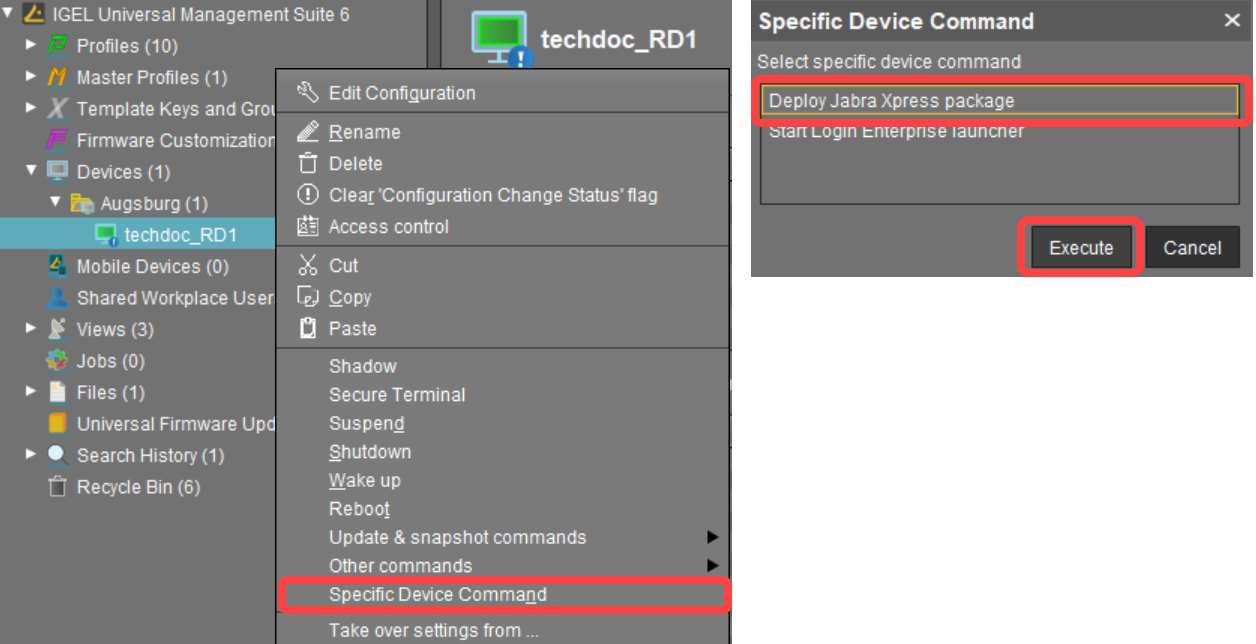
OR
->In the UMS, go to Jobs > New Scheduled Job and select Deploy Jabra Xpress package as Command. Assign the job to the necessary devices, see IGEL Management Interface (IMI) > IMI API V3 Reference > Basic Data Types > Assignment.
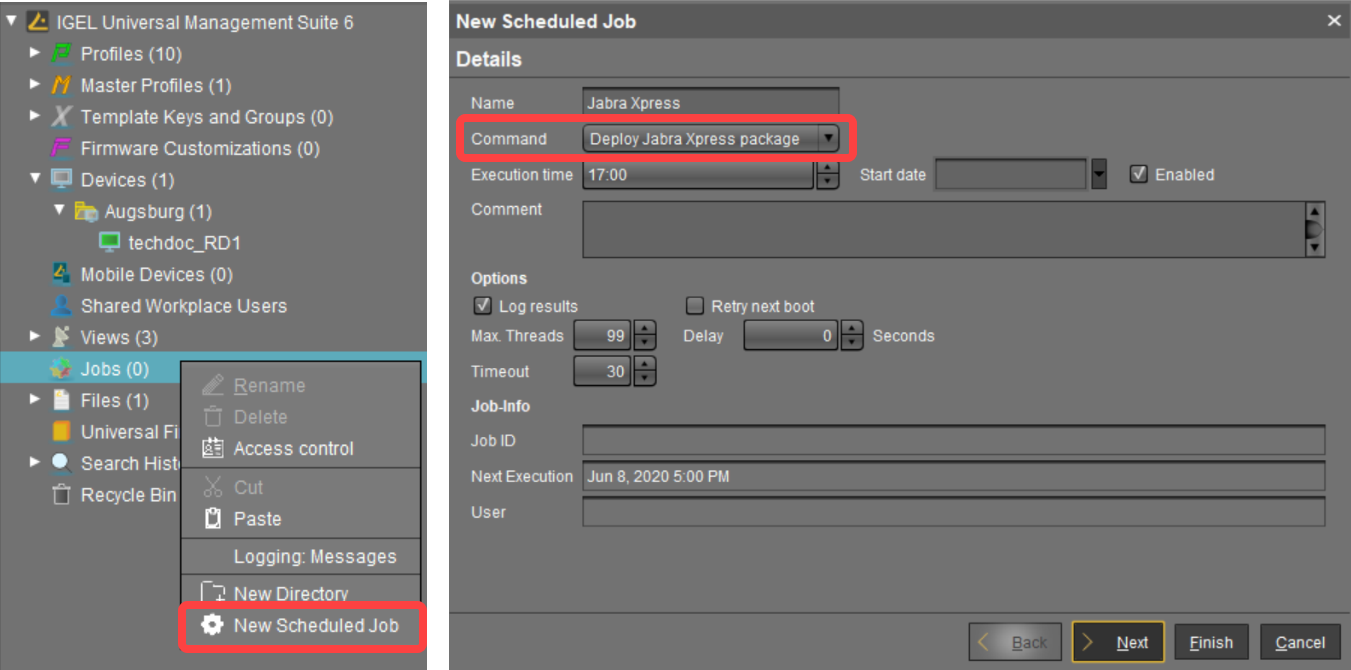
Note that it is not possible to reverse the deployment process, e.g. to remove an Xpress package from the Jabra device. If you require the previous settings, you have to configure and deploy a new Jabra Xpress package with the old headset firmware and configuration.
See also Jabra Xpress in the IGEL OS reference manual.
