Updating the IGEL WES7/7+ Devices
In this step, we will update the devices to the IGEL WES 7/7+ version that is capable of converting the device to IGEL OS 11.
For IGEL WES 7 devices, you use UniversalDesktopWES-3.13.150.snp; for IGEL WES 7+ devices, you use UniversalDesktopWES7+-3.14.110.snp as the snapshot file. If you have both device types, perform the steps described below for each device type separately.
After the update, you can update to another firmware only via IGEL rescue shell!
Transferring the Snapshot File to the UMS
The snapshot file must be placed in the file system of the UMS Server.
Get access to the file system of the machine on which your UMS Server is running.
Unzip the snapshot file to
<UMS Installation directory>\rmguiserver\webapps\ums_filetransfer
Creating an Update Profile
In the UMS structure tree, go to Profiles, open the context menu, and select New Profile.
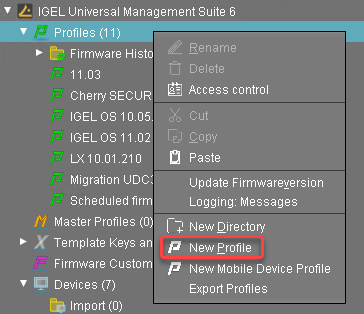
Enter the following data:
Profile Name: Name for the profile, e. g. "Update for Converting".
Description: Optional description for the profile.
Based on: Firmware version for the profile; select the current firmware of your devices.
Click Ok.
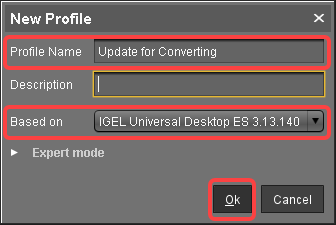
Go to System > Update > Snapshots > Download and change the settings as follows:
Protocol: Select "https".
Server: Enter the IP address or hostname of the UMS.
Path: Enter "ums_filetransfer".
File name: Enter the file name of the snapshot file.
Username: Enter your UMS user name.
Password: Enter your UMS password.
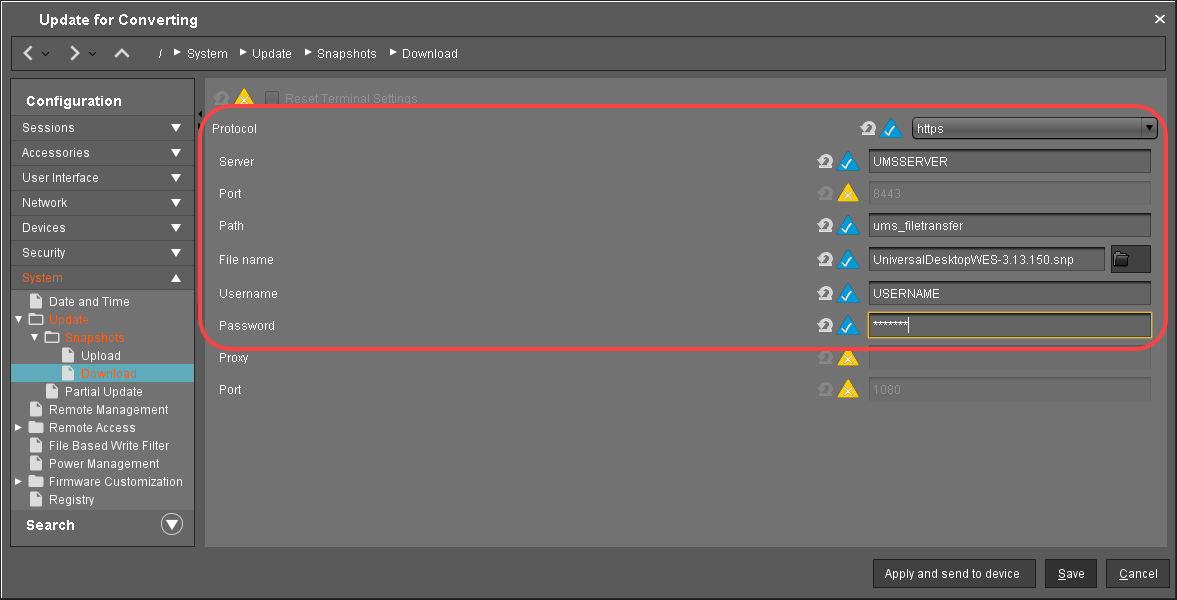
Click Save to save the profile.
Starting the Update
Under Devices, create a directory and name it "Convert to IGEL OS 11", for instance.
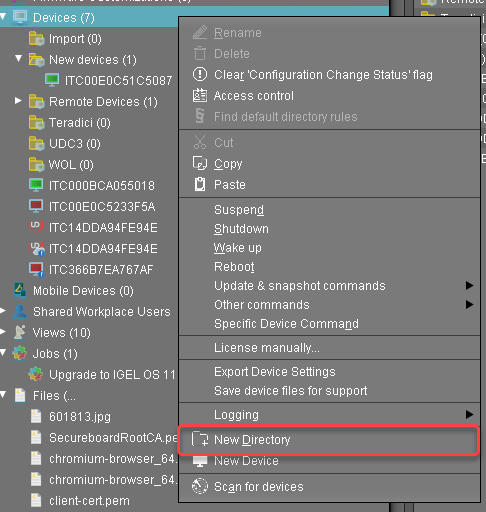
Put the devices that are to be updated into the new directory. You can use drag & drop.
In the Update time dialog, select Now and click Ok.
The directory change is communicated immediately to the device.
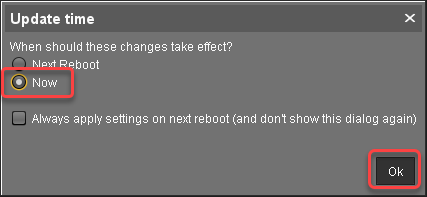
Select the directory and in the Assigned objects area, click
 .
.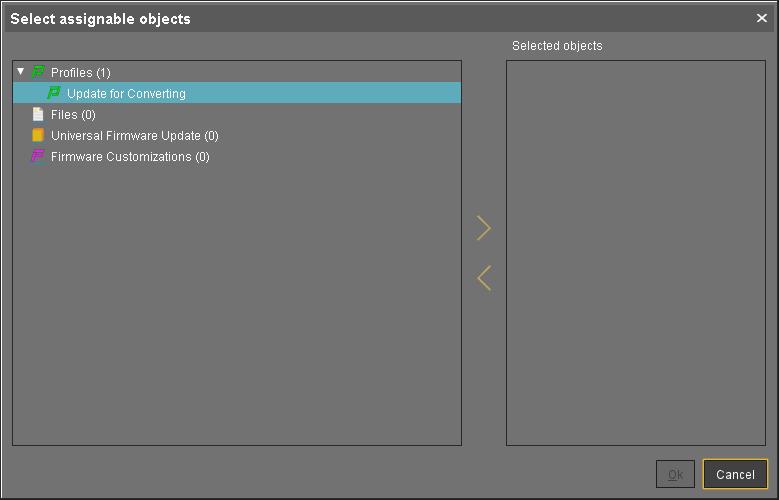
Assign the update profile to the directory and click Ok.
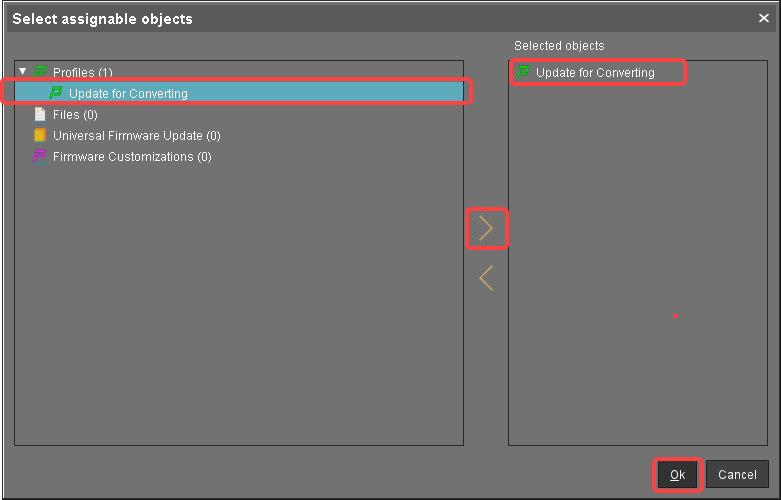
In the Update time dialog, select Now and click Ok.
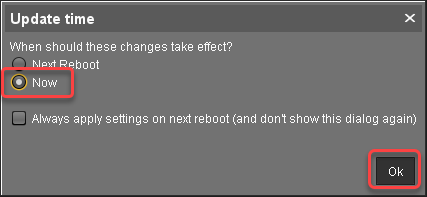
The changes are sent to the devices immediately.Go to the directory that contains the devices that are to be updated, open the context menu, and select Update & snapshot commands > Update.
The update process is started.When the update process is finished, go to one of the devices and click
 to refresh the screen.
to refresh the screen.
In the Advanced System Information area, Product is set to "IGEL Unified Management Agent", and Product ID is set to "OSCW".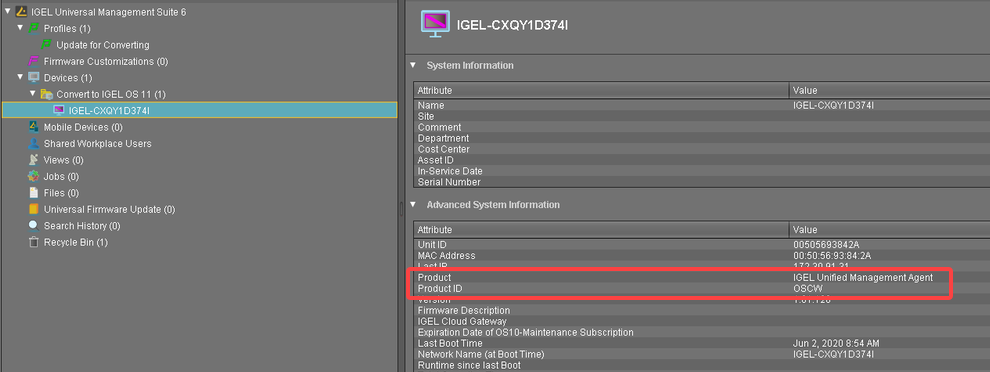
Check List
![]() The devices are updated to version 3.13.150 (WES 7) or 3.14.110 (WES 7+).
The devices are updated to version 3.13.150 (WES 7) or 3.14.110 (WES 7+).
