Creating a Profile
- Create a profile that is based on the IGEL OS 10 firmware (10.08.800 or higher). Find a suitable name for the profile, e.g. "Firmware upgrade to IGEL OS 11".
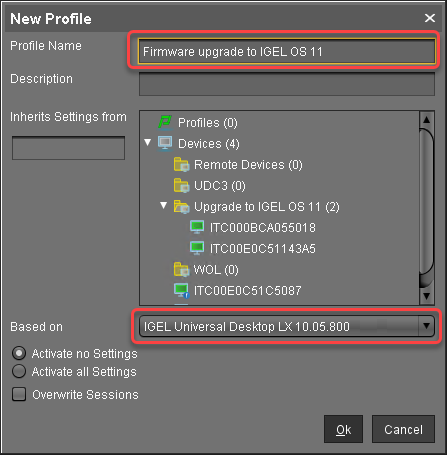
- In the profile's configuration dialog, go to System > Update > Firmware Update and change the settings according to your environment:
- If the UMS and the devices are in one and the same network and no IGEL Cloud Gateway (ICG) is used:
- Select "HTTPS" as Protocol.
- Activate Automatic Update Check on Boot.
- Ensure that Automatic Update Check on Shutdown is deactivated. Otherwise, the device will shut down when the update is finished.
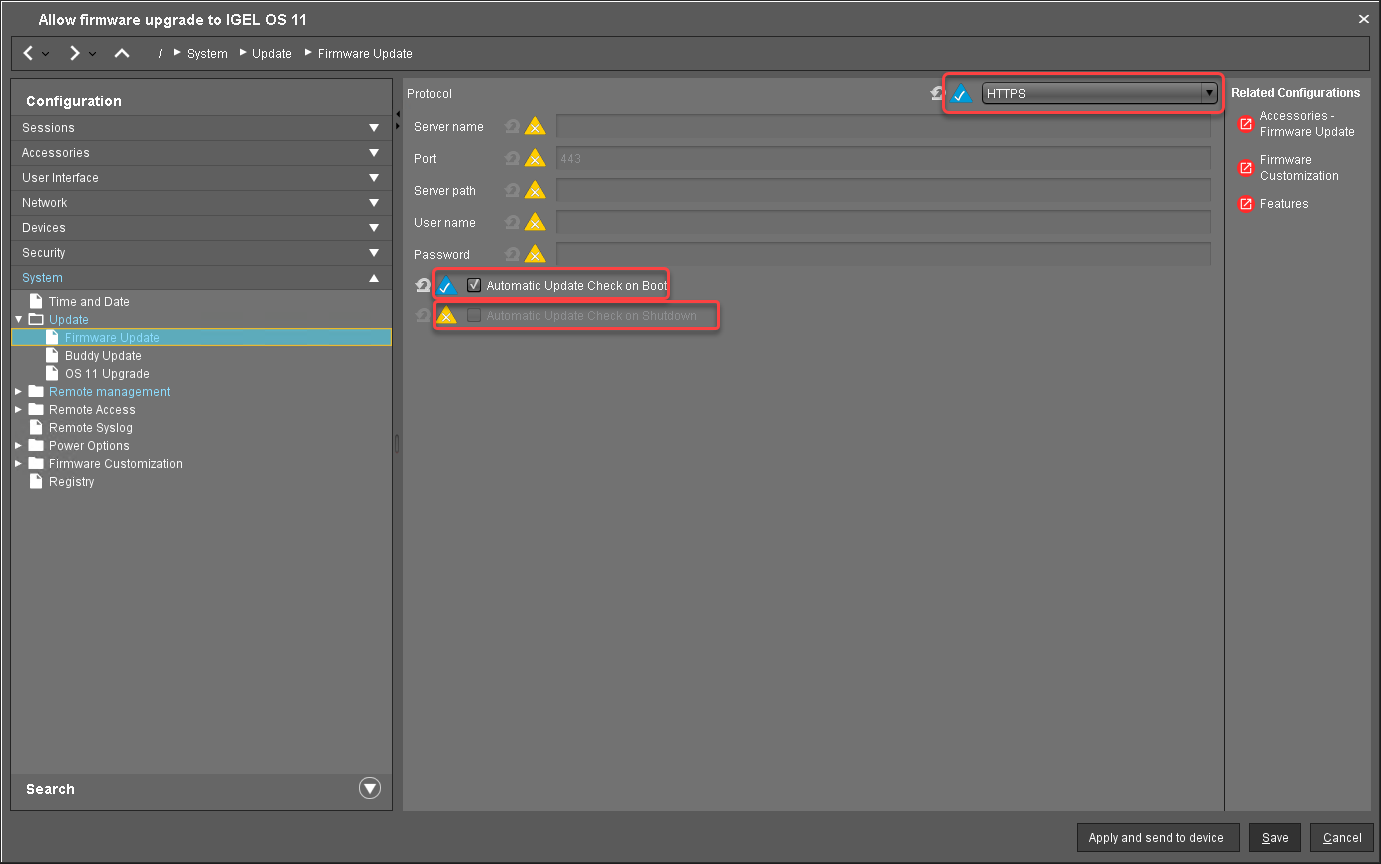
- If IGEL Cloud Gateway (ICG) is used:
- Select "FTP" as Protocol.
- Activate Automatic Update Check on Boot.
- Ensure that Automatic Update Check on Shutdown is deactivated. Otherwise, the device will shut down when the update is finished.
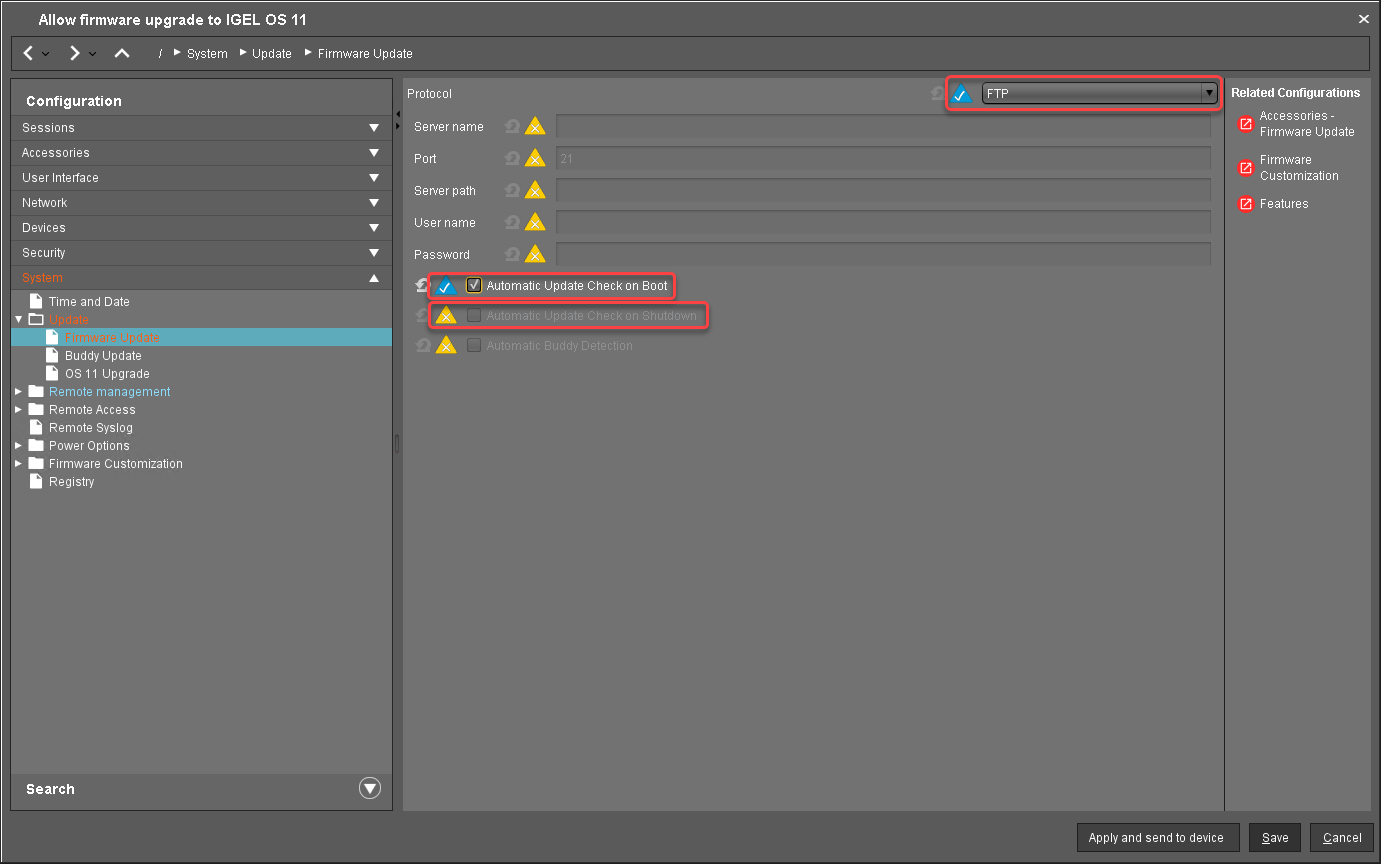
- If the UMS and the devices are in one and the same network and no IGEL Cloud Gateway (ICG) is used:
- Go to System > Update > OS 11 Upgrade and change the following settings according to your successful upgrade test (for details of the settings, see Adjusting the Setup):
- Activate Upgrade to OS 11.
- Set Upgrade to OS 11 even if PowerTerm is enabled according to your needs.
- Set Upgrade to OS 11 even if a previous upgrade attempt failed according to your needs.
- Set Require an Enterprise Management Pack license to upgrade to OS 11 according to your needs.
- Ensure that the Timeout waiting for OS 11 license to start automatic upgrade is set to 10 Minutes.
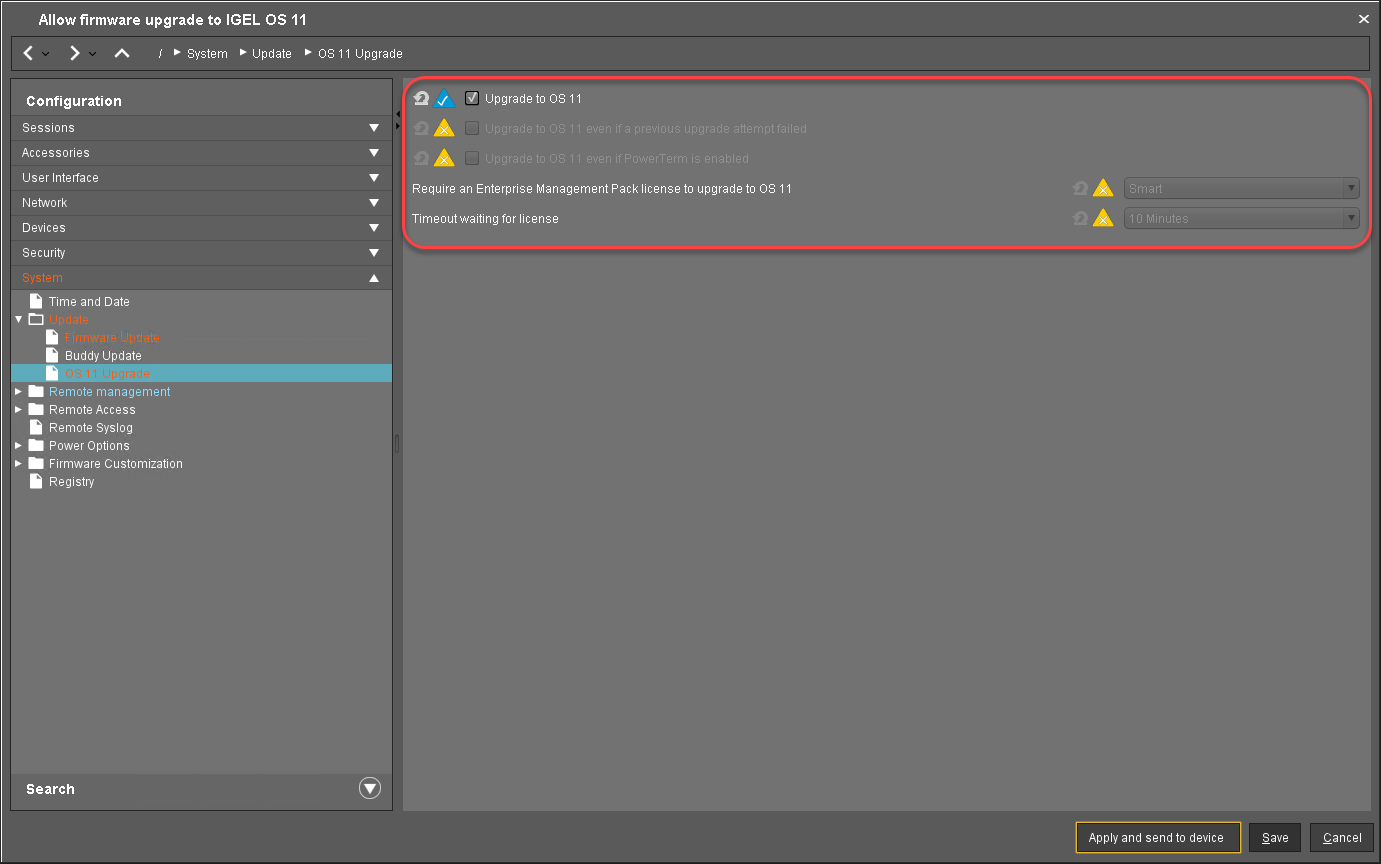
- Go to System > Remote Management and change the settings as follows:
- Deactivate Display 'Apply changes' dialog on boot.
- Set Default action on boot to Apply changed configuration immediately.
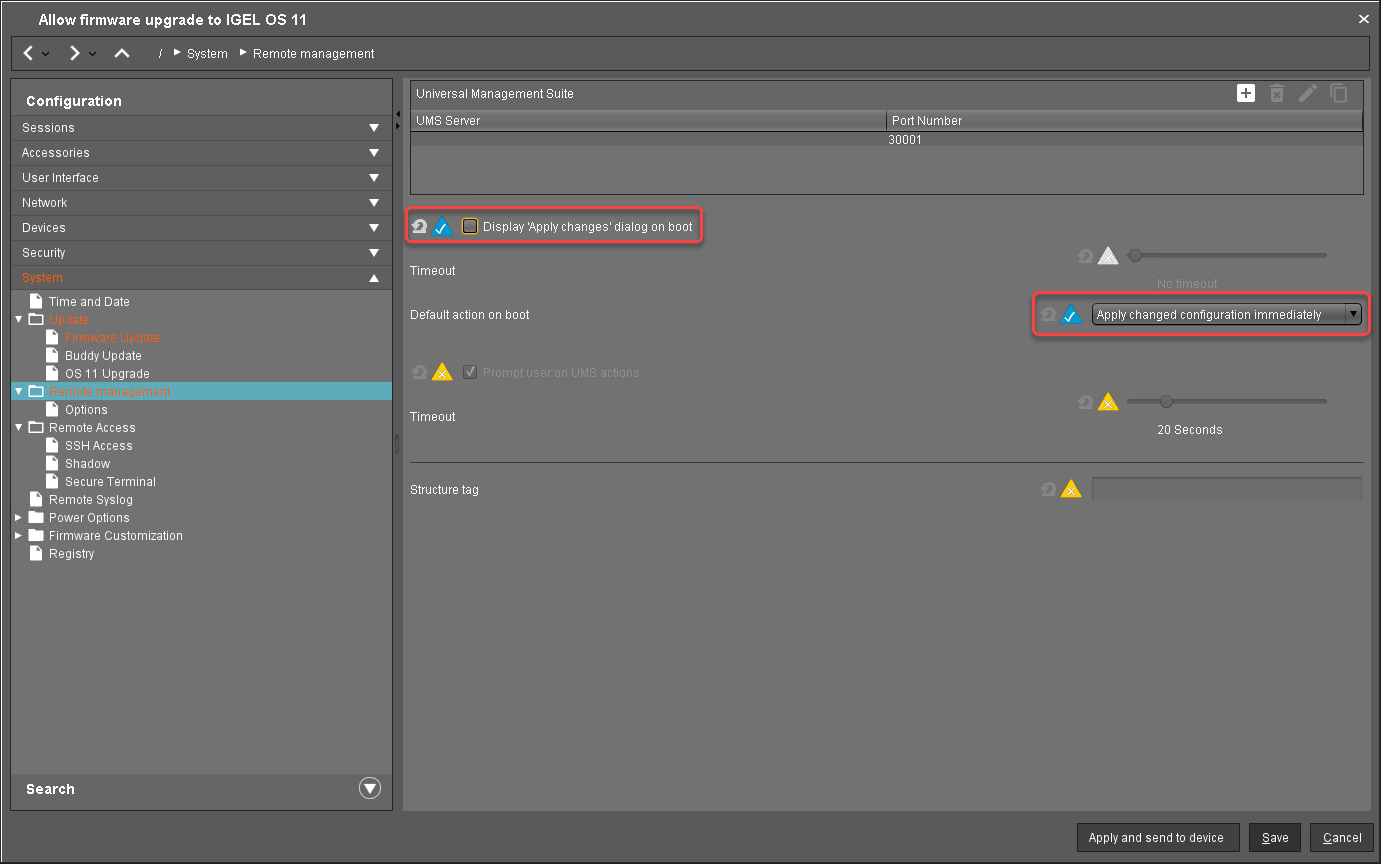
- Click Save.
When the profile is created, continue with Deploying the Licenses.
