Domains/Realms
To configure the domain(s) proceed as follows:
Click Security > Active Directory/Kerberos.
Activate enable to enable Kerberos.
Enter the fully qualified domain name under Default Domain, e.g.
EXAMPLE.COM(upper case letters).Enable DNS Lookup for Domain Controller and DNS Lookup for Domain.
These settings are sufficient for the domain setup when the DNS servers, e.g. the domain integrated MS DNS servers, are aware of the Active Directory.
Otherwise you may configure up to 4 domains/realms:
Click Security > Active Directory/Kerberos > Domain1...4.
Enter the fully qualified domain name , e.g.
EXAMPLE.COM(upper case letters).Specify at least one Windows domain controller (Kerberos key distribution center) in the Domain Controller List.
It can be a DNS name or an IP address.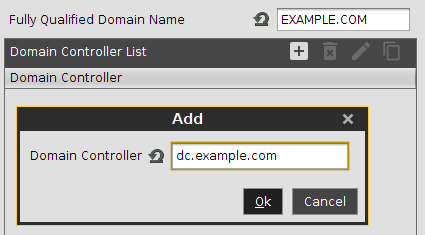
Click Security > Active Directory/Kerberos > Domain Realm Mapping to define the mapping between Active Directory domain names and DNS names.
Activate Use default DNS Domain - Active Directory Domain Mapping.

If both names match, i.e. if a host in the domain EXAMPLE.COM has the DNS name host.example.com, nothing needs to be done here and the default setting is sufficient. Otherwise an appropriate entry in the Domain Realm Mapping list has to be created.
