Executing the Upgrade
In the UMS, select the directory containing all devices that are to be upgraded and reboot them.
Alternatively, you can create a scheduled job for reboot or wake up and assign it to the devices or the directory containing these devices. For more information, see Jobs.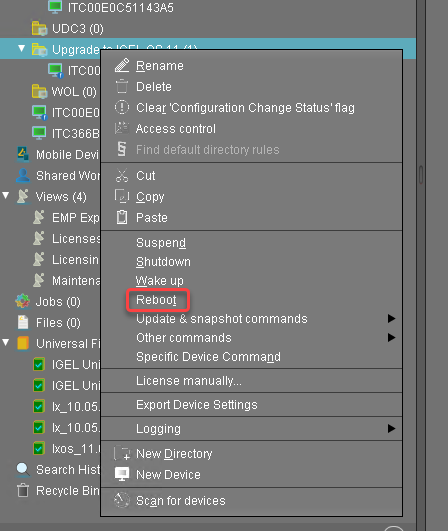
On reboot or wake up, the devices update to the appropriate IGEL OS firmware version (10.05.700 or higher). With this version, the Upgrade to OS 11 parameter is recognized by the devices; also, the devices request IGEL OS 11 licenses from the UMS (Workspace Edition and, if required, Enterprise Management Pack).
If no IGEL OS 11 licenses have been deployed on the devices yet, the licenses are deployed within a few minutes. The upgrade will be started when the licenses are deployed. The maximum time period the device will wait for a license is configured by the parameter Timeout waiting for OS 11 license to start automatic upgrade; for details, see Adjusting the Setup.
The parameter Automatic update check on boot causes the devices to look for new firmware again. Although two Universal Firmware Updates are assigned to the devices, the UMS offers the IGEL OS 11 firmware, because the ID of the IGEL OS 11 firmware is higher than the ID of the IGEL OS 10 firmware.-
Update Can Be Canceled After Timeout
An ongoing update can be canceled by the user if the "network online" status could not be reached within 10 seconds after the firmware update has been started. When the user has canceled the update, the normal desktop environment is started, just as before the update. This applies to the following cases:
- Regular firmware update, e.g. from IGEL OS 11.03.500 to IGEL OS 11.04
- A feature has been activated, e.g. VPN OpenConnect.
- A Custom Partition has been activated or changed.
When all devices have been upgraded successfully, remove the "Firmware upgrade to IGEL OS 11" profile and the two Universal Firmware Updates from the directory.
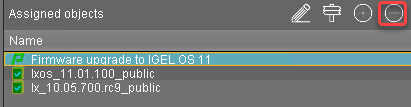
The upgrade is completed.
