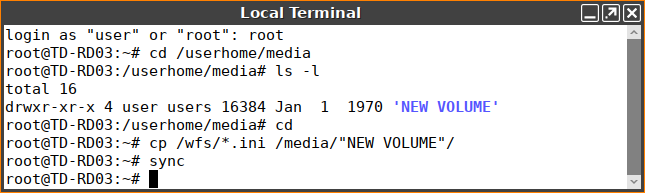Exporting the Local Configuration of the IGEL OS Device
If you need to read out the current local configuration of a device (e.g. during a specific support case), you can copy the two local files setup.ini and group.ini either locally or via IGEL Universal Management Suite (UMS).
Option 1: Via UMS Console > Help > Save device files for support
You can transfer the setup.ini and group.ini files together with the device's log files as described in the section "With UMS" under Sending Device Log Files to IGEL Support.
Option 2: Via UMS Console > [device's context menu] > Export Device Settings
Alternatively, you can export the effective settings that affect the device (i.e. the interaction of local settings and all profiles) as an XML file: UMS Console > [device's context menu] > Export Device Settings.
The IGEL Support can import this file into the UMS as a profile and view the effective settings directly in the UMS Console.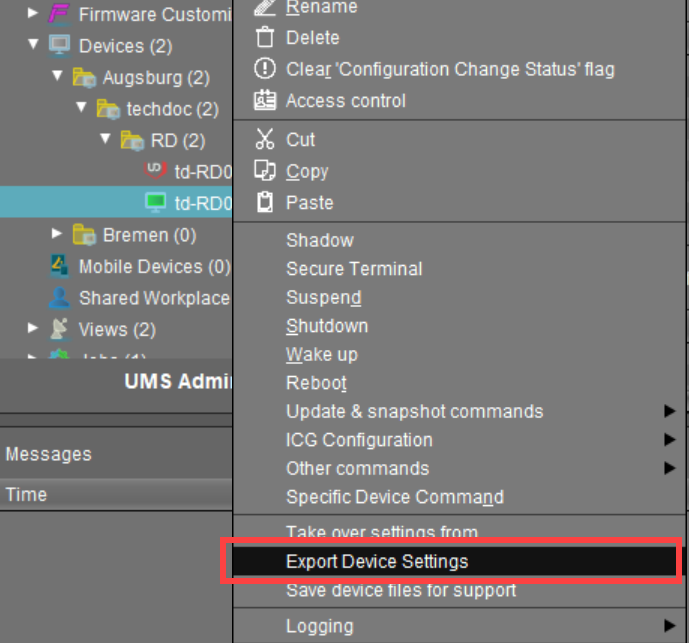
Option 3: Via UMS Console > [device's context menu] > Other commands > Device File->UMS
You can also transmit the setup.ini and group.ini files from the device to the UMS via UMS Console > [device's context menu] > Other commands > Device File->UMS, see Transferring a File to the IGEL UMS Server.
Option 4: Via copying to a USB storage device
You can also save the files locally on a FAT32-formatted USB stick:
In the IGEL Setup, go to Devices > Storage Devices > Storage Hotplug and enable Storage Hotplug.
If you use static client drive mapping, make sure that the Number of drives is greater than zero. See Storage Hotplug.Create a terminal session under Accessories > Terminals.
Connect your USB stick.
Open the terminal and log in as
root.To find out the name of the USB stick, you can use the commands:
cd /userhome/medials -lIf there are spaces in the device name, you'll have to include it later in the quotation marks "".
If there are no spaces in the device name, quotation marks will not be required.Type
cp /wfs/*.ini /media/[name of USB storage device]/and press [Return] to copy all.inifiles from your endpoint device, incl.setup.iniandgroup.ini, to the USB stick.Type
syncand press [Return]. Wait a few seconds before safely ejecting the USB stick from the endpoint device.