"Hello World" Program
Your first Custom Partition will contain a simple shell script that displays the message "Hello, world!" with the help of the gtkmessage utility.
Open the local terminal on your device and log in as
root. If the local terminal has not been configured yet, see Terminals.Change into the
/customdirectory:cd /custom
Make a
hellodirectory for your Custom Partition contents:mkdir hello
Change into the
hellodirectory:cd hello/
Open a new plaintext file using the GNU nano editor:
nano hello.sh
The colors used by default for syntax highlighting in nano may be inconvenient for reading. You can change the colors with the following command:
sed -i "s#color cyan#color blue#; s#color brightyellow#color red#" /usr/share/nano/sh.nanorcAlso, you can use the vi editor as an alternative; the commands for exiting and saving a file will be different then.
Put this content into the file:
#!/bin/bash
gtkmessage -m "Hello, World!" -t "Hello" -o "Close"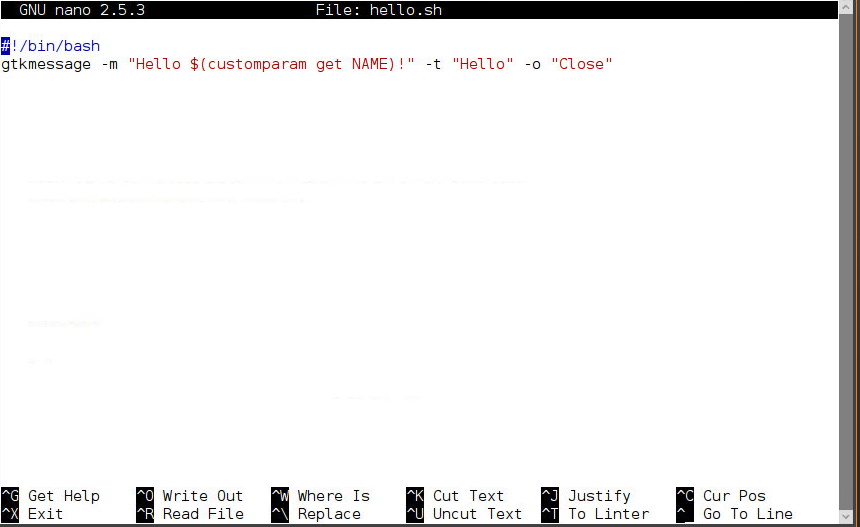
Save the file by pressing [Ctrl]+[o], [Return].
Exit the GNU nano editor by pressing [Ctrl]+[x].
Make the file executable:
chmod a+x hello.sh
Run the shell script from the command line to test it:
./hello.sh
A message window like this should open: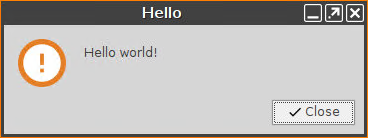
You can close it with the Close button.
