How to Map USB Storage Media into Citrix Sessions
How to configure USB storage mapping so that users can access USB storage media attached to the IGEL OS device within Citrix sessions?
The mapping of USB storage devices is possible for "USB mass storage class" devices. The storage of smartphones and digital cameras is usually accessed via the MTP protocol. Mobile device access via MTP is available with IGEL Linux 10.04.100 or higher; for more information see the how-to Using Mobile Device Access.
Basic Configuration of the Client
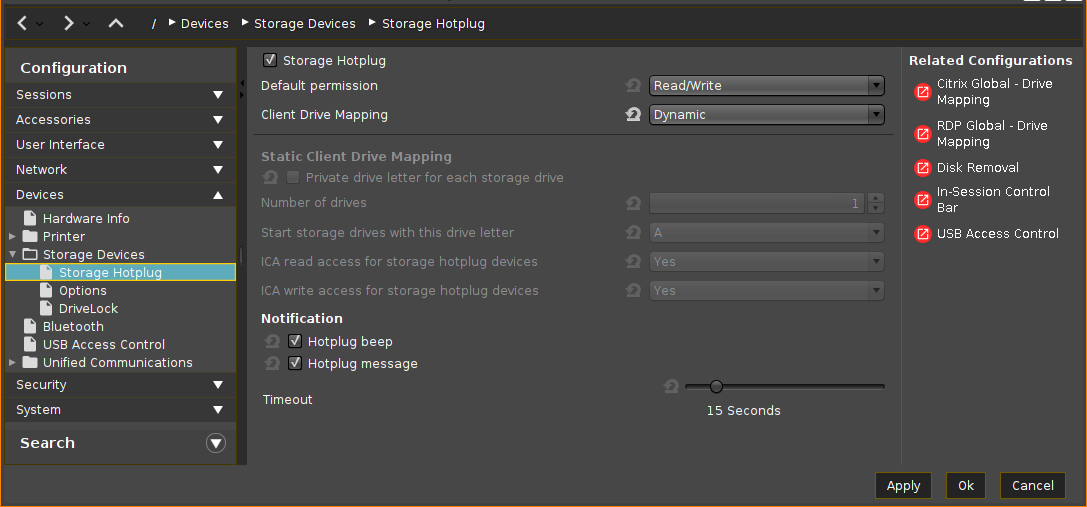
Within the IGEL Setup or a UMS profile, you basically need to configure these parameters:
->Activate Devices > Storage Devices > Storage Hotplug > Client drive mapping > Dynamic. This option activates dynamic client drive mapping. It automatically recognizes new storage media as they are connected to the endpoint device. The endpoint device beeps and shows a notification while it mounts the new device. The storage devices automatically become usable on the endpoint and in Citrix ICA Sessions.
Mounted devices need to be unmounted before they are removed to ensure data integrity. This can be done via the Disk Utility, the Disk Removal tool, or a tray icon.
Additional Parameters to Check
->The following parameters are set by default, thus storage mapping will work, but maybe for some reason you have changed these and need to adjust them to allow the storage mapping:
Sessions > Citrix > Citrix Global > Mapping > Drive Mapping > Drive mapping (set checkmark)
Sessions > Citrix > Citrix Global > Native USB Redirection > Native USB redirection (remove checkmark)
Sessions > Citrix > Citrix Global > Fabulatech USB Redirection > Fabulatech USB redirection (remove checkmark)
Devices > USB access control > Enable (remove checkmark)
Sessions > RDP > RDP Sessions > [session name] > USB Redirection > Enable Native USB Redirection (set to Global setting)
Sessions > RDP > RDP Sessions > [session name] > Mapping > Enable Drive Mapping (set to Global setting)
Assigning a Drive Letter within the Session (Optional)
->In case you not only want to see the drive in the session as e.g. "A on IGEL-123456789", but want to address the drive with a real drive letter within the session, you may run one of these commands:subst T: \\tsclient\t
or net use T: \\tsclient\t
In this example, "T on IGEL-123456789" is assigned to drive letter T: within the session. You may also assign the mapped drive to another drive letter than is used in its name.
Configuration on the Server Side
On the server side, e.g. with Windows Server 2008R2, a user in the group "Users" with access to the terminal server will have the mapping default. This is true for a newly installed server. But the mapping can be prevented by changing the policies:
Do not allow drive redirection specifies whether to prevent the mapping of client drives in a Remote Desktop Services session (drive redirection). By default, an RD Session Host server maps client drives automatically upon connection. Mapped drives appear in the session folder tree in Windows Explorer or Computer in the format [driveletter] on [computername]. You can use this setting to override this behavior." Source: https://technet.microsoft.com/de-de/library/ee791794%28v=ws.10%29.aspx
