How to Reset a Device with Unknown Administrator Password
Symptom
An administrator password has been set on IGEL OS (via Setup > Security > Password > Administrator) but it has been lost.
Problem
The local setup is not accessible without the password. Also, resetting the device to factory defaults seems impossible.
Solution
Change the administrator password using IGEL UMS via Setup > Security > Password > Administrator
orReset the device using IGEL UMS via Devices > Other commands > Reset to Factory Defaults in the UMS menu.
orReset the thin client locally using a reset to defaults key provided by IGEL (as described below):
Press the [ESC] key repeatedly in rapid succession while the device is booting.
This will bring up the boot menu.
Choose Reset to factory defaults and press [Enter].
The following will be displayed: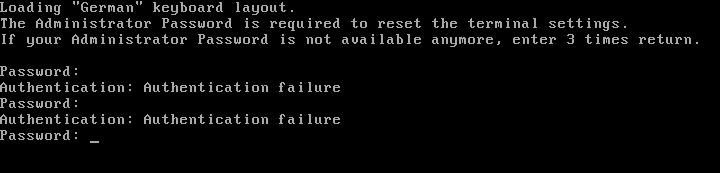
Press [Enter] three times without supplying a password.

Enter [c] and press [Enter].
The software will then display a terminal key. Make a note of it, as you need it for requesting the reset to defaults key from IGEL.Request a reset to defaults key from IGEL. Write an email to license@igel.com containing
your terminal key
your email address as registered with IGEL support
your company address
your phone number
IGEL will send you the reset to defaults key.In the current session, enter [e] and press [Enter] to shut down the device.
On receiving the reset to defaults key, repeat steps 1 to 3 to boot the device with the same terminal key.
Enter [c] and press [Enter]. You will be prompted to enter the reset to defaults key.

Enter the reset to defaults key. Enter
yesand press [Enter] to confirm resetting the client. All local thin client settings will be lost.
Should you enter the wrong key or mistype the key you will have to resume from step 1.
