How to Use the Login Enterprise Launcher within a VMware Horizon Session
If you want to use the Login Enterprise Launcher within a VMware Horizon Session on your IGEL OS device, note the following:
Go to
https://yourServerURLand log in.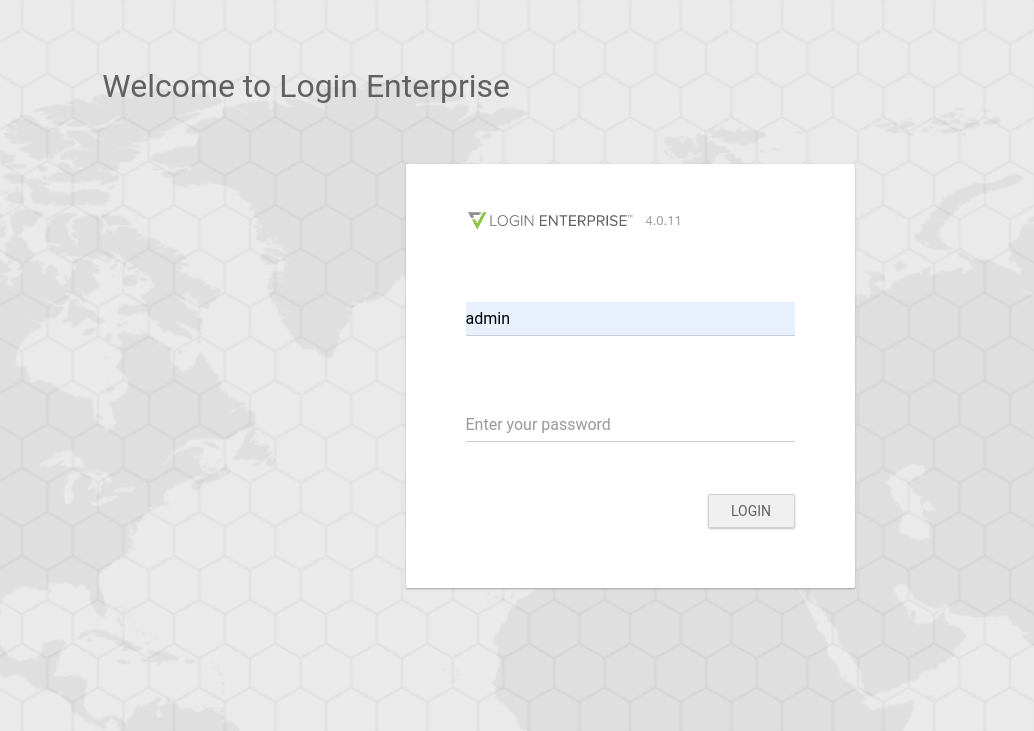
Go to Manage Tests.
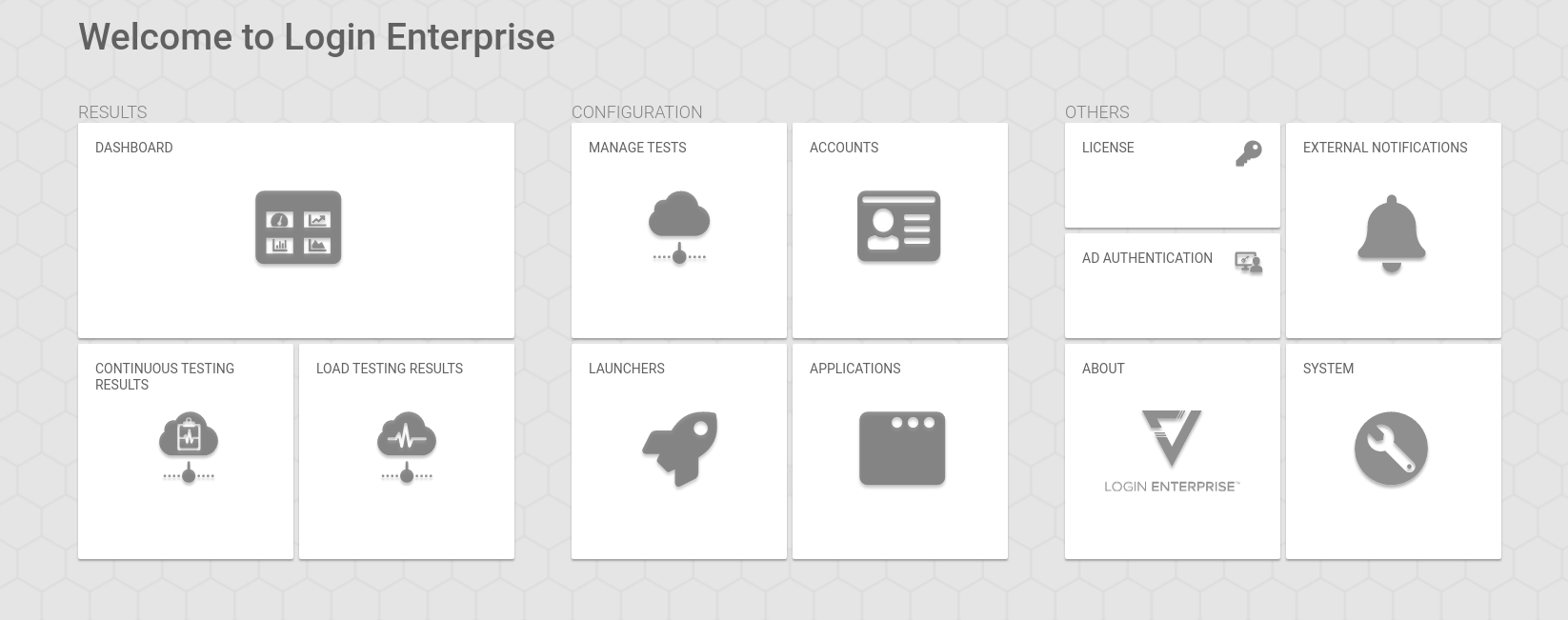
Click Add new environment.

Enter an Environment name.
Select VMware Horizon View under Connector.
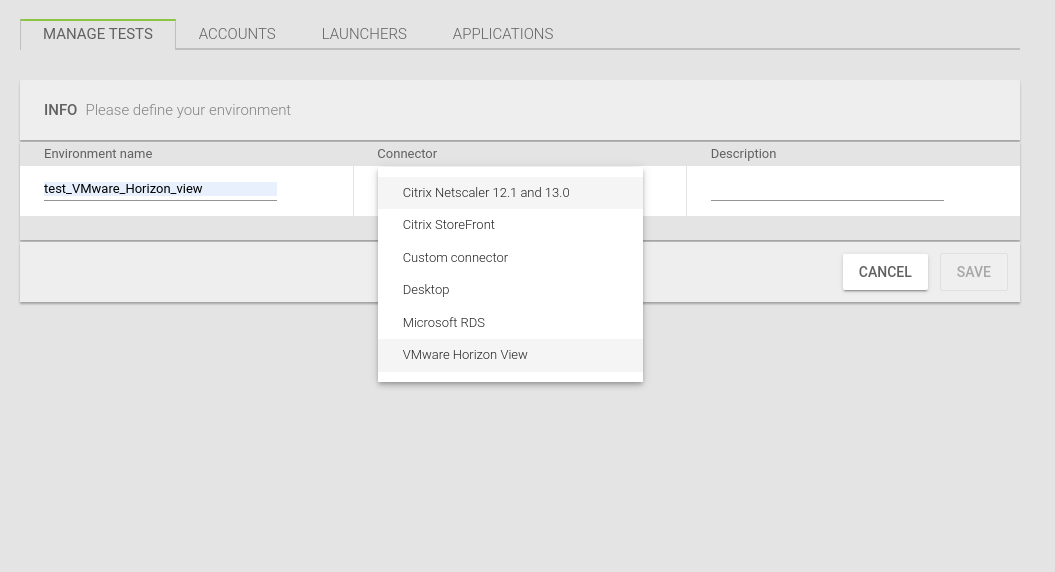
Enter the Server URL and the Resource.
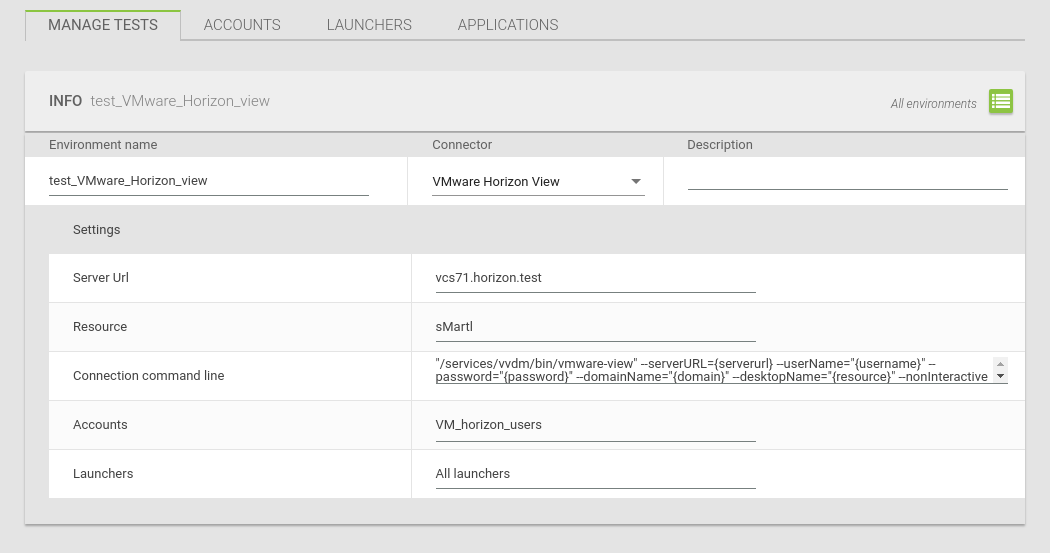
Copy the following:
"/services/vvdm/bin/vmware-view" --serverURL={serverurl} --userName="{username}" --password="{password}" --domainName="{domain}" --desktopName="{resource}" --nonInteractiveand paste it under Connection command line.
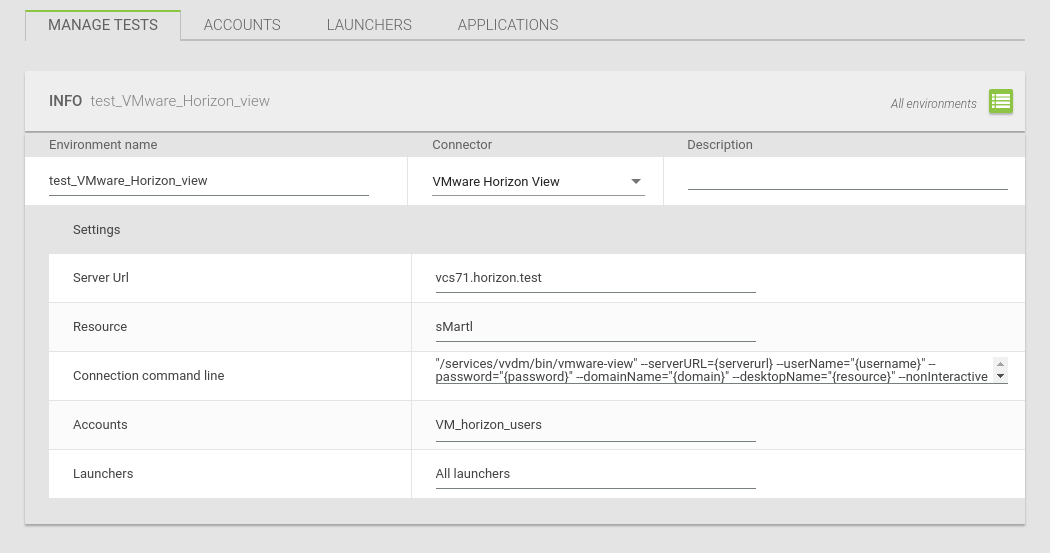
This is important if you use the Login Enterprise Launcher for IGEL OS devices!
For more information on the configuration, see http://www.loginvsi.com.
