IGEL OS Automatic Update Service for Device Evaluation
Overview
The automatic update service checks for available firmware updates periodically; if a firmware update is available, the user is prompted to start the update. The firmware is provided by IGEL via a download server that is known by the automatic update service. Alternatively, you can use a download server of your own.
The automatic update service is only available for devices with an evaluation license; when the device receives a Workspace Edition license, the service is deactivated.
Environment
- Endpoint device with IGEL OS 11.06.100 or higher
Configuring the Automatic Update Service
- In the UMS configuration dialog or the local Setup, go to System > Registry > update > auto-service > enable and ensure that Enable automatic update service is set to "During evaluation only".
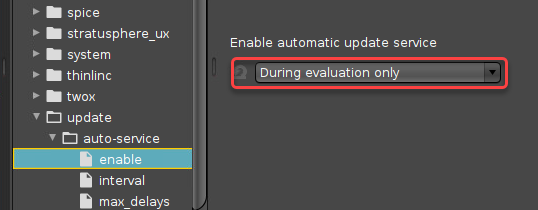
- Set the following parameters according to your requirements:
- interval: Time interval in hours in which the device should check for firmware updates during runtime. When the value is 0, the device only checks on boot.
- max_delays: Maximal times the user can postpone an update. Example: When this value is set to 9, the user can postpone the update 9 times before the update will be forced. When the value is 0, the update will be forced immediately.
- randomized_delay: Delay time that is added to the interval to avoid an excessive amount of requests to the server at the same time.
- server: If you want to use an update server of your own, enter its address here. If the field is empty, the public update server provided by IGEL will be used.
- user_dialog_timeout: Timeout in seconds before the user dialog is closed and the update is started. When set to 0, the dialog remains open until the user closes it.
- version: The target version to which the device should be updated. If the field is left empty, the current version will be used. Example: "11.05.133"
- Click Apply or Ok to confirm your settings.
