Installing Certificates Manually in IGEL OS
A certificate you require is not pre-installed in IGEL OS and, for some reason, you do not want to use the IGEL Universal Management Suite (UMS) for certificate deployment, see Deploying Trusted Root Certificates in IGEL OS. In this case, you can install certificates manually. A USB flash drive can be used for the manual import of certificates.
Importing SSL Certificates (ICA, RDP, Horizon)
If a CA certificate is missing for RDP, ICA, or VMware Horizon, you can copy it from a USB storage device to the endpoint device:
Connect your USB storage device to the endpoint.
Launch a Terminal session or press [CTRL]+[ALT]+[F11] to log in as ROOT on the Linux console of the endpoint.
Create a directory for certificates:
mkdir /wfs/ca-certsChange to the directory:
cd /wfs/ca-certsGet the name of your USB storage device:
ls /userhome/mediaCopy the certificate to the endpoint:
cp /userhome/media// /wfs/ca-certsCheck whether the certificate was transferred:
ls -al /wfs/ca-certsEnd the terminal session or press [CTRL]+[ALT]+[F1] to exit the console.
The certificates you have saved will be available when you boot up the endpoint next time.
Installing Web Browser Certificates
Use the Firefox Certificate Manager in order to manually install web browser certificates:
Open the IGEL Setup.
Click Sessions > Firefox Browser > Firefox Browser Global > Certificates > View Certificates to open the Firefox Certificate Manager.
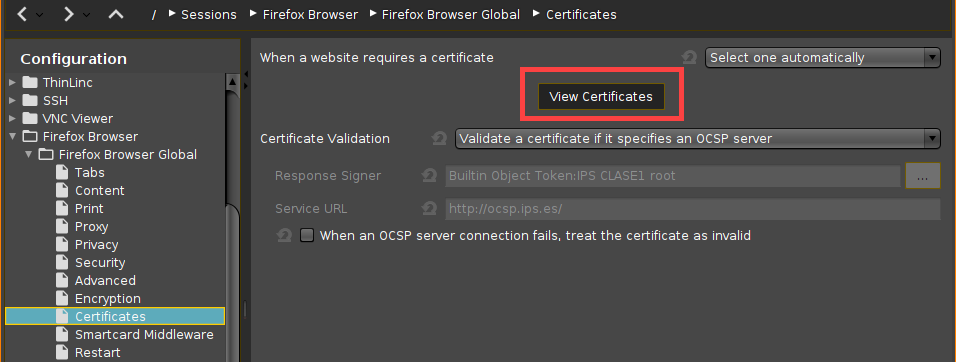
In the Authorities tab, click Import... to import a new certificate from a directory or a USB flash drive.
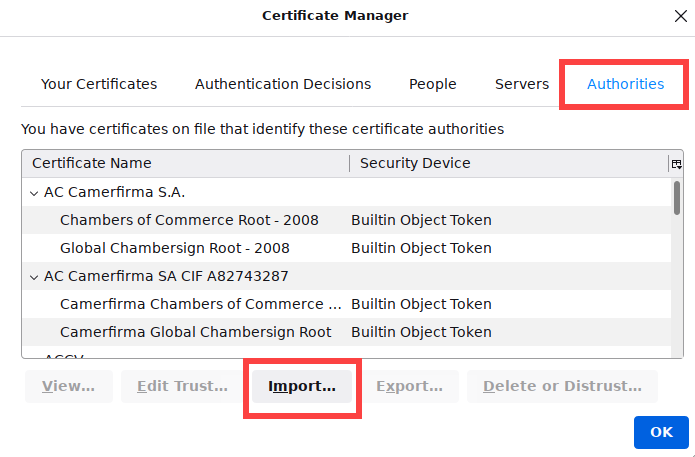
Manually installed certificates will be saved permanently without any further configuration.
