Putting It All Together
Put all devices that are to be updated into a directory.
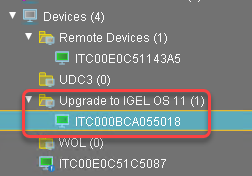
Select the directory and in the Assigned objects area, click

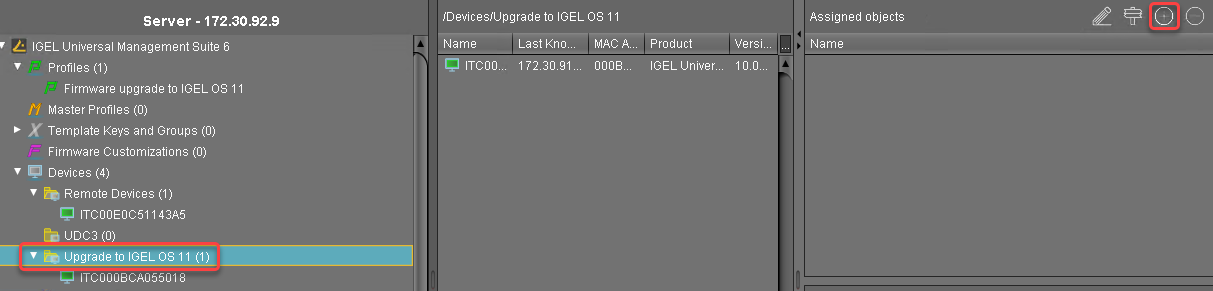
Assign the profile (see Creating a Profile) and the two Universal Firmware Updates (see Creating the Universal Firmware Updates 1) to the directory and click Ok.
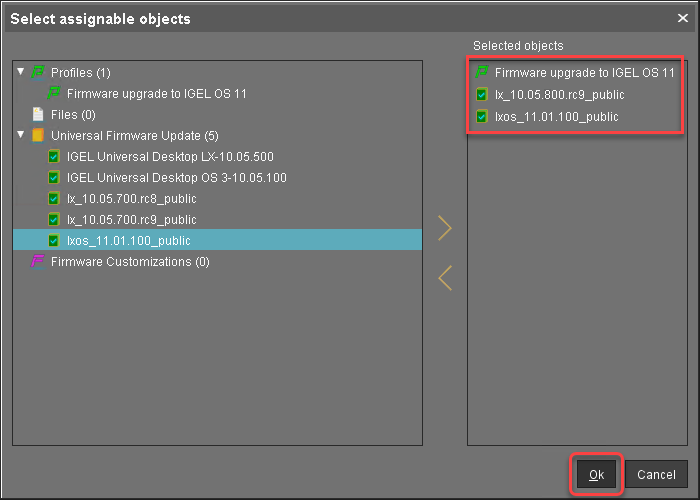
In the context menu of the assignment, select Now.
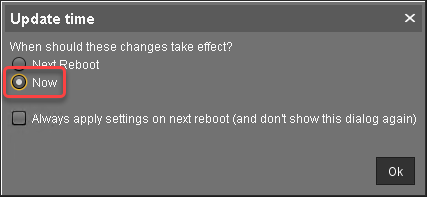
In the Assigned objects area, the profile and the Universal Firmware Updates are shown: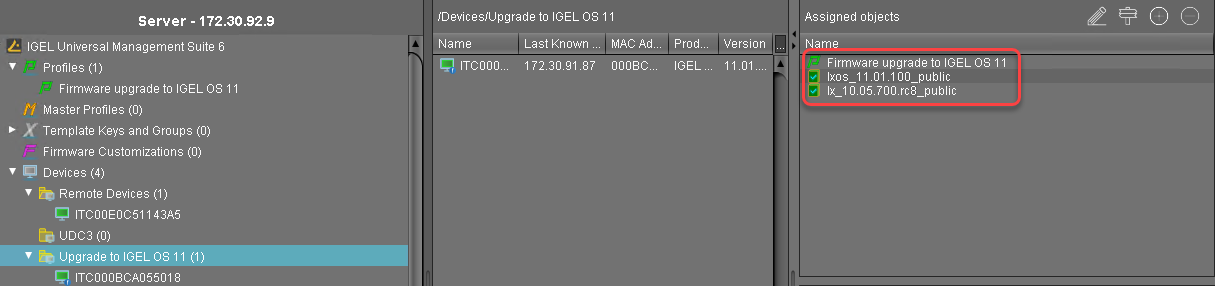
If you are using Automatic License Deployment (ALD), it might be feasible to confine the distribution of licenses to the current directory. For more information, see IGEL Subscription and More > IGEL Licensing > IGEL Software Licenses Articles > IGEL Software Licenses How-Tos > Deploying Licenses > Setting up Automatic License Deployment (ALD) with ALD Token > How to Configure the Distribution Conditions of Licenses, section "Distributing Licenses to Devices in a Specified Directory".
When everything is in place, continue with Executing the Upgrade.
