Updating Timezone Information (Daylight Saving Time, DST)
Symptom
The device is showing an incorrect time of day for your location, although you have set the correct time zone.
Problem
The time zone or the regulation for Daylight Saving Time (DST) for your location has changed.
Solution
->Update the time zone information files via IGEL Universal Management Suite (UMS).
Retrieving Current Time Zone Information Files
On Windows
Use your web browser to download the following package files:
http://packages.ubuntu.com/xenial-updates/all/tzdata/download for IGEL Linux version 10.x
Extract the package contents using the program 7-Zip (freely available from http://www.7-zip.org).
Find the file for your location in the extracted directory in
usr/share/zoneinfo/, e.g.usr/share/zoneinfo/Africa/Casablancafor Morocco.
On Linux
Update your system time zone information with these commands:
sudo apt-get updatesudo apt-get install tzdataFind the file for your location in the system directory
/usr/share/zoneinfo/, e.g./usr/share/zoneinfo/Africa/Casablancafor Morocco.
Distributing the Files from IGEL Universal Management Suite
Select System > New > New File from the UMS Console menu bar or go to Files in the tree structure and select New File from the context menu.
Select the time zone file for your location under Local File.
Select Undefined under Classification.
Specify
/wfs/zoneinfo/as the Devices file location.Set the Access rights to Read and Write for the Owner, and to Read for Others.
Select Root as the Owner.
Click OK to confirm the settings.
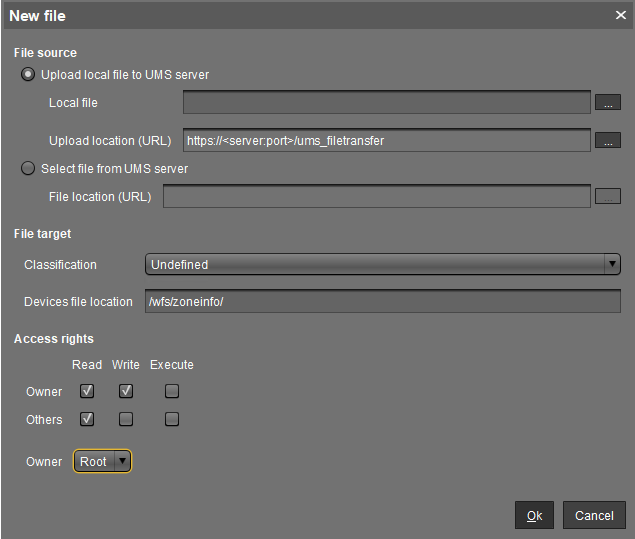
On a device, you can verify the transfer and activation of the new time zone information files:
In the Local Terminal, enter
grep 'timezone_config' /var/log/messages
On IGEL Linux version 10.x, use: journalctl | grep 'timezone_config'
The output should look like the following:
Feb 27 11:28:13 (none) timezone_config: loading /wfs/zoneinfo/Casablanca to /usr/share/zoneinfo/Africa/CasablancaFeb 27 11:28:13 (none) timezone_config: loading /wfs/zoneinfo/Casablanca to /usr/share/zoneinfo/posix/Africa/CasablancaFeb 27 11:28:13 (none) timezone_config: configure timezone Africa/Casablanca
