Uploading a Picture
Upload your image files to the UMS server, then assign them to the relevant profile and also to your devices.
You can choose between the following formats for your pictures : BMP, JPG, GIF, TIF, PNG and SVG. Ensure that the name of your image file has no blanks, otherwise the file will not be accepted. 25 MB of free storage space are available for your pictures.
Upload your files:
Click New file on the context menu of the Files directory in the tree.
Browse to find your image in Local file.
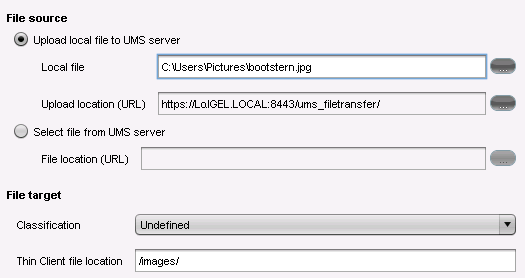
Browse to select a picture directory in Upload location (URL).
Since UMS version 5 you can use as upload location only /ums-filetransfer/ and its subdirectories.Enter a Thin Client file location directory for the target device.
If you enter a directory which does not yet exist, it will be created automatically. If you do not enter a specific directory, the image will be put in the root directory.Click OK.
Your image will be listed in the list of Files.Assign the image to your devices by dragging and dropping them or by adding them under Assigned objects.
If you put more than one image in the Thin Client file location directory, all images will be alternately shown by the screensaver, one after the other.
